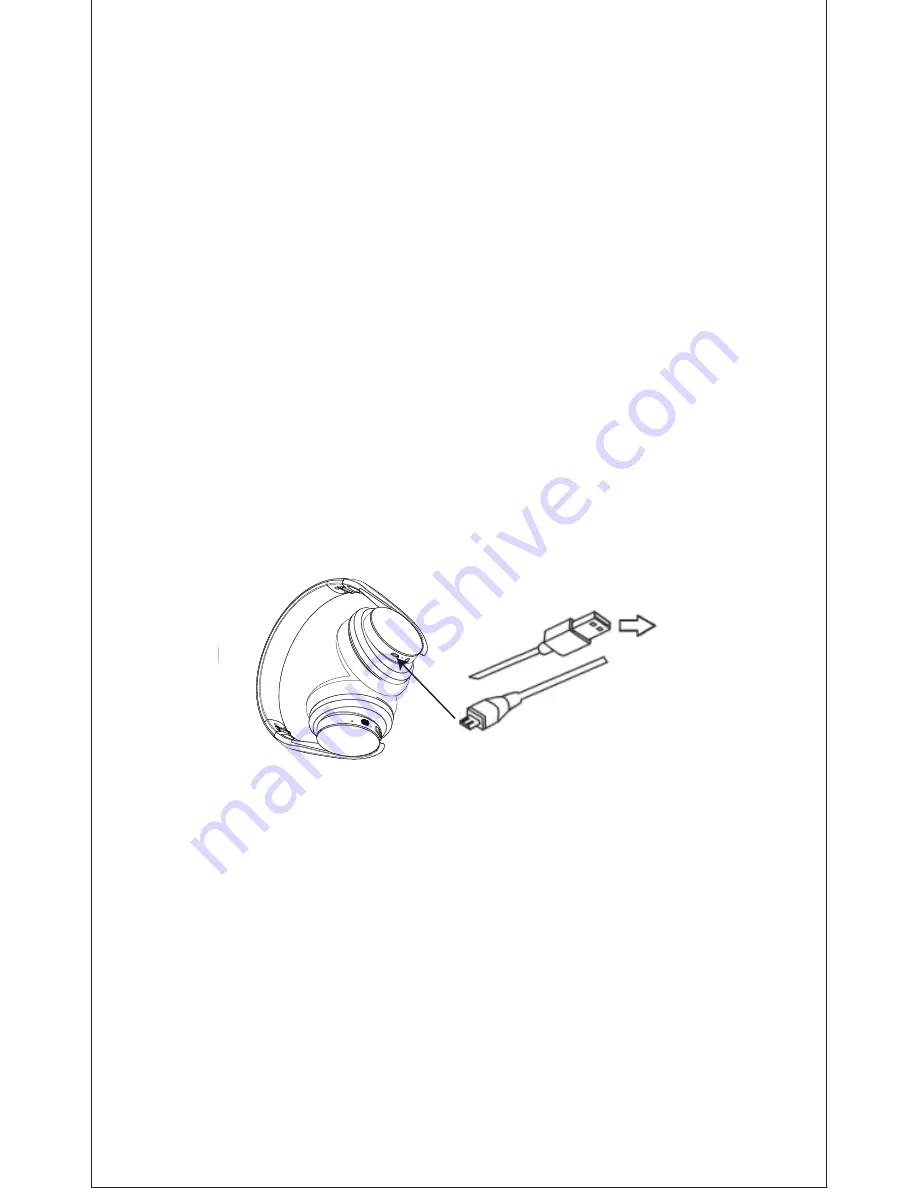
EN-2
4. Charging the Battery
5. Pairing with Wireless Devices
5-1Pairing the headphones with a computer
Before pairing the headphone with your computer, please
make sure your computer or laptop has the built-in
Wireless feature. If not, you must purchase a Wireless
dongle, preferably version 2.1 or above.
1. Make sure the headphone is off.
2. Start the Wireless program in the computer.
3. The “Search new device” screen will be displayed.
4. Do not place both devices more than one meter away
from each other.
Any Power
source for
USB use
Micro USB charging cable to
the USB Interface for charging
Connect the micro USB charging cable to any power
source and the USB interface located on the side of ear
cup for charging. The headphone LED turns to solid red
during charging. It takes about 2 hours for the first
charge and after charging for as long as 1-1.5 hours.
When the battery is fully charged the LED turns off.
You can also use the Wireless function during charging
but will extend the charging time. If you use the audio
cable or turn the headphone off for charging that will not
affect the charging time.
When the battery is low, the LED flashes red light. At the
same time the headphone also provides a low battery
warning tone.
Note: It is strongly recommended fully charging for the
first use.Playtime varies according to volume level and
audio content .












