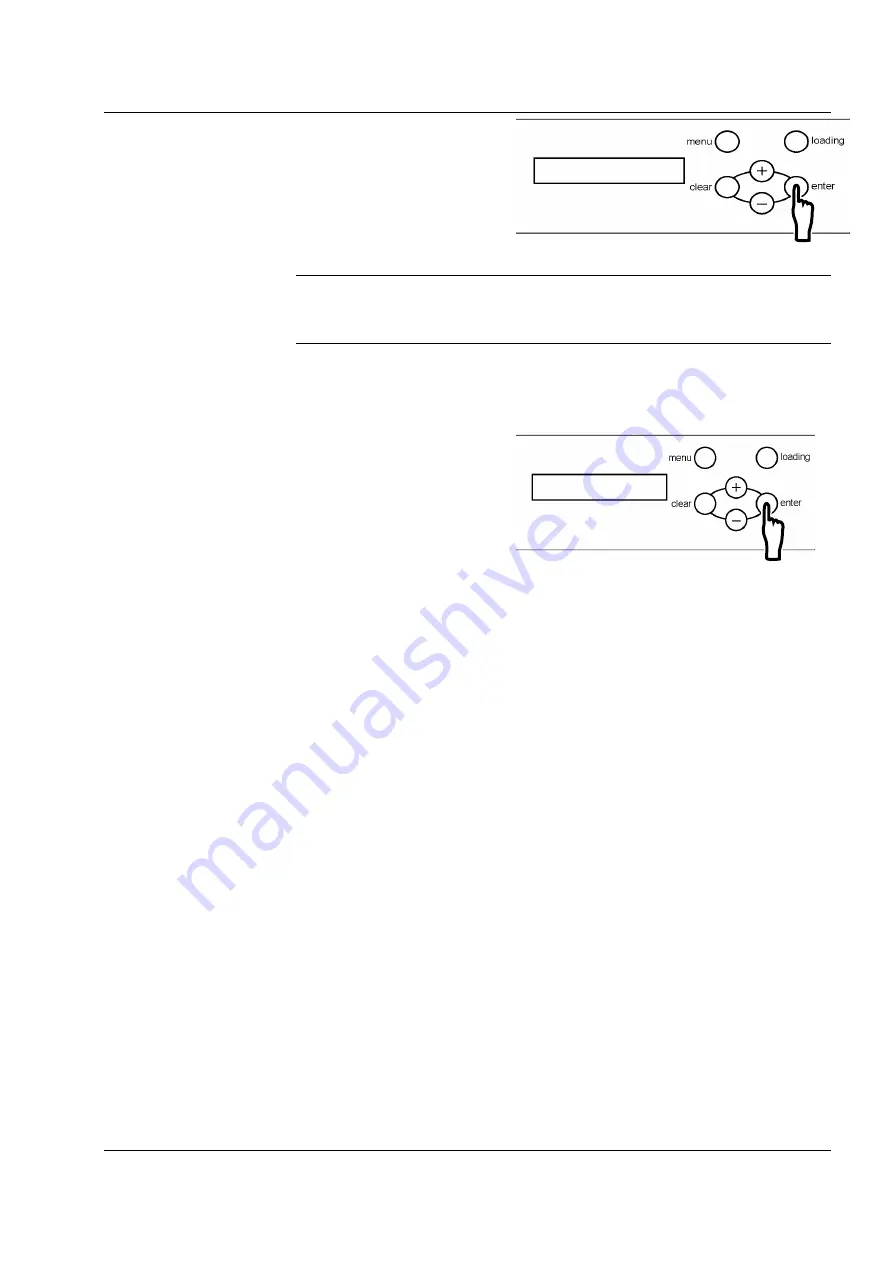
Chapter 3 Use of Operation Panel
-31-
5.
Press the enter button to set the plate width.
•
It can be set from 310mm to 459mm in
increments of 1mm.
[Useful tip]
To change values, use the following buttons:
menu button: Increments the number by 10
+
+
+
+
button: Increments the number by 1
loading button: Decrement the number by 10 - button: Decrement the number by 1
6.
Press the enter button to confirm the
customized plate size name.
7.
Press the clear button repeatedly until the
ready state is displayed.
Width:
459mm
SizeF1:459
×
***
Содержание TDP-459
Страница 1: ...Thermal Digiplater TDP 459 User s Manual MITSUBISHI PAPER MILLS LTD ...
Страница 2: ......
Страница 4: ......
Страница 46: ...Chapter 3 Use of Operation Panel 40 4 Press the clear button repeatedly until the ready state is displayed ...
Страница 71: ...Chapter 4 Daily Maintenance 65 MEMO ...
Страница 81: ...Chapter 5 Troubleshooting 75 MEMO ...
Страница 83: ...Chapter 6 After sales service 77 MEMO ...
Страница 85: ...Chapter 7 Specification TDP 459 79 MEMO ...






























