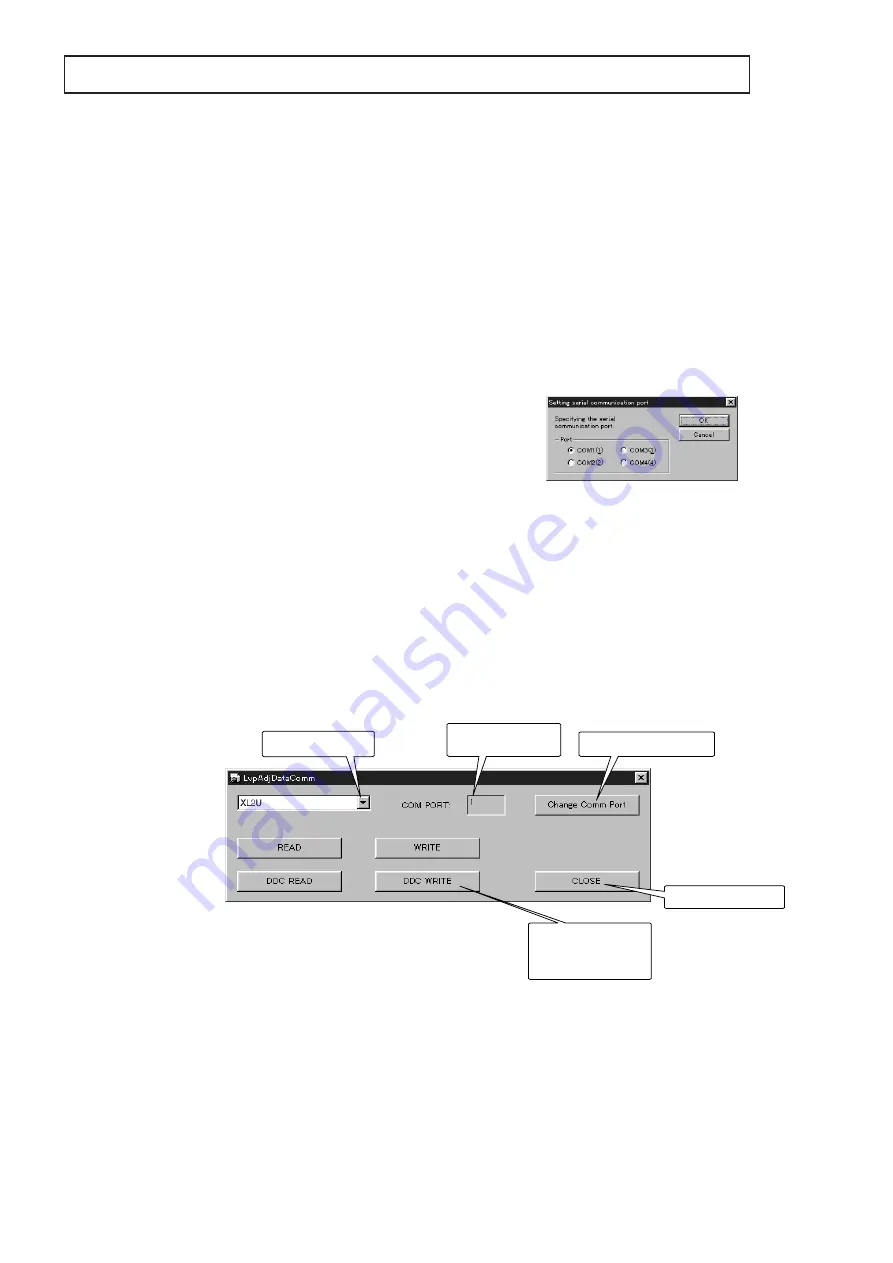
- 7 -
REPLACEMENT OF THE TERMINAL PCB ASSY
1. Outline
Replacing the TERMINAL PCB ASSY involves transferring
the DDC data to a new TERMINAL PCB ASSY. There are
two ways to transfer the data as follows:
(1) Replace the EEPROM (IC201).
(2) Transfer the data referring to “How to Transfer the Data”
when the EEPROM of the old TERMNAL PCB ASSY
has been broken or you can’t replace it.
It is recommended to replace the EEPROM on which the
data are stored because it is the most quick and effective
way.
2. Necessary Tools
• Projector
• Personal computer (PC)
• RS-232C cable (attachment)
• Program folder “ChangePwbMAIN”
3. How to Transfer the Data
(1) How to replace the TERMINAL PCB
ASSY
1. Replace the TERMINAL PCB ASSY.
2. Turn on the main power again after replacing the
TERMINAL PCB ASSY and make sure that there are no
errors indicated.
(2) Preparation
3. Connect the projector of which TERMINAL PCB ASSY
has been replaced and the PC using the attached RS-
232C cable.
4. Make sure that the COMPUTER IN terminal is vacant.
(When this terminal is occupied, the data aren’t
transferred correctly.)
5. Start the PC and copy the “ChangePwbMAIN” folder
onto the desktop.
6. Double-click “LvpAdjDataComm_v4.exe” in the
“ChangePwbMAIN” folder to start the data transfer
program.
7. Click “ChangeCommPort” and select the port which is
connecting the personal computer and projector.
8. Select the model to use.
(3) How to transfer the DDC data
9. Click “DDC WRITE” to write the data. When the data
transfer is completed successfully, “Correct” is displayed.
10. Turn off the main power and then turn it on again.
(4) Operation check
11. Check the projector’s operation. When the TERMINAL
PCB ASSY has been replaced successfully, the
projector operates correctly.
Writes the DDC
data from the PC to
the PCB.
Selects the model.
Selects the COM port.
COM port No. being
connected.
Exits the application.
Main dialog window
COM port switching dialog window






























