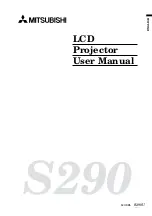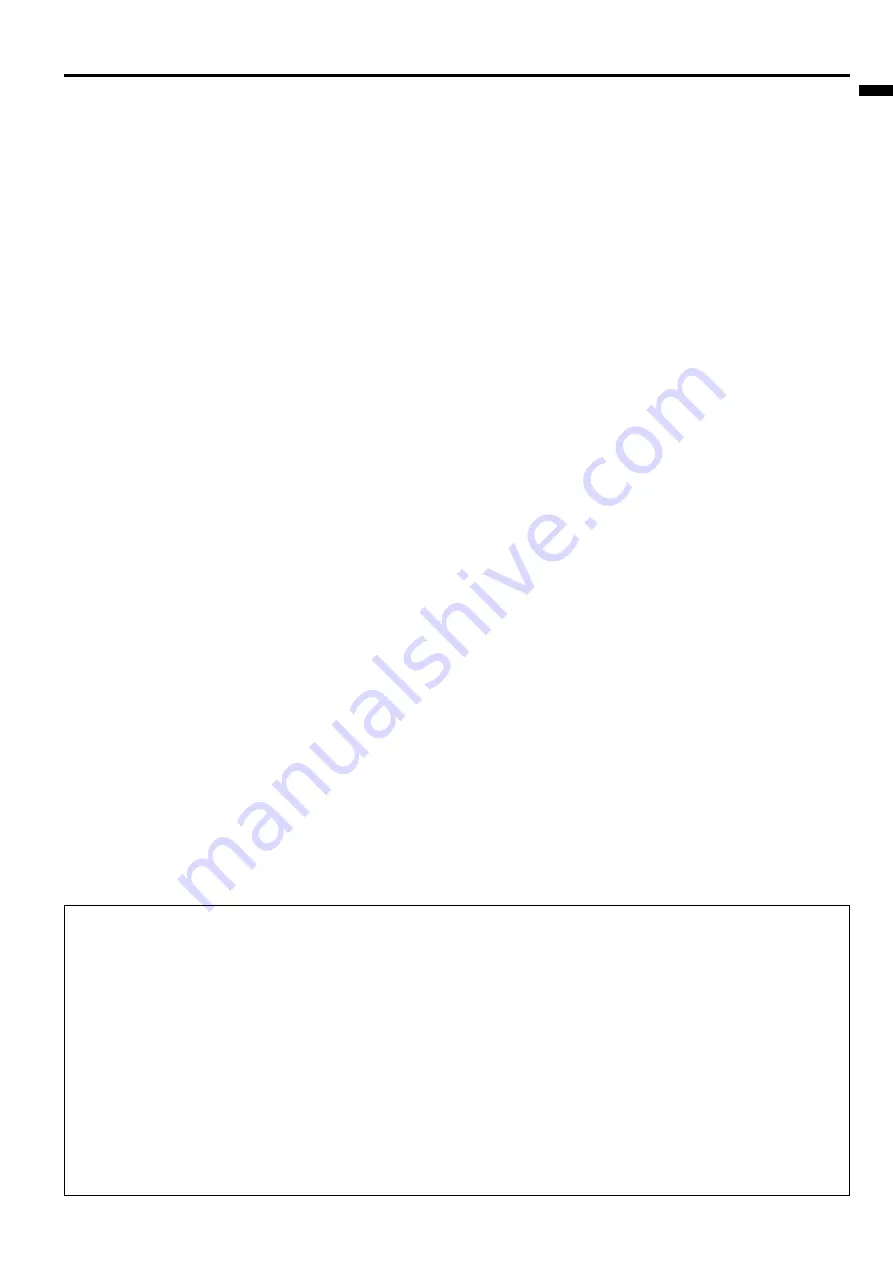
EN – 5
ENGLISH
WARNING:
Unplug immediately if there is something
wrong with your projector.
Do not operate if smoke, strange noise or odor comes
out of your projector. It might cause fire or electric
shock. In this case, unplug immediately and contact
your dealer.
Never remove the cabinet.
This projector contains high voltage circuitry. An
inadvertent contact may result in an electric shock.
Except as specifically explained in the Owner's
Guide, do not attempt to service this product
yourself. Please contact your dealer when you want
to fix, adjust or inspect the projector.
Do not modify this equipment.
It can lead to fire or electric shock.
If you break or drop the cabinet.
Do not keep using this equipment if you break or
drop it. Unplug the projector and contact your dealer
for inspection. It may lead to fire if you keep using
the equipment.
Do not face the projector lens to the sun.
It can lead to fire.
Use correct voltage.
If you use incorrect voltage, it can lead to fire.
Do not place the projector on uneven
surface.
Place the projection on a leveled and stable surface
only. Please do not place equipment on unstable
surfaces.
Do not look into the lens when it is
operating.
It may hurt your eyes.Never let children look into
the lens when it is on.
Do not turn off the main power abruptly or
unplug the projector during operation.
It can lead to lamp breakage, fire, electric shock or
other trouble. It is best to wait for the fan to turn off
before turning main power off.
Do not touch Air outlet grill and Bottom
plate which becomes hot.
Do not touch them or put other equipment in front of
Air outlet grill. The heated Air outlet grill and Bot-
tom plate may cause injury or damage to other equip-
ment. Also, do not set the projector on the desk which
is easily affected by heat.
Clean the air-filter once a month.
Clean the air-filter frequently. If the filter or ventila-
tion slots become clogged with dirt or dust, the tem-
perature inside of the projector may rise and cause
some troubles, such as damage of inside parts, and
shortening the life of panel.
Do not look into the air outlet grill when
projector is operating.
Heat, dust etc. may blow out of it and hurt your eyes.
Place of installation
For safety’s sake, refrain from setting the projector at
any place subjected to high temperature and high
humidity. Please maintain an operating temperature,
humidity, and altitude as specified below.
• Operating temperature: b41
°
F (+5
°
C) and
+104
°
F (+40
°
C)
• Operating humidity: between 30 and 90%
• Never put any heat-producing device under the pro-
jector so that the projector does not overheat.
• Do not attach the projector to a place that is un-
stable or subject to vibration.
• Do not install the projector near any equipment that
produces a strong magnetic field. Also refrain from
installing near the projector any cable carrying a
large current.
• Place the projector on a solid, vibration free sur-
face: otherwise it may fall, causing serious injury
to a child or adult, and serious damage to the prod-
uct.
• Do not stand the projector: it may fall, causing se-
rious injury and damage to the projector.
• Place the projector within a slope of
±
15˚. Slanting
the projector more than
±
15˚ may cause trouble or
explosion of the lamp.
• Do not place the projector near air-conditioning unit
or heater to avoid hot air to the exhaust and venti-
lation hole of the projector.
COMPLIANCE NOTICE OF FCC
This equipment has been tested and found to comply with the limits for a Class A digital device, pursuant to Part 15 of
the FCC Rules. These limits are designed to provide reasonable protection against harmful interference when the
equipment is operated in a commercial environment. This equipment generates, uses, and can radiate radio frequency
energy and, if not installed and used in accordance with the instruction manual, may cause harmful interference to radio
communications. Operation of this equipment in a residential area is likely to cause harmful interference in which case
the user will be required to correct the interference at his own expense.
This digital apparatus does not exceed the Class A limits for radio noise emissions from digital apparatus as set out in
the interference-causing equipment standard entitled “Digital Apparatus”, ICES-003 of the Department of Communica-
tions.
Changes or modifications not expressly approved by Mitsubishi could void the user's authority to operate this equipment.
COMPLIANCE NOTICE OF INDUSTRY CANADA
This Class A digital apparatus complies with Canadian ICES-003.