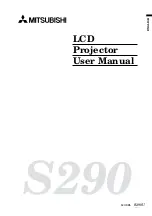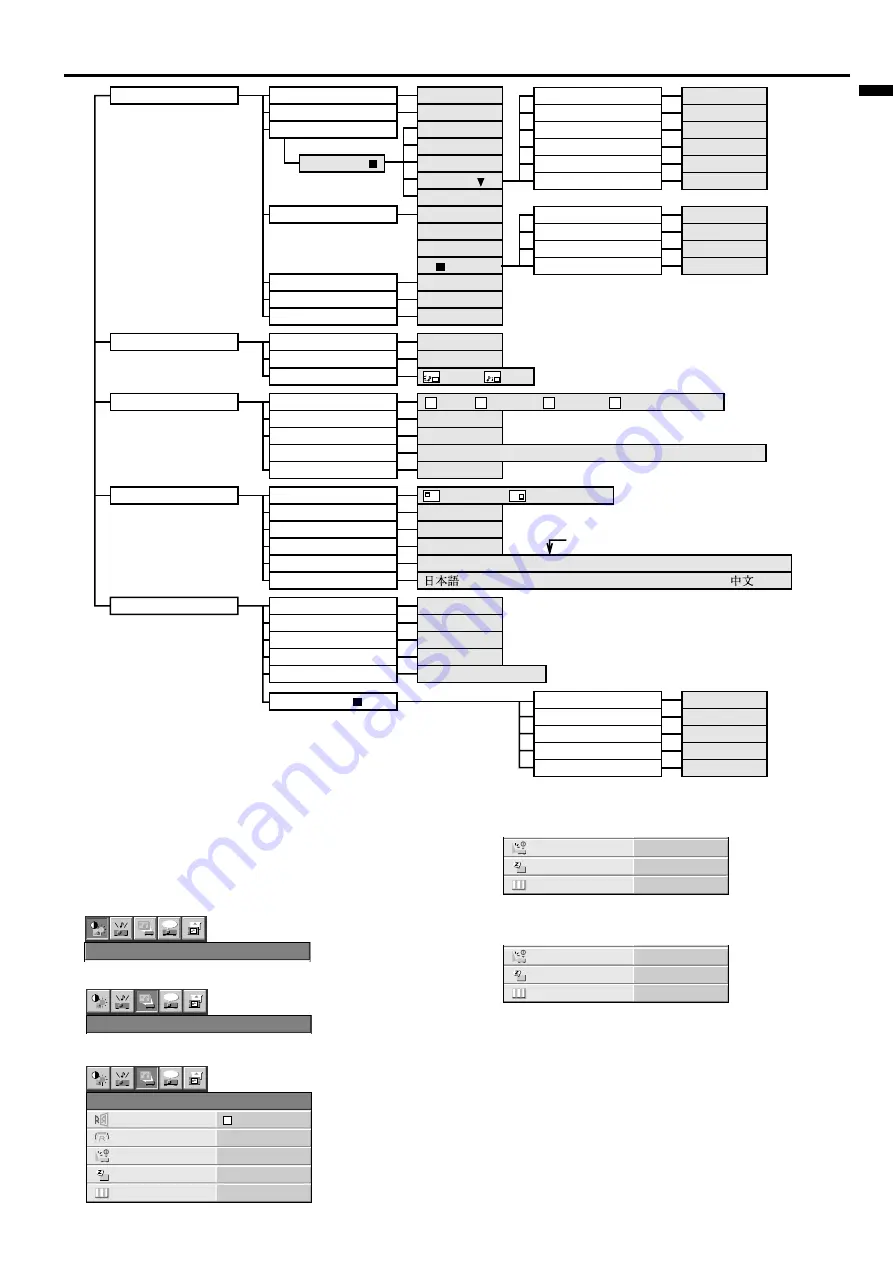
EN – 15
ENGLISH
Basic operation
Several settings can be adjusted using Menu.
EXAMPLE: Auto power off time setting
1. Press the MENU button.
2. Press the
$
or
%
button to select the OPTION menu.
3. Press the ENTER button (or
}
button).
4. Press the
{
or
}
button to select AUTO POWER
OFF.
5. Press the
$
or
%
button to adjust auto power off
time.
6. Exit the menu system by pressing the MENU but-
ton several times.
• If the menu operation is not working, press the
RESET button on the terminal board using the suit-
able implement
• If the COMPUTER or VIDEO button is pressed, the
MENU selection bar or MENU will disappear.
• The settings with
2
mark, you should press the
ENTER button after selecting.
Menu operation
Opt
PICTURE
Opt
INSTALLATION
TEST
Opt
IMAGE REVERSE
INSTALLATION
KEYSTONE
0˚
AUTO POWER ON
ON
AUTO POWER OFF
0 min
TEST SIGNAL
ON OFF
TEST
TEST
R
AUTO POWER ON
ON
AUTO POWER OFF
0 min
TEST SIGNAL
ON OFF
TEST
AUTO POWER ON
ON
AUTO POWER OFF
30 min
TEST SIGNAL
ON OFF
TEST
PICTURE
CONTRAST
±
30
BRIGHTNESS
COLOR MATRIX
±
30
1 (Standard)
2 (High)
3 (Low)
4 (User)
COLOR TEMP.
SHARPNESS
±
10
TINT
±
10
COLOR
±
10
CONTRAST R
±
30
CONTRAST B
±
30
BRIGHTNESS R
±
30
BRIGHTNESS B
(
±
2 : When the source is selected to COMPUTER)
(Displays only when the source is selected to VIDEO)
(Displays only when the source is selected to VIDEO)
(– : When the source is selected to COMPUTER)
±
30
AUDIO
BASS
0 - 3
TREBLE
0 - 3
PinP AUDIO
(Main) , (Sub)
INSTALLATION
IMAGE REVERSE
(Off) , (Mirror) , (Invert) , (Mirror invert)
KEYSTONE
±
15˚
AUTO POWER ON
ON , OFF
TEST SIGNAL
ON , OFF
AUTO POWER OFF
ON , OFF
ON , OFF
OPTION
MENU POSITION
(Upper left), (Lower right)
SPLASH SCREEN
0 (Off) , 5 , 10 , 15 , 20 , 25 , 30 , 35 , 40 , 45 , 50 , 55 , 60 min.
CINEMA MODE
AUTO , OFF
MODE DISPLAY
VIDEO SIGNAL
AUTO , NTSC , PAL , SECAM , 4.43NTSC , PAL-M , PAL-N , PAL-60
LANGUAGE
SIGNAL
HORIZ.POSITION
0 - 999
VERT.POSITION
0 - 999
FINE SYNC.
0 - 32
TRACKING
0 - 9999
COMPUTER INPUT
USER
RGB , YC
B
C
R
, YP
B
P
R
HOLD BEGIN
1 - 99
HOLD END
1 - 99
CLAMP POSITION
0 - 63
CLAMP WIDTH
0 - 63
ANAMORPHIC
ON , OFF
*
*
*
*
*
*
*
* : Setting range is different
according to the type of
the signal.
, English , Español , Deutsch , Français , Italiano ,
R
R
R
R
1
RED
±
10
YELLOW
±
10
BLUE
±
10
GREEN
±
10
CYAN
±
10
MAGENTA
±
10
2
3
USER
USER
OFF