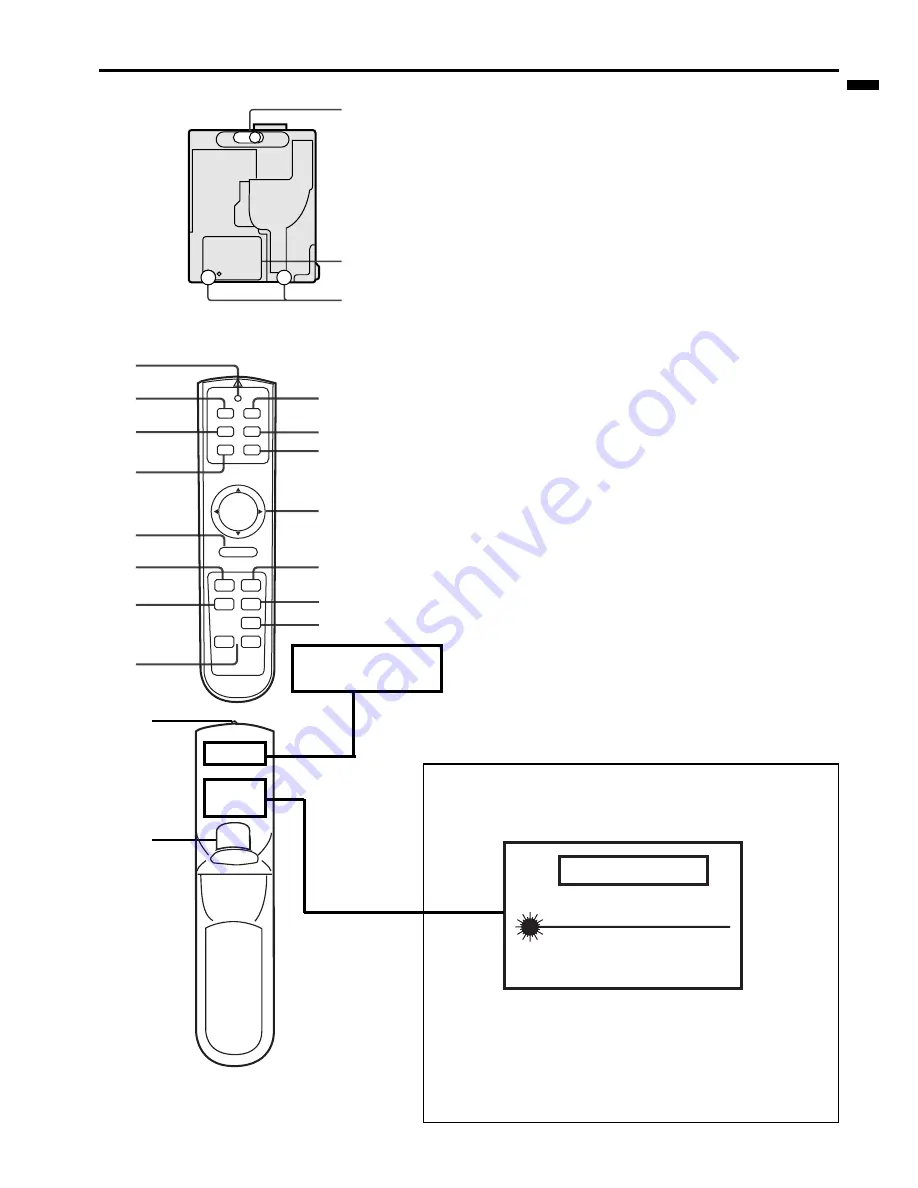
EN – 7
ENGLISH
Bottom side
3
2
1
1
Adjustment foot (right and left)
2
Lamp cover
3
Adjustment foot (up and down)
Caution:
Do not replace the lamp right after using the projector. The
lamp is very hot.
1
2
3
4
5
6
7
8
9
10
11
12
13
14
15
17
16
POWER
MUTE
COMPUTER
VIDEO
MOUSE
LASER
MENU
ENTER
R-CLICK
AUTO POSITION
STILL
EXPAND
VOLUME
–
+
Remote control
1
Transmitter indicator
2
Power button
3
COMPUTER button
4
Mouse button
5
Right click button (For mouse)
6
MENU button
7
AUTO POSITION button
8
+ , – (VOLUME) buttons
9
EXPAND button
10 STILL button
11
ENTER button
12
Mouse pointer / Direction buttons
13
LASER button
14
VIDEO button
15
MUTE button
16
Laser aperture
17
Left click button (For mouse)
•
When pressing Mouse button, it illuminates and
Direction buttons work as the mouse pointer. Press
the Mouse button or MENU button to set off. (Direc-
tion buttons work as Direction buttons.)
•
Pressing LASER button emits the laser beam about
1 minute. Release LASER button and press it again
if you wish to emits the laser beam.
About laser beam
This remote control is class 2 (max. output 1 mW laser diode
640 - 660 nm) laser equipment.
Beam Divergence : 3m distance about 5.0mm x 3.0mm (±1.5mm)
LASER RADIATION
DO NOT STARE INTO BEAM
WAVE LENGTH : 640 - 660nm
MAX OUTPUT : 1mW
CLASS 2 LASER PRODUCT
IEC 60825-1:1993+A1:1997
CAUTION
CAUTION :
• Pressing the LASER button provided remote control emits
laser beam. Do not look into the beam light directly. Do not
point the laser beam at people. Looking the laser beam directly
may damage eyesight.
• Use of controls or adjustments or procedures other than those
specified herein may result in hazardous radiation exposure.
AVOID EXPOSURE -
LASER
RADIATION IS EMITTED
FROM THIS APERTURE.
Содержание LVP-S50U
Страница 1: ...EN 1 ENGLISH S50 LCD Projector User Manual MODEL LVP S50U FRANÇAIS DEUTSCH ITALIANO ESPAÑOL ...
Страница 29: ......
Страница 30: ...Printed in Japan 871D288D50 ...








































