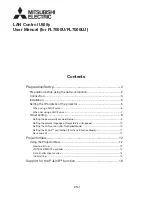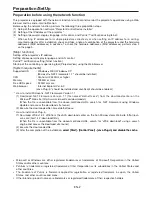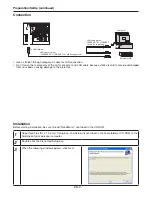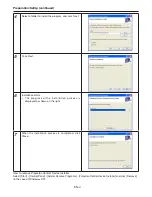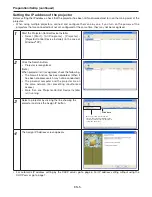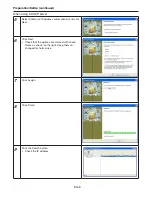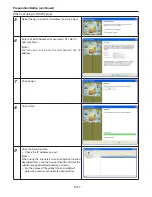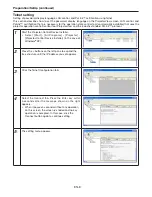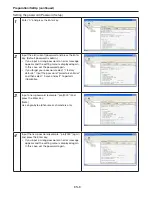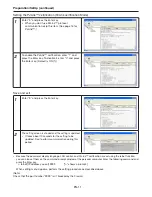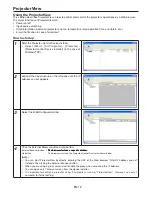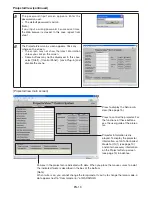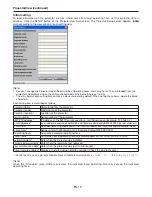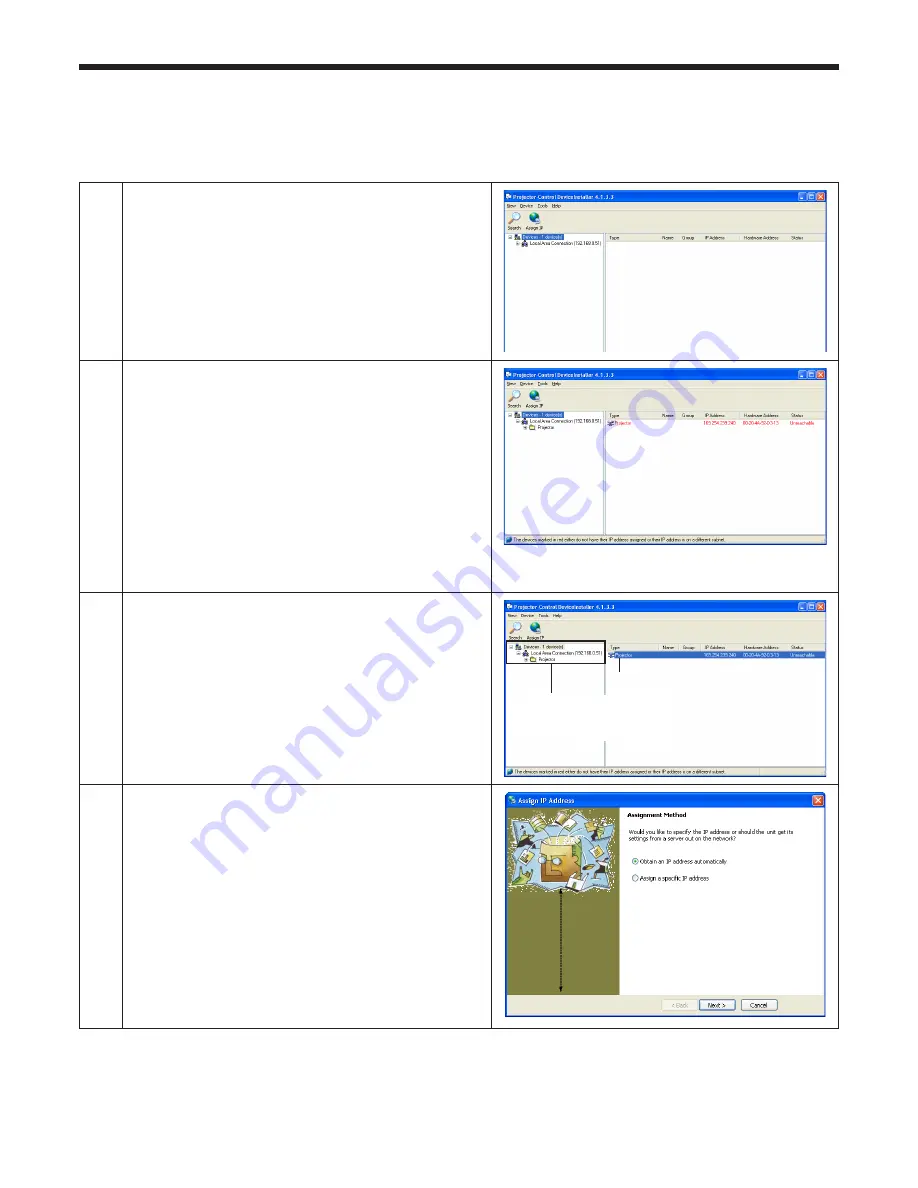
EN-5
1
Start.the.Projector-Control.Device.Installer.
•. Select. [Start]. -. [All. Programs]. -. [Projector]. -.
[Projector-Control.Device.Installer].(in.the.case.of.
Windows
®
.XP)..
2
Click.the.Search.button.
•.
Projector.is.recognized.
(Note)
When.projector.isn’t.recognized,.check.the.following..
•.
The. firewall. function. has. been. disabled.. (When. it.
has.been.enabled,.search.may.not.be.conducted.).
•.
The. personal. computer. and. the. projector. are. on.
the. same. network.. (For. preventing. unauthorized.
access.)
•.
More. than. one. Projector-Control. Device. Installer.
isn’t.running..
3
Select.a.projector.by.clicking.the.line.showing.the.
projector.and.click.the.Assign.IP.button..
Click here
(Don’t.select.this.side..When.you.
execute.IP.assignment.with.this.side.
selected,.it.may.become.impossible.to.
control.the.projector.).
4
The.Assign.IP.Address.screen.appears..
Setting the IP address of the projector
Before.setting.the.IP.address,.check.that.the.projector.has.been.LAN-networked.and.turn.on.the.main.power.of.the.
projector..
•.
When. using. multiple. projectors,. connect. and. configure. them. one. by. one.. If. you. turn. on. the. powers. of. the.
projectors.that.are.connected.but.not.yet.configured.at.the.same.time,.they.may.not.be.recognized.
•.
For.automatic.IP.address.setting.by.the.DHCP.server,.go.to.page.6..For.IP.address.setting.without.using.the.
DHCP.server,.go.to.page.7.
Preparation/SetUp (continued)