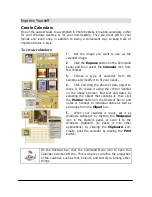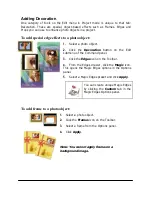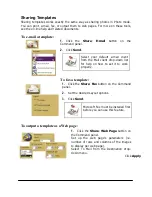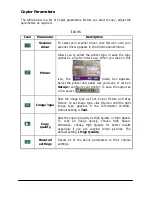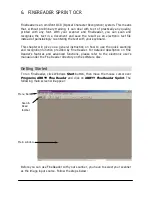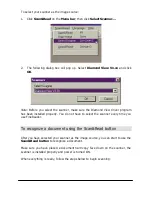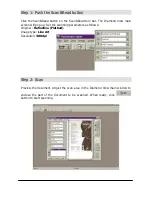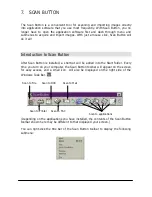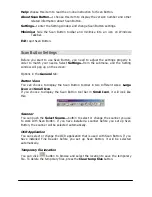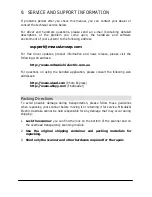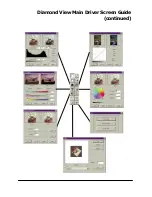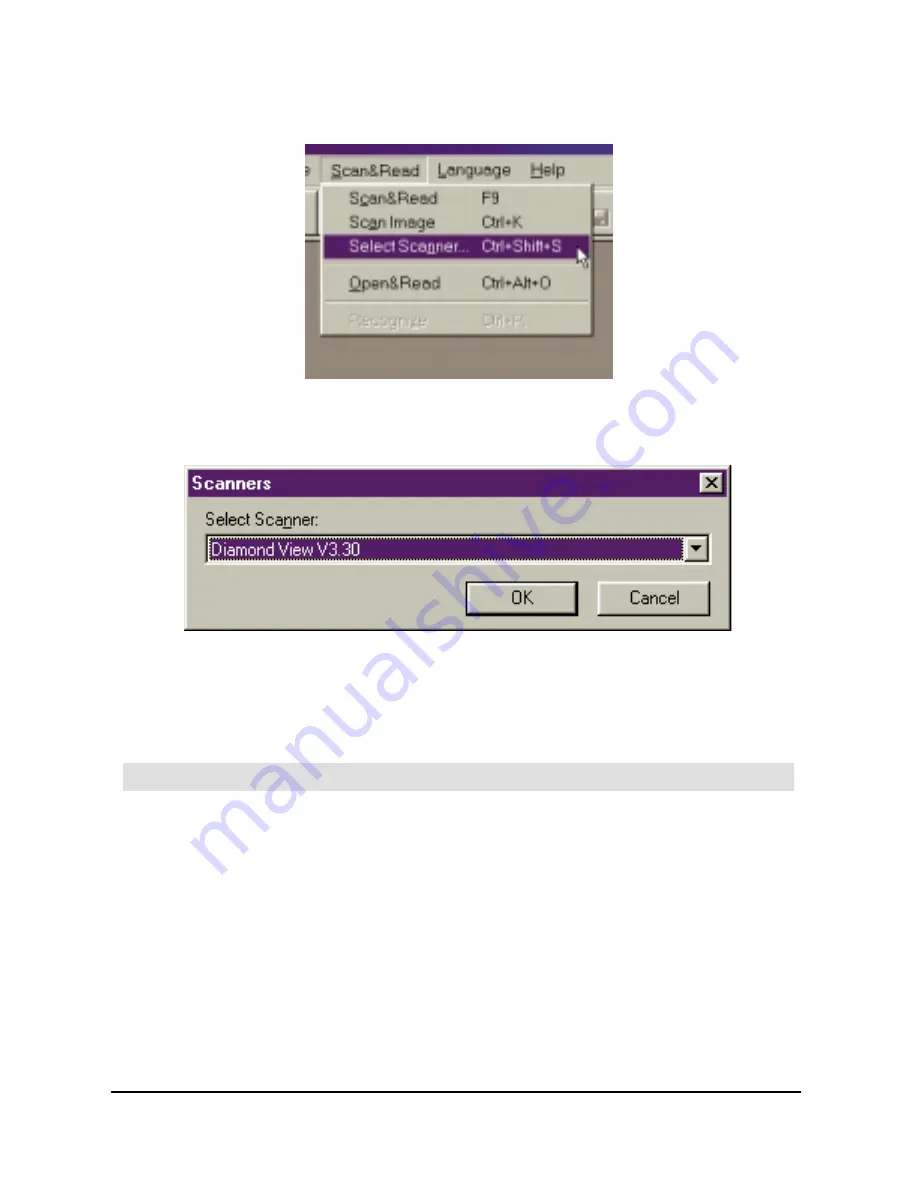
To select your scanner as the image source:
1.
Click Scan&Read on the Menu bar, then click Select Scanner….
2.
The following dialog box will pop up. Select Diamond View Vx.xx and click
OK.
Note:
Before you select the scanner, make sure the Diamond View driver program
has been installed properly. You do not have to select the scanner every time you
use FineReader.
To recognize a document using the Scan&Read button
After you have selected your scanner as the image source, you can start to use the
Scan&Read button to recognise a document.
Make sure you have placed a document hard copy face down on the scanner, the
scanner is installed properly and power is turned ON.
When everything is ready, follow the steps below to begin scanning:
Содержание DIAMOND VIEW DV1248ST
Страница 1: ...DIAMOND VIEW DV1248ST Professional Desktop Scanner User s Manual for Microsoft Windows...
Страница 2: ......
Страница 75: ...Memo...
Страница 90: ...APPENDIX DIAMOND VIEW MAIN SCREEN GUIDE See next page...
Страница 91: ...Diamond View Main Driver Screen Guide continued...