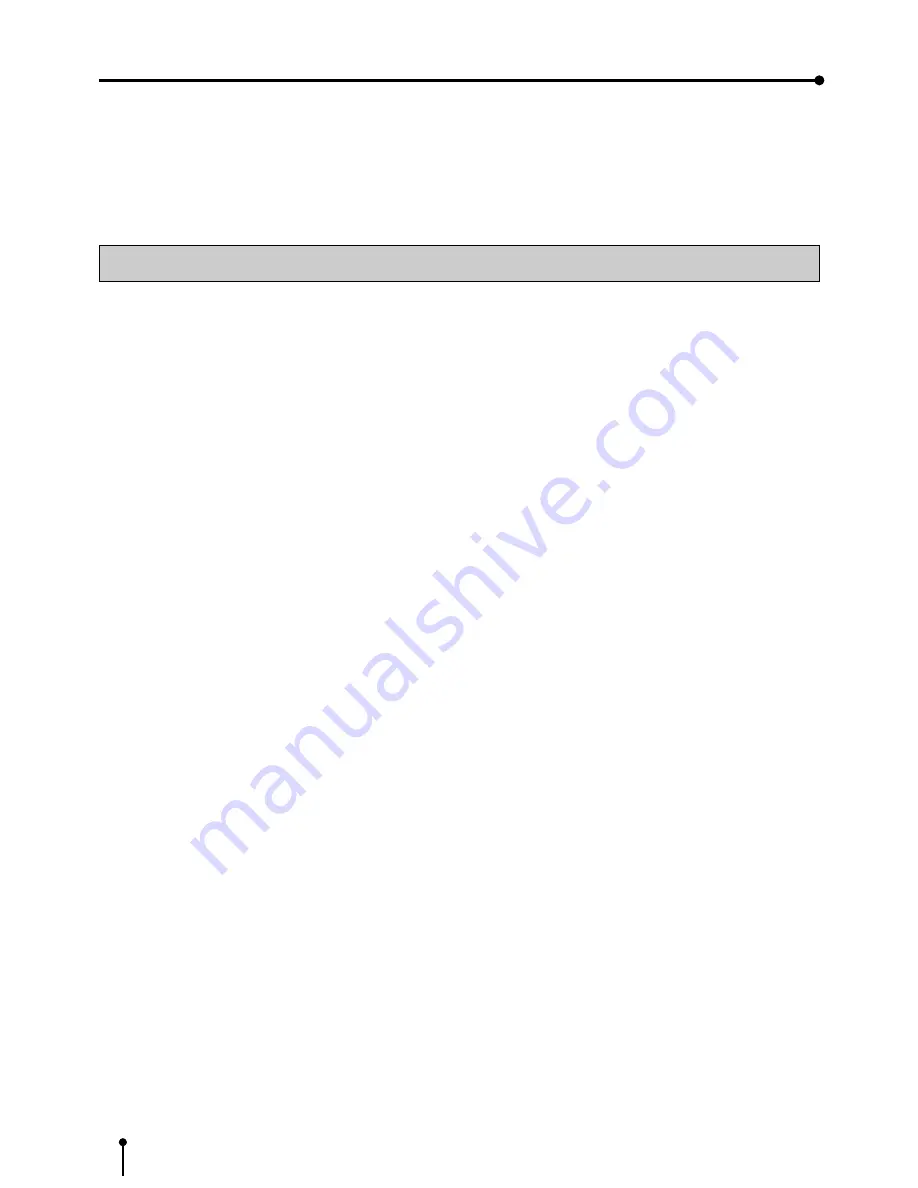
2
SAFETY PRECAUTIONS
In the interest of safety, please observe the following precautions:
POWER REQUIREMENT
This product is designed for operation on 120V AC or 220-240V AC 50/60Hz. Never connect to any outlet or power supply
having a different voltage or frequency.
WARNING: THIS APPARATUS MUST BE GROUNDED.
AVERTISSEMENT: CET APPAREIL DOIT ETRE MIS A LA TERRE.
PROTECTIVE MEASURES
IF ABNORMALITIES ARISE, ....
If the printer emits smoke or abnormal sounds, immediately unplug the power cord from the printer or power outlet. Continued
use may be dangerous. Contact your dealer about having the printer checked and serviced.
NEVER INSERT ANY OBJECT INTO THE UNIT
Nothing other than supplies for this printer should ever be inserted into the printer. Other items can cause a safety hazard and
extensive damage to the mechanism and electronics.
DO NOT SET HEAVY OBJECTS ON TOP OF THE UNIT
Heavy objects can damage the unit and/or cause misoperation.
AVOID DAMAGING THE POWER CORD
Do not set anything heavy on the power cord nor allow it to become pinched, or cut. If the power cord becomes damaged,
replace it immediately to avoid shock hazard or electrical fire.
When the power cord is replaced, use the same type as originally supplied, it is designed to reduce interference to radio & TV
reception.
When unplugging the power cord, hold the plug, and remove it carefully.
KEEP THE UNIT DRY - DO NOT PLACE WATER OR OTHER LIQUID CONTAINERS ON TOP OF THE UNIT
Liquids which get into the unit can cause serious damage to the unit and potential shock or fire danger. If liquid is spilled into or
seeps into the unit, unplug the Power Cord immediately and seek service as soon as possible to avoid additional or possible
damage due to corrosion.
“In the interest of safety, avoid handling of liquids near the unit.”
DO NOT REMOVE THE CABINET. THERE ARE NO USER SERVICEABLE PARTS INSIDE AND YOU WILL EXPOSE
YOURSELF TO HAZARDOUS VOLTAGES AND/OR YOU MAY CAUSE DAMAGE TO THE UNIT.
Touching internal parts is dangerous, and may cause a malfunction. Contact your dealer to carry out internal checks and
adjustments. Disconnect the power cord before opening the cover to clear a paper jam, etc.
UNPLUG THE POWER CORD DURING A LONG ABSENCE OR DURING AN ELECTRICAL STORM
Turn off the Main Power switch and unplug the power cord during a long absence or during an electrical storm.
WHEN TRANSPORTING THE UNIT
When transporting the unit, remove the sheet cartridge and paper. Make sure to slide the printing mechanism lock switch to the
lock position.
BE CAREFUL AROUND PRINT PAPER EXIT SLOT
Do not insert your fingers or any object into the paper slot during printing.
Do not touch the cutter blade inside the paper exit slot, it can cause injury.
DO NOT TOUCH THE THERMAL HEAD
It becomes hot during printing and may remain hot for a time, causing injury. Oils, salts and moisture from your hands will
contaminate the head and may spoil the prints.




















