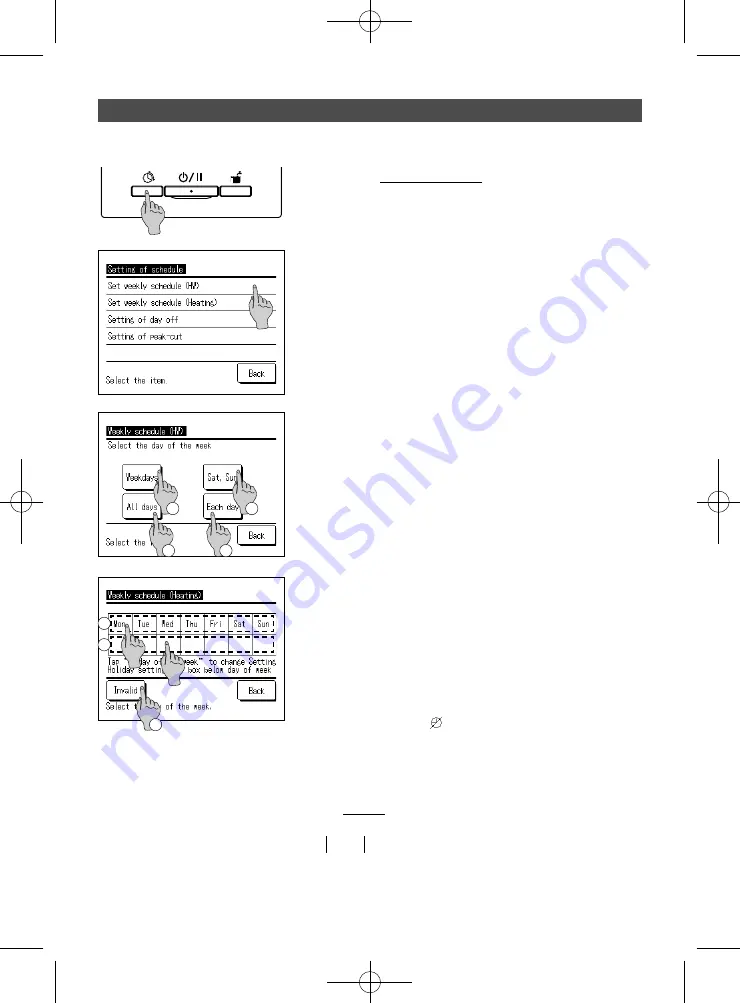
−33−
1.
Push the Schedule setting switch on the panel.
4.
Tap the day to be set on the display
①
.
The current setting contents of the day tapped are
displayed.
(
☞
Go to
6
for HW)
(
☞
Go to
10
for Heating)
5.
For the setting day off, tap the blank column on the display
②
just below the day.
Switch it Day off: [
(off)]
⇔
Release: [ (blank) ]
On the day set day off, the operation is not done.
Multiple selections of day off settings are available.
In case of heating weekly schedule, when tapping
③
Invalid button, the timer does not operate on all
days of the week. When the timer is used, be sure to set
Valid .
3.
The selection screen of [Weekly timer] is displayed.
Tap the item of setting day.
①
Weekdays: From Monday to Friday
②
Sat, Sun: Saturday and Sunday
③
All days: From Monday to Sunday
④
Each day: Go to the [Day selection] screen (
☞
Go to
4
)
⎫⎜⎬⎜⎭
2.
The menu screen of [Setting of schedule] is displayed.
Tap the [Set weekly schedule]
Notice:
If the application “Heating” is selected, “Set weekly
schedule (HW)” is not available.
If the application “HW” is selected, “Set weekly
schedule (Heating)” is not available.
How to set weekly schedule
The target HW amount at each time zone for each day, or heating mode and heating temperature can
be set.
1
3
2
4
1
2
(
☞
Go to
6
for
HW)
(
☞
Go to
10
for
Heating)
3
Содержание ESA30EH2 Series
Страница 2: ... 2 ...
Страница 85: ... 83 MEMO ...






























