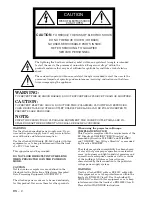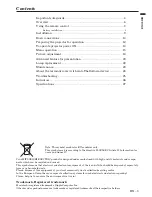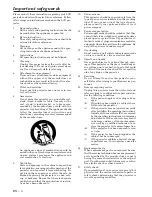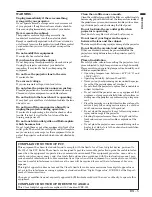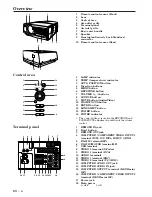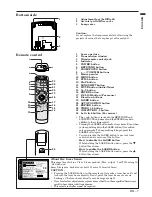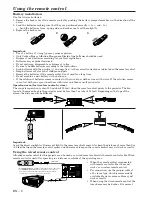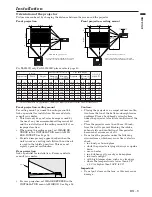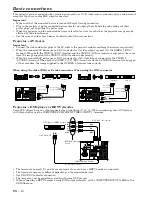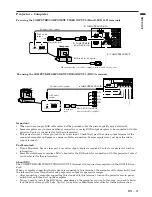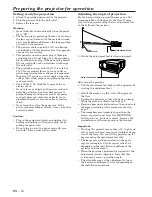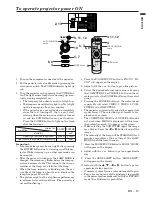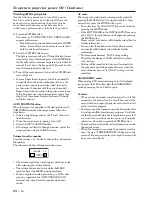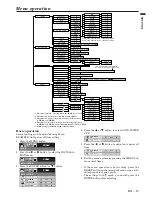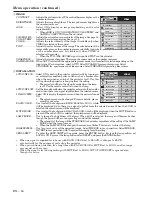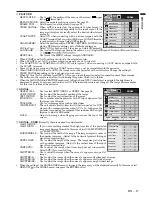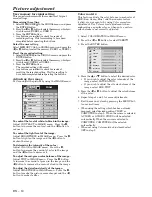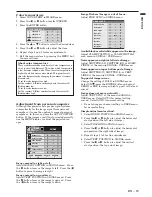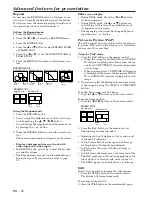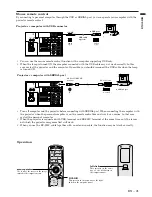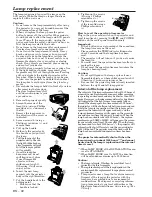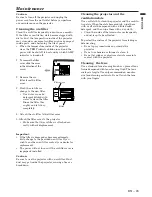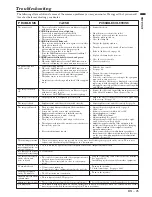EN – 10
Basic connections
This projector can be connected with various devices such as a VCR, video camera, videodisc player, and personal
computer that have analog RGB output connectors.
Important:
• Make sure that the connected device is turned off before starting connection.
• Plug in the projector and the connected devices firmly, and unplug them by holding and pulling out their
power plugs, not by pulling the power cords.
• When the projector and the connected devices are located too close to each other, the projected image may be
affected by their interference.
• See the owner’s guide of each device for details about their connections.
Pro AV device
Important:
• Connect the video and audio plugs of the AV cable to the proper terminals matching their colors respectively.
• When the connected AV device uses a BNC connector for its video output, connect it to the VIDEO 1 (BNC)
terminal. When both the VIDEO 1 (BNC) terminal and the VIDEO 2 (RCA) terminal are engaged at the same
time, the image supplied to the VIDEO 2 (RCA) terminal takes priority.
• When the connected AV device uses a BNC connector for its S-video output, connect it to the VIDEO 2
(Y,C)(BNC) terminal. When both the VIDEO 2 (Y,C) (BNC) terminal and the S-VIDEO 2 terminal are engaged
at the same time, the image supplied to the S-VIDEO 2 terminal takes priority.
B
G
R/P
R
G/Y
B/P
B
R
C
B
(P
B
)
Y
C
R
(P
R
)
DVD player or HDTV decoder
BNC-RCAconnector
(option)
BNC-BNC cable (option)
AUDIO cable (option)
COMPUTER AUDIO IN
to AUDIO OUT
Pro DVD player or HDTV decoder
Some DVD players have an output connector for 3-line fitting (Y, C
B
, C
R
). When connecting such a DVD player
with this projector, use the COMPUTER/COMPONENT VIDEO INPUT 1 terminal.
• The terminals’ names Y, P
B
, and P
R
are examples of a case where a HDTV decoder is connected.
• The terminals’ names are different depending on the connected devices.
• Use BNC-BNC cables for connection.
• The image may not be projected correctly with some DVD players.
• When connecting a HDTV decoder having RGB output terminals, set the COMPUTER INPUT to RGB in the
SIGNAL menu.
To S-video input
To S-video output
To video input
To audio input
To video output
To audio output
VCR, etc.
S-VCR, etc.
To Y input
To S input
To Y output
To S output
To audio input
To video output
To audio output
VCR, etc.
S-VCR, etc.
To video input
When using the video (RCA) or S-video connector When using the BNC connector