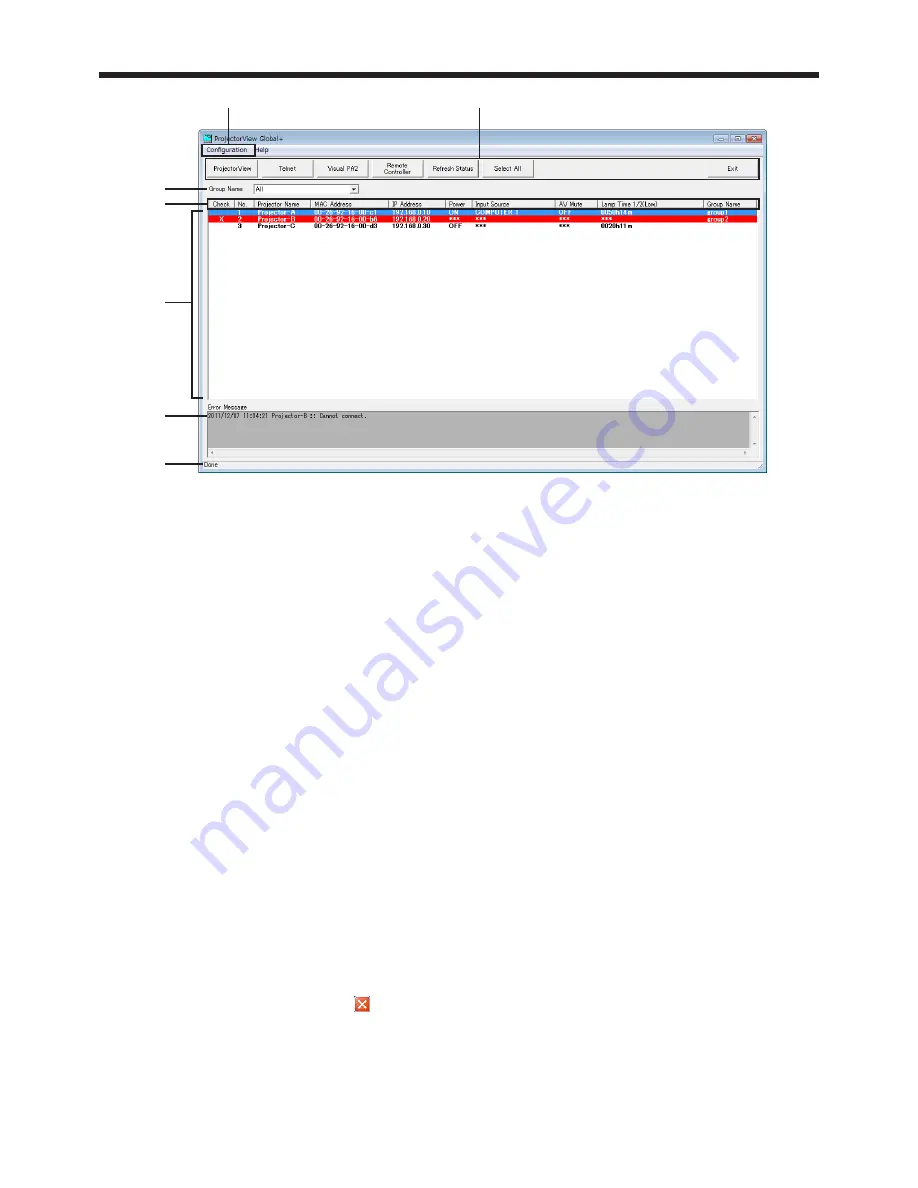
EN-6
Menu bar
Configuration
You can specify the following settings:
Add New Group:
You can create a new group.
Edit Schedule Setting:
You can edit schedule settings set for existing groups.
Search Projector:
Automatically searches available projectors.
Assign IP:
You can configure IP settings of the projector.
Edit Projector Setting:
You can edit projector settings.
Edit E-mail Setting:
You can configure E-mail settings used for this application.
Search Projector Setting:
You can specify a search range for communication with the projector via a
router.
System Configuration:
You can configure system settings of this application.
Help
The version information is displayed.
Tool bar
ProjectorView
You can control each projector separately using a Web browser. (ProjectorView
enabled projectors only.) In case of an error in the projector, the details of the error
are displayed. For details, see page 28.
Telnet
You can make various settings using Telnet. (Telnet enabled projectors only.) You
can set the password, ProjectorView display language, LAN control, and PJLink
certification. For details, see page 29.
Visual PA2
You can display a line of any text on the projector screen (Visual PA2 enabled
projectors only). For details, see page 25.
Remote Controller
Remote Controller window can be displayed to operate the projector. You can turn
on/off the power, and select the input source.
Refresh Status
The current status of Power, Input Source, AV Mute, and Lamp Time 1/2 (Low) of the
projectors being displayed in the projector list can be reacquired.
Select All
All projectors currently displayed on the projector list can be set to selected/non
selected state.
Exit
You can exit “ProjectorView ”. However, you cannot exit the application
during the automatic projector search and the projector status refreshing. Even
during the projector status acquisition, you can exit the application forcefully by
clicking the button at the upper right corner of the main screen. In this case,
Windows warning message is displayed.
3. Main screen





















