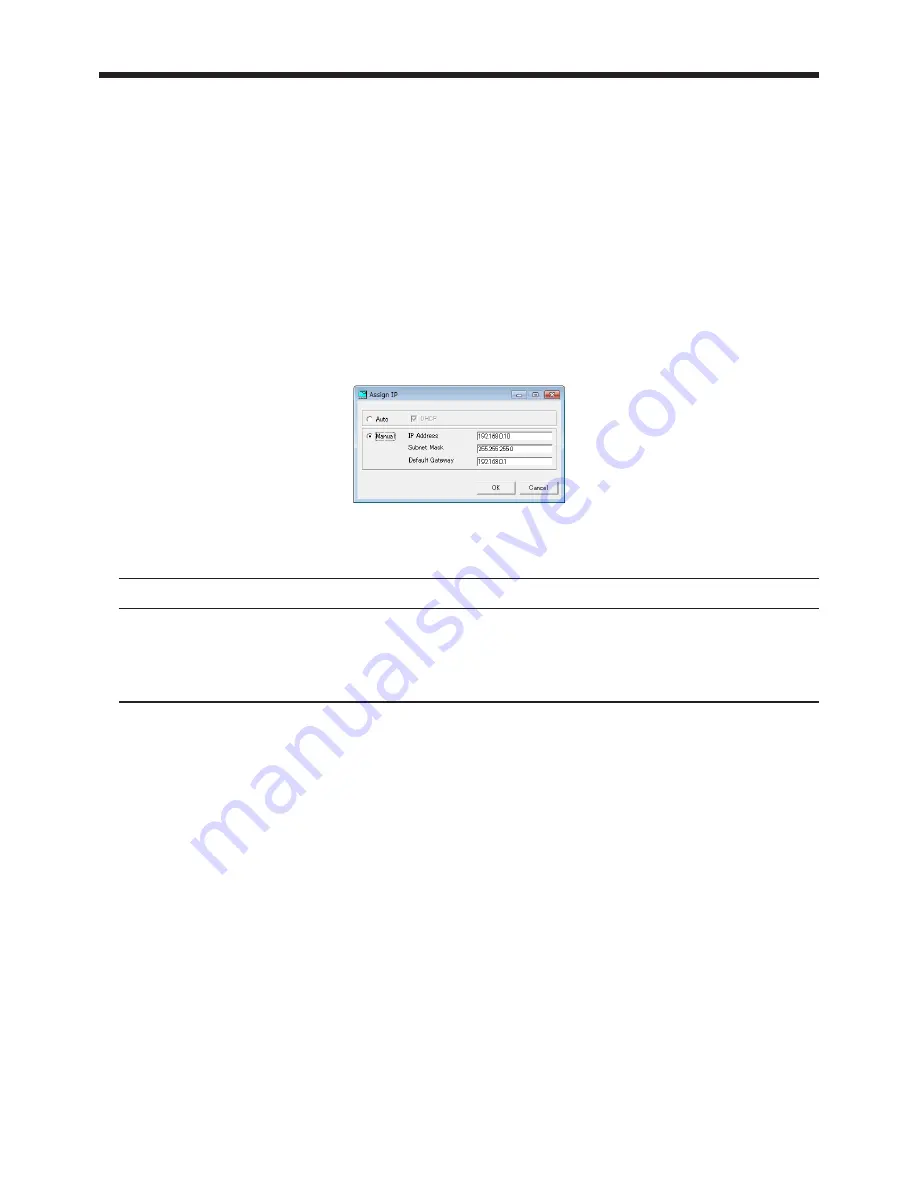
EN-13
4. Projector registration
<Note>
• If you want to connect a projector via a router after automatically detecting it, you need to specify a search
range of IP addresses that includes the projector’s IP address in advance.
• Note that a different IP address may be assigned every time you start the projectors. If a connection cannot
be established, specify the projector search range and execute “Search Projector” again.
• If you change the IP address in the projector menu after the projectors have been detected, execute “Search
Projector” again.
• If several projectors with the same IP address are registered, delete the ones which are not connected to the
network from “Edit Projector Setting”.
4.3. When changing the projector IP settings
You can change the projector IP settings.
(1) Select the projector which you like to change from the projector list on the main screen.
(2) Select "Assign IP" from “Configuration” of the menu bar on the main screen.
• “Assign IP” window is displayed.
(3) To automatically assign an IP address, select [Auto] and then select DHCP. To manually
assign an IP address, select [Manual] and enter values for IP Address, Subnet Mask, and
Default Gateway.
Item
Description
DHCP
Obtain an IP address via a DHCP server.
IP Address
Enter an IP address.
Subnet Mask
Enter the subnet mask.
Default Gateway
Enter the default gateway address.
<Note>
• Even when you change the projector IP settings in the “Assign IP” window, settings of DHCP Function, Start
IP Address, and End IP Address in the projector menu are not changed.
• An error dialog for theft detection may be displayed after the IP settings have been changed.




























