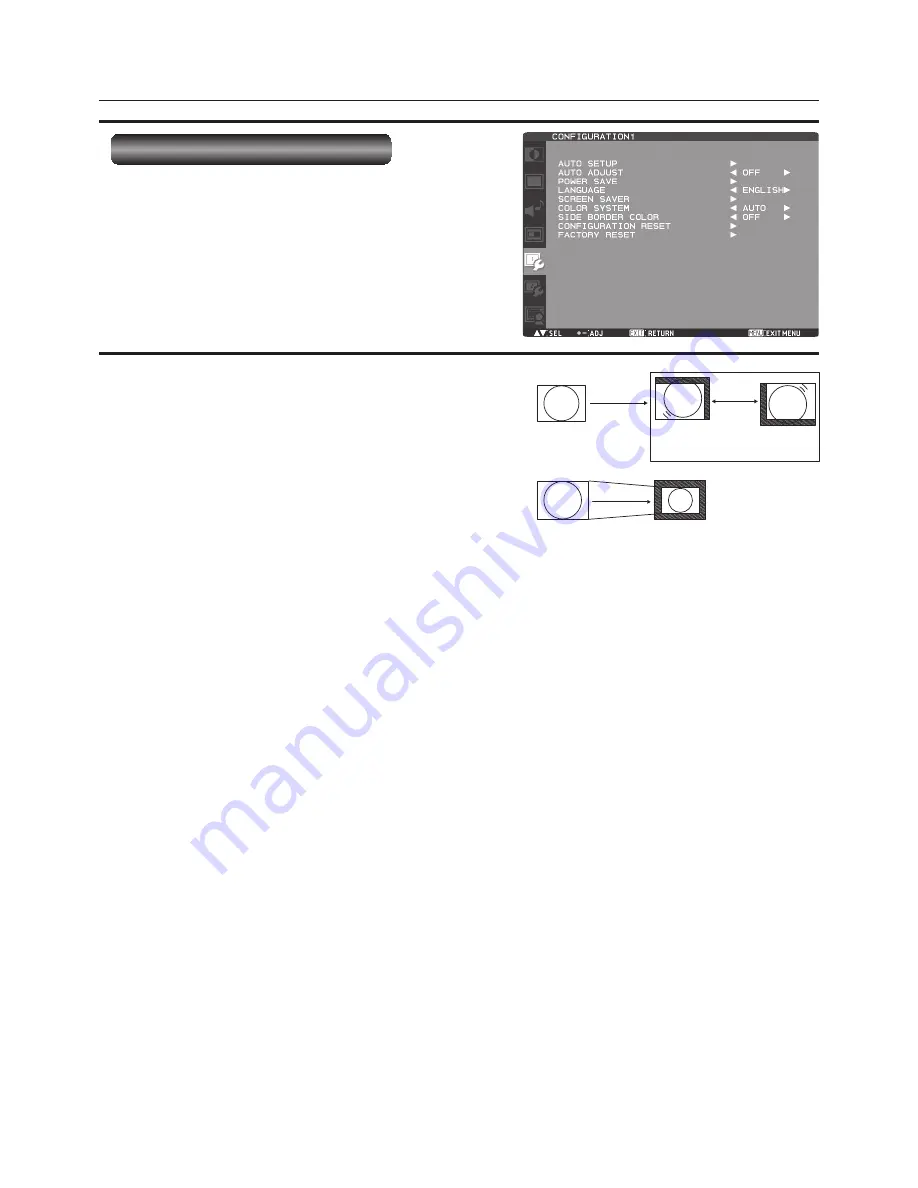
English-46
Enlarged
90%
Motion
Move
The portion (shaded part) outside the
display area isn’t displayed.
OSD screen functions (continued)
CONFIGURATION1
"
AUTO SETUP
* For the RGB3 and RGB4 inputs only.
Press the SET button to automatically adjust the screen
size, horizontal position, vertical position, clock, clock
phase, white level, and black level.
"
AUTO ADJUST
* For the RGB3 and RGB4 inputs only.
When AUTO ADJUST is ON, the horizontal position, vertical
position, and clock phase are automatically adjusted at the
time of the timing switching.
"
POWER SAVE
When you select ON, the power management function
(power save) is activated.
When the RGB1, RGB2, RGB3, RGB4, RGB5, or RGB6
input is selected, the monitor goes into the sleep mode in
several seconds after the sync signal is lost.
When the DVD/HD or VIDEO input is selected, the monitor
goes into the sleep mode in about 10 minutes after the input
signal is lost.
"
LANGUAGE
OSD control menus are available in eight languages.
(English, German, Spanish, French, Italian, Swedish,
Chinese, and Japanese)
"
SCREEN SAVER
You can set the SCREEN SAVER functions to reduce the
risk of “image persistence.”
GAMMA:
When you select ON, the gamma mode where image
persistence is diffi cult to occur is used.
COOLING FAN:
When you select ON, the cooling fan always runs.
When you select AUTO, the built-in fan automatically starts
running according to the operating temperature.
BRIGHTNESS:
When you select ON, the brightness decreases.
MOTION:
The screen slightly moves horizontally and vertically
at regular intervals to reduce the effect of the image
persistence.
NOTE: When you select a time period in the MOTION
setting, the monitor enlarges the image and moves it
horizontally and vertically. The portions of the image
out of the display area aren’t visible.
To make the entire image visible all the time, arrange
it to fi t within 90% of the screen area at the center.
"
COLOR SYSTEM
* For the VIDEO<S> and VIDEO inputs only.
You can select the color system depending on the video
device you use.
AUTO:
NTSC, PAL, SECAM, PAL60 or 4.43 NTSC is
automatically selected.
NTSC:
NTSC
PAL:
PAL
SECAM:
SECAM
4.43NTSC: 4.43 NTSC
PAL-60:
PAL60
NOTE: When you use a video device purchased from
overseas, set the COLOR SYSTEM menu.
"
SIDE BORDER COLOR
You can adjust the brightness of the black areas displayed
on both sides of 4:3 images.
"
CONFIGURATION RESET
You can reset all the CONFIGURATION1 and
CONFIGURATION2 settings to the factory defaults.
Note that you cannot reset the setting of LANGUAGE,
MONITOR ID, SCHEDULE, and DATE AND TIME.
"
FACTORY RESET
You can reset all the settings of PICTURE, SCREEN, AUDIO,
CONFIGURATION1, CONFIGURATION2, and ADVANCED
OPTION to the factory defaults.
Note that you cannot reset the settings of LANGUAGE and
DATE AND TIME.



























