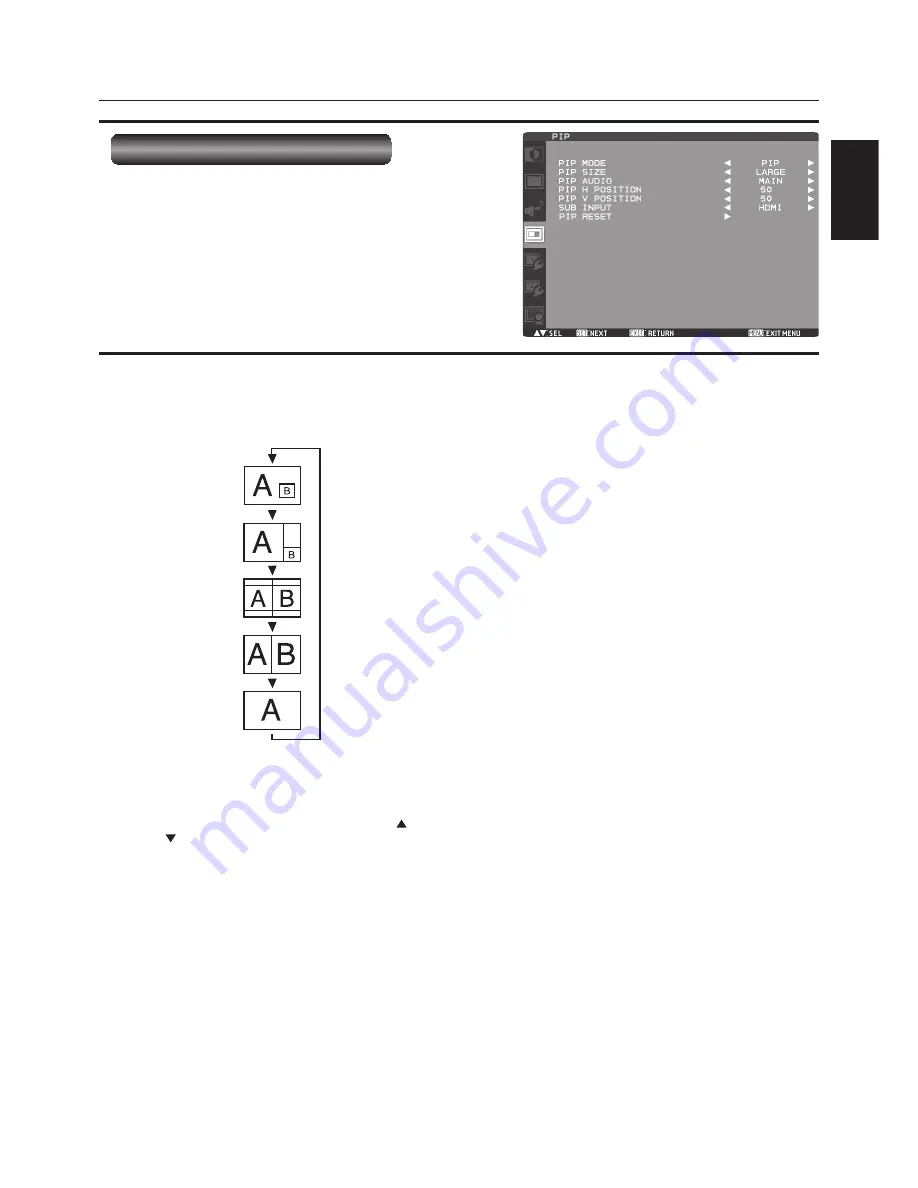
English-45
English
OSD screen functions (continued)
PIP (PICTURE IN PICTURE)
"
PIP MODE
You can select the PIP mode from PIP, POP, SBS ASPECT,
SBS FULL, and OFF using the PLUS (+) and MINUS (-)
buttons. See page 53.
* SBS: SIDE BY SIDE
"
PIP SIZE
You can select the size of the sub picture displayed in the
PIP mode.
You can move the sub picture by pressing the UP (
),
DOWN (
), PLUS (+), and MINUS (-) buttons.
"
PIP AUDIO
You can select the audio output in the PIP mode.
When MAIN is selected, audio of the main picture is output.
When SUB is selected, audio of the sub picture is output.
"
PIP H POSITION
You can adjust the horizontal position of the sub screen.
Press the PLUS (+) button to move the sub screen to the
right. Press the MINUS (-) button to move the sub screen to
the left.
"
PIP V POSITION
You can adjust the vertical position of the sub screen.
Press the PLUS (+) button to move the sub screen up. Press
the MINUS (-) button to move the sub screen down.
"
SUB INPUT
You can select the video input for the sub screen from
HDMI (RGB1), DVI-D (RGB2), D-SUB (RGB3), RGB4, DVD/
HD, VIDEO<S>, and VIDEO.
"
PIP RESET
You can reset all the PIP settings to the factory defaults.
PIP
POP
SBS ASPECT
SBS FULL
OFF
NOTE:
The PIP and POP functions don’t work in the CUSTOM and
REAL picture size modes.
Refer to “PIP, POP function” for details. (See page 53.)














































