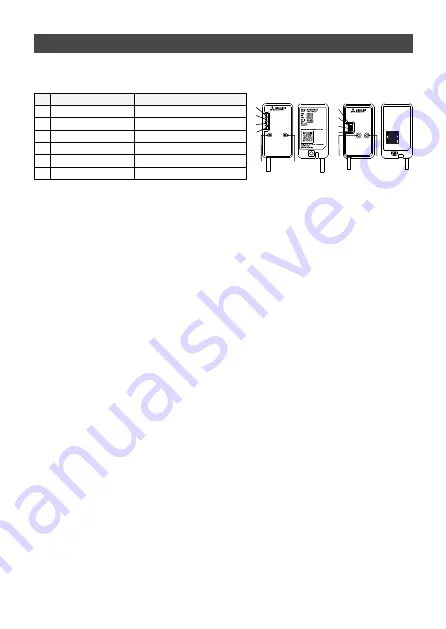
7
This Wi-Fi interface, communicates the status information and controls the
commands from the server by connecting to the indoor unit.
No Item
Description
1 MODE Button
Selects modes.
2 RESET Button
Resets the system and ALL settings.
3 ERR LED (Orange) Shows the network error state.
4 NET LED (Green)
Shows the network state.
5 MODE LED (Orange) Shows the Access Point Mode state.
6 UNIT LED (Green) Shows the indoor unit state.
(1) MODE Button
WPS-Push mode <For a router with a WPS button>
[To enter the mode]
Hold down the MODE Button for 2 seconds.
[LED indication]
When WPS-Push is enabled on the Wi-Fi interface, the MODE LED starts flashing
orange (every second).
[To cancel the mode]
Hold down the RESET Button for 2 seconds to return to the initial state.
Access Point mode <For a router without a WPS button and to set up with a
smart phone>
[To enter the mode]
Hold down the MODE Button for 7 seconds.
[LED indication]
When Access Point mode is enabled on the Wi-Fi interface, the MODE LED
starts flashing orange (every 5 seconds).
[To cancel the mode]
Hold down the MODE Button for 7 seconds again and ensure that the MODE
LED is no longer flashing.
In any mode, the NET LED will flash when the Wi-Fi interface is connected to the
Router.
Wi-Fi interface introduction
RESET
ERR
NET
MODE
UNIT
MODE
3
4
5
6
2
1
MAC-568IF-E
MAC-588IF-E
ERR
NET
MODE
UNIT
RESET
MODE
Wi-Fi
INTERFACE
MODEL
XXXXXXXX
MAC
ID
SSID
KEY
: XXXXXXXXXXXX
: XXXXXXXXXX
: XXXXXXXXXXXX
: XXXXXXXXXXXX
VOLTAGE
CURRENT
:
:
MITSUBISHI ELECTRIC CORPORATION
WiFi.ASSY DWG No.
XXXXXXXXXXX
MADE IN CHINA
XXXXXXXXXX
>PP<
3
4
5
6
2
1






































