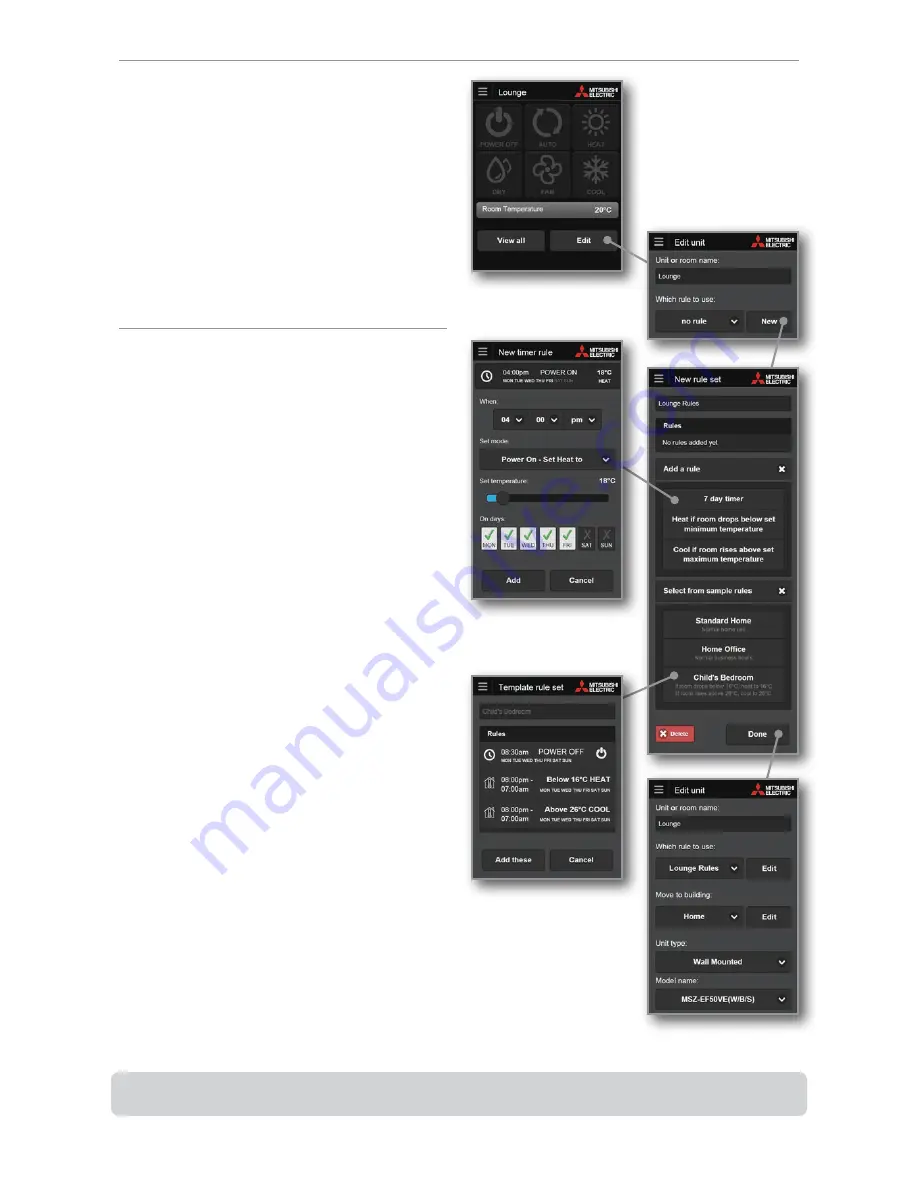
15
15
To assign a ‘Rule Set’ you must first create one or select from
one of our templates.
To add a new rule set.
1.
Select the heat pump you wish to control.
2.
Select ‘Edit’ to enter the edit unit screen. Here you will see
a heading ‘Which rule to use’.
3.
If you have previously created a rule set you can use the
drop down list to choose a rule set to use, or choose ‘Add
New Rule’ and select ‘Add’ to create a new one.
Or if you have never created a rule set, it will show ‘No Rule’,
please select ‘New’.
You have now created a new rule set for this heat pump. It
will be automatically named after your selected heat pump
name, e.g. “Lounge Rules”. You can change this to a more
descriptive name at any stage.
Now you can add rules to your rule set. This can be done by
one of two options:
•
Add a rule:
Use this to create your custom rule to be as
simple or sophisticated as you please. Select any or all
of these three rule types to add as many times as you
like:
- 7 day timer
- Heat if room drops below set minimum
temperature
- Cool if room rises above set maximum
temperature.
•
Or select from sample rules:
You can choose one of
our sample rule sets that we have created. From here
you can modify, add or delete these rules to suit your
needs.
The following pages will explain each of these rule types in
more detail.
Note, once you select ‘Done’ this rule set will be assigned to
your heat pump. You can then edit this rule set at any time by
selecting edit from the edit unit page.
How to Add/Edit a Rule Set
Select “Add” to add this 7 day
timer rule to rule set.
Select “Add these” to add this
sample rule set to rule set.
Select “Done” to save this
rule set against unit.
Note: If you wish to delete a rule set you can select ‘Advanced Settings’ from the main navigation menu, and select ‘Manage
Rules’. From here you can also perform all of the above.
Содержание MAC-558
Страница 1: ...USER MANUAL ...






























