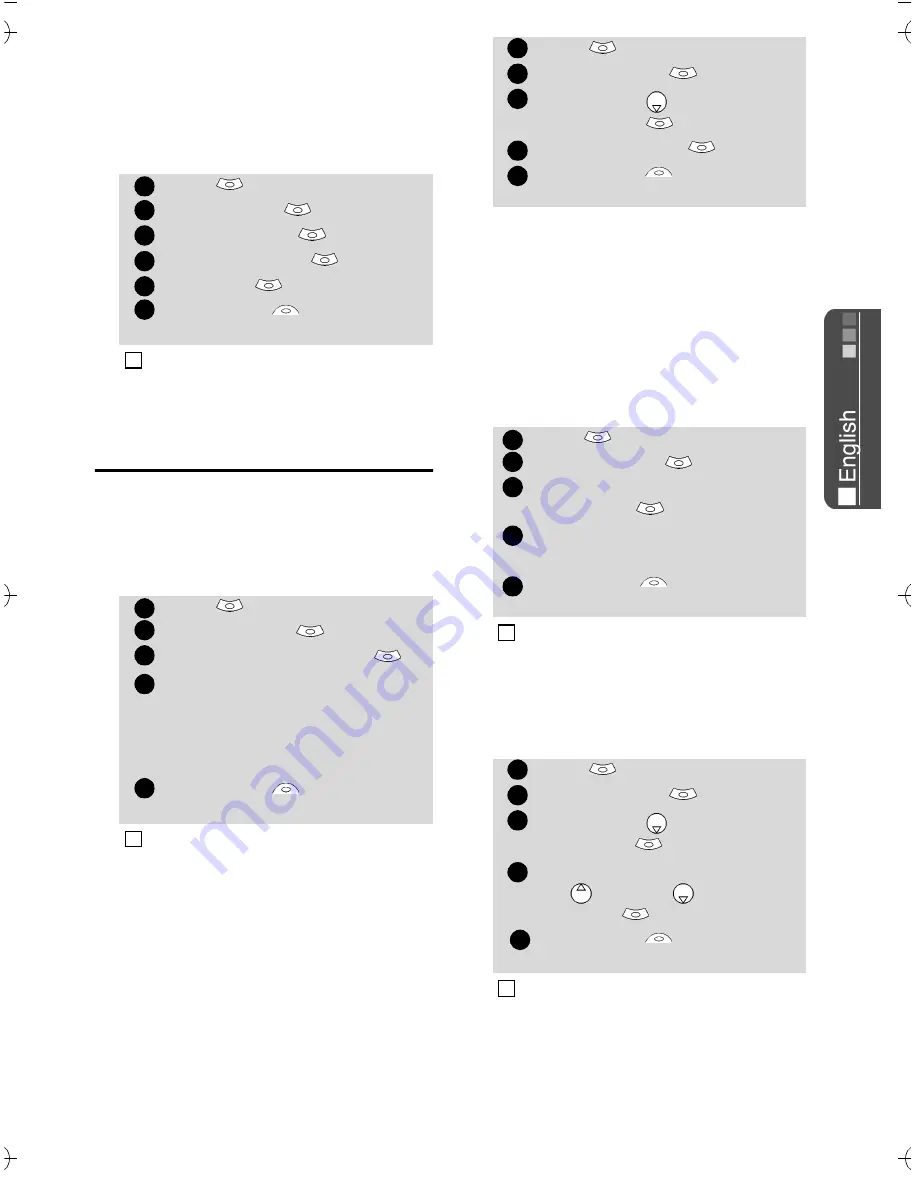
47
Se
tt
in
g
s
Ramping
Ramping is a feature that, when
turned on, causes the incoming ring
tone to gradually increase to the
maximum volume level if the call is
not answered after the first ring.
Display
Graphics themes
Themes and banners can be changed
to personalise your standby display.
To select a standby graphic theme:
My banner
You can activate/deactivate the dis-
playing of the banner you have pre-
viously chosen (see Setting an image
as a banner, a wallpaper or a wel-
come animation from the Pictures
folder, page 31).
Welcome animation
On switching on the mobile a wel-
come animation shows before the
standby screen is displayed. This ani-
mation is a default one but it can be
customised. You can indeed select
any of the Pictures folder images
(fixed or animated ones) - see Pic-
tures, page 30.
Backlight
To adjust the backlight:
Press
.
Select
Settings
.
Select
Tones
.
Select
Volume
.
Select
Ramping
.
Select
On
.
Select
Save
to store your
setting.
When turned on the volume of the incoming ring tone
starts from the current set volume and rises to the
maximum volume level until answered.
Press
.
Select
Settings
.
Select
Display
.
Select
Graphic themes
.
Select
My wall paper
(see
Pictures, page 30) or one of
the five graphic themes avail-
able (
i-mode 1
,
i-mode 2,
Urban
,
Meridian, Daisy
).
Select
Save
to store your
setting.
1. The Urban theme changes twice a day: a night
screen sets at 7 p.m., a day screen sets at 7 a.m.
2. The Meridian theme displays the origin and the sec-
ondary clocks.
3. The i-mode 1, i-mode 2, Daisy, Urban and Merid-
ian themes cannot be modified or deleted.
1
2
3
4
5
6
4
1
2
3
4
5
4
Press
.
Select
Settings
.
Select
Display
.
Scroll down
and select
My banner
.
Select
Yes
or
No
Select
Save
to store your
setting.
Press
.
Select
Settings
.
Select
Display
.
Select
Welcome
animation
.
Select
Default
or
My Wel-
come
.
Select
Save
to store your
setting.
To set a welcome animation you must have previously
chosen one from the Pictures folder (see Setting an
image as a banner, a wallpaper or a welcome anima-
tion from the Pictures folder, page 31).
Press
.
Select
Settings
.
Select
Display
.
Scroll down
and select
Backlight
.
Adjust the backlight with the
up
or down
keys and
select
ok
.
Select
Save
to store the
setting.
If the keypad lock is on, no backlight comes up when
pressing on the mobile keys.
1
2
3
4
5
1
2
3
4
5
4
1
2
3
4
5
4
Содержание M21i
Страница 64: ...64 ...






























