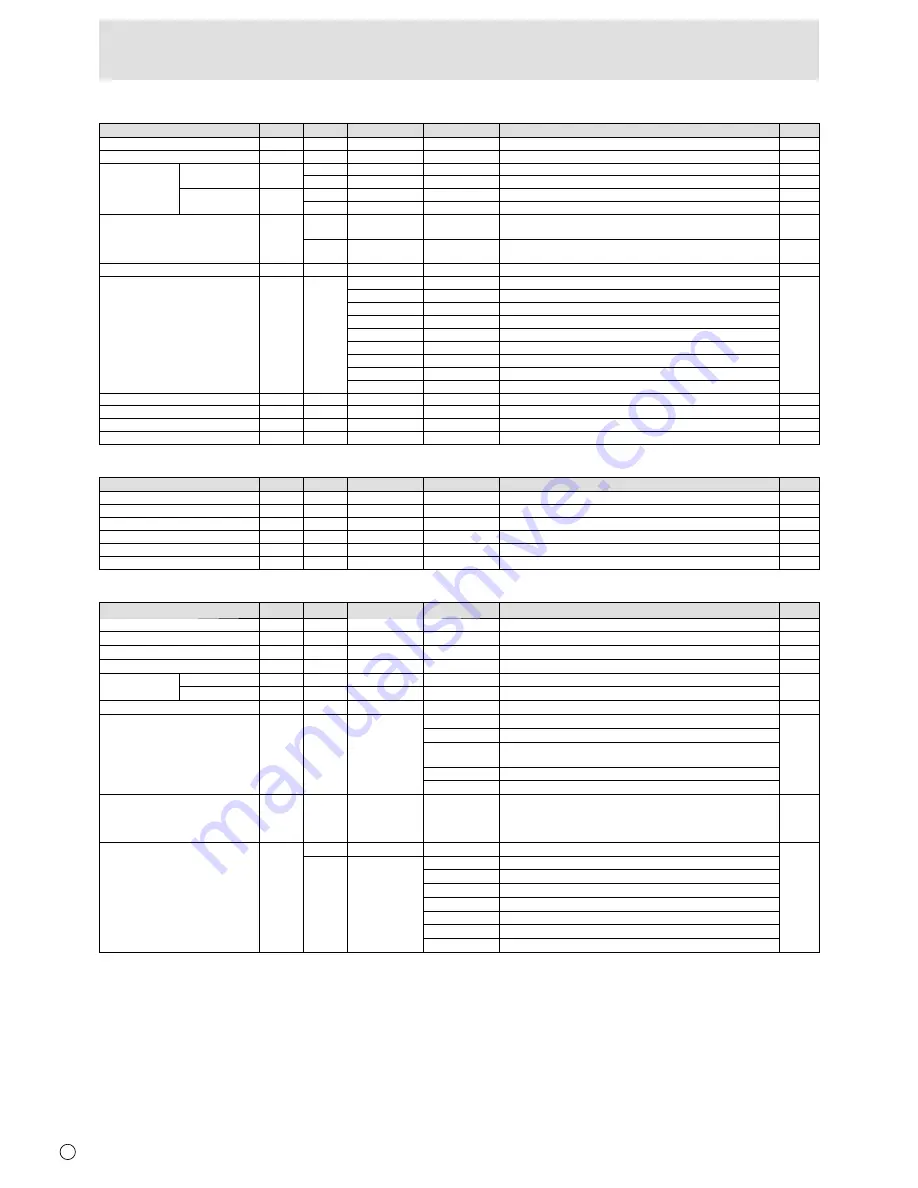
E
20
Controlling the Monitor with a PC (RS-232C)
PIP/PbyP menu
Function
Command
Direction
Parameter
Reply
Control/Response contents
*
PIP MODES
MWIN
WR
0-3
0-3 0: OFF, 1: PIP, 2: PbyP, 3: PbyP2
B
PIP SIZE
MPSZ
WR
1-12
1-12
B
PIP POS
THE LONGEST
DIRECTION
MHPS
W
0-100
B
R
0-100
B
THE SHORTEST
DIRECTION
MVPS
W
0-100
B
R
0-100
B
PIP POS LD+SD BATCH
MPOS
W
0-100,0-100
Specify the position in MPOSxxxyyy format.
(xxx: Longer side, yyy: Shorter side position)
B
R
0-100,0-100 Returns a response in (xxx,yyy) format.
(xxx: Longer side, yyy: Shorter side position)
B
PIP BLEND
MWBL
WR
0-15
0-15
B
PIP SOURCE
MWIP
WR
1
1 PC1 DVI-D
B
2
2 PC3 D-SUB
3
3 AV3 COMPONENT
4
4 AV5 VIDEO
6
6 PC4 RGB
7
7 AV1 DVI-D
8
8 AV4 S-VIDEO
9
9 AV2 HDMI
10
10 PC2 HDMI
SOUND CHANGE
MWAD
WR
1-2
1-2 1: MAIN, 2: SUB
B
MAIN POS (Main screen)
MWPP
WR
0-1
0-1 0: POS1, 1: POS2
B
PbyP2 POS (Sub screen)
MW2P
WR
0-2
0-2 0: POS1, 1: POS2, 2: POS3
B
AUTO OFF
MOFF
WR
0-1
0-1 0: MANUAL, 1: AUTO
B
Initialization/Functional Restriction Setting (FUNCTION) menu
Function
Command
Direction
Parameter
Reply
Control/Response contents
*
ALL RESET
RSET
W
0-1
0: ALL RESET 1, 1: ALL RESET 2
-
ADJUSTMENT LOCK
ALCK
WR
0-2
0-2 0: OFF
B
OSD DISPLAY
LOSD
WR
0-1
0-1 0: ON, 1: OFF
B
LED
OFLD
WR
0-1
0-1 0: ON, 1: OFF
B
TEMPERATURE ALERT
TALT
WR
0-2
0-2 0: OFF, 1: OSD & LED, 2: LED
B
STATUS ALERT
SALT
WR
0-2
0-2 0: OFF, 1: OSD & LED, 2: LED
B
Others
Function
Command
Direction
Parameter
Reply
Control/Response contents
*
SCREEN SIZE (PC)
WIDE
WR
1-5
1-5 1: WIDE, 2: NORMAL, 3: Dot by Dot, 4: ZOOM1, 5: ZOOM2
B
SCREEN SIZE (AV)
WIDE
WR
1-5
1-5 1: WIDE, 2: ZOOM1, 3: ZOOM2, 4: NORMAL, 5: Dot by Dot
B
VOLUME
VOLM
WR
0-31
0-31
B
MUTE
MUTE
WR
0-1
0-1 0: OFF, 1: ON
-
INFORMATION
MODEL
INF1
R
Value
A
SERIAL NO
SRNO
R
Value
BRIGHT
VLMP
WR
0-31
0-31 Brightness
B
TEMPERATURE SENSOR
DSTA
R
0 Internal temperature normal
A
1 Internal temperature abnormal (Standby mode)
2 Internal temperature abnormal (Temperature is normal now, but it was
abnormal during operation.)
3 Internal temperature abnormal (Brightness of the backlight decreases.)
4 Temperature sensor abnormal
TEMPERATURE ACQUISITION
ERRT
R
Value Temperature at temperature sensors 1 through 3 are returned in the
following forms:
[Sensor 1], [Sensor 2], [Sensor 3]
Indicates a temperature sensor abnormality when “126” is returned.
A
CAUSE OF LAST STANDBY MODE
STCA
W
0
Initialization
A
R
0 No detectable error has occurred
1 Standby mode by POWER button
2 Main power “OFF” by the main power switch
3 Standby mode by RS-232C or LAN
4 Waiting mode by No Signal (Incl: VESA DPMS/DMPM)
6 Standby mode by abnormal temperature
8 Standby mode by SCHEDULE setting
Содержание LDT521V
Страница 1: ...OPERATION GUIDE 52 ...
Страница 29: ...M E M O 29 E ...











































