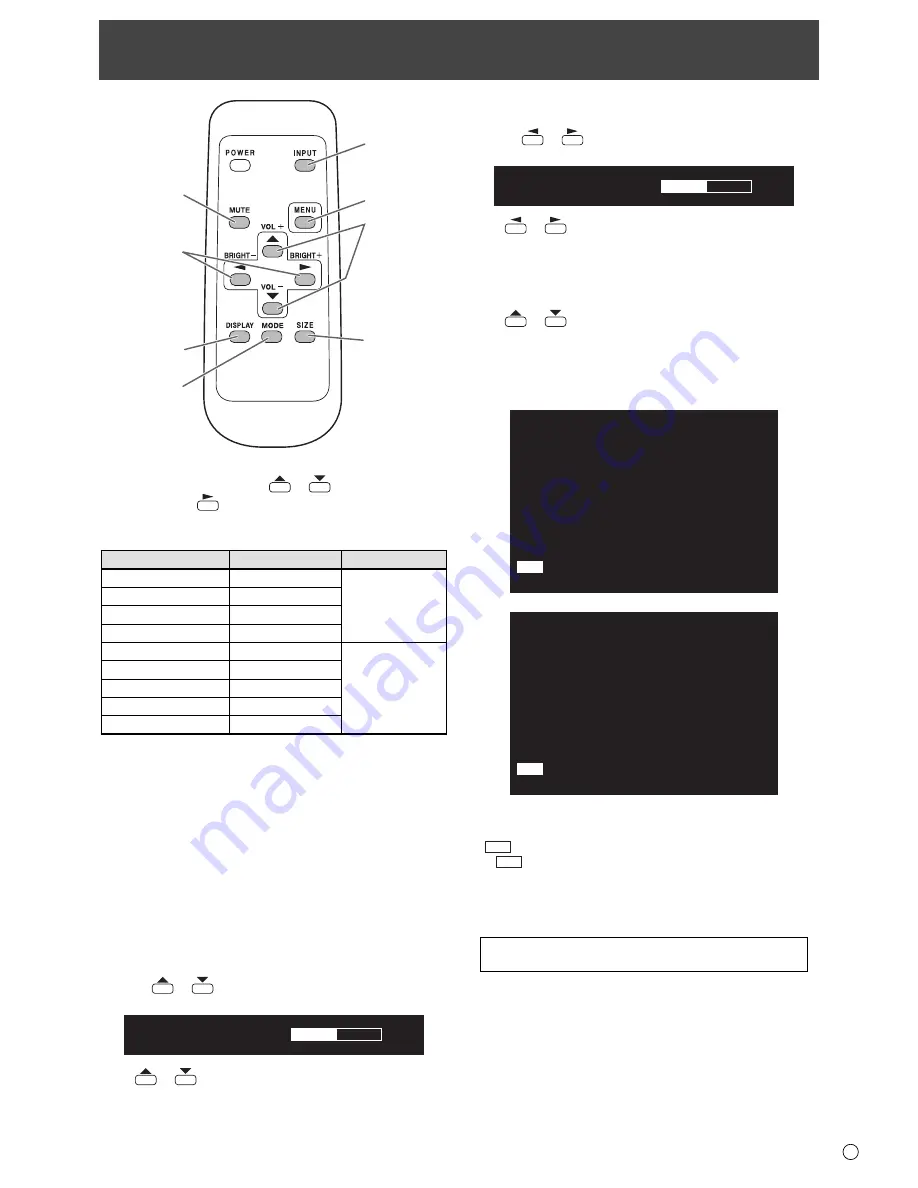
3
E
Basic Operation
1
2
3
4
5
6
7
8
1. INPUT (Input mode selection)
The menu is displayed. Press
or
to select the input
mode, and press
to enter.
* You can select the input terminal by pressing the input
switch of the monitor.
Input mode
Video
Audio
PC1 DVI-D
*1
PC1 input terminal
PC audio input
terminal
PC2 HDMI
*2
PC2 input terminal
PC3 D-SUB
PC3 input terminal
PC4 RGB
*3
PC4 input terminals
AV1 DVI-D
*1
AV1 input terminal
AV audio input
terminals
AV2 HDMI
*2
AV2 input terminal
AV3 COMPONENT
*3
AV3 input terminals
AV4 S-VIDEO
AV4 input terminal
AV5 VIDEO
AV5 input terminal
*1 Select the terminal for DVI SELECT. (See page 7.)
*2 Select the terminal for HDMI SELECT. (See page 7.)
Select the terminal for HDMI AUDIO SELECT which is
used for audio input. (See page 7.)
*3 Select the terminal for BNC SELECT. (See page 7.)
2. MUTE
Turns off the volume temporarily.
Press the MUTE button again to turn the sound back to the
previous level.
3. MENU
Displays and turns off the menu screen (see page 5).
4. VOL +/- (Volume adjustment)
Pressing
or
displays the VOLUME menu when the
menu screen is not displayed.
V O L U M E 15
Press
or
to adjust the volume of the sound.
* If you do not press any buttons for about 4 seconds, the
VOLUME menu automatically disappears.
5. /- (Backlight adjustment)
Pressing
or
displays the BRIGHT menu when the
menu screen is not displayed.
B R I G H T 15
Press
or
to adjust the brightness.
* If you do not press any buttons for about 4 seconds, the
BRIGHT menu automatically disappears.
6. SIZE (Screen size selection)
The menu is displayed.
Press
or
to select the screen size. (See page 4.)
7. DISPLAY
Displays monitor information. Every time you press this button,
the display changes from INFORMATION 1
→
INFORMATION 2
→
display clear and so on.
INPUT MODE
SIZE
COLOR MODE
BRIGHT
VOLUME
ID No.
MODEL
S/N
STATUS
PC3 D-SUB
WIDE
STD
15
15
0
LDT521V
XXXX-XXXX-XXXX-XXXX
:
:
:
:
:
:
:
:
:
1 9 2 0 x 1 0 8 0
LAN
INFORMATION 1
XXXX/XX/XX XXX
XX:XX:XX
V: 60 Hz H: 66.3 kHz
RS-232C/LAN SELECT
DHCP CLIENT
IP ADDRESS
SUBNET MASK
DEFAULT GATEWAY
MONITOR NAME
DATA PORT
MAC ADDRESS
LAN
OFF
XXX.XXX.XXX.XXX
XXX.XXX.XXX.XXX
XXX.XXX.XXX.XXX
XXXXXXXXXXXX
XXXXX
XX-XX-XX-XX-XX-XX
:
:
:
:
:
:
:
:
1 9 2 0 x 1 0 8 0
LAN
INFORMATION 2
V: 60 Hz H: 66.3 kHz
XX:XX:XX
XXXX/XX/XX XXX
• The display disappears automatically after about 15
seconds.
•
LAN
is displayed during LAN communication.
• If
LAN
is displayed in red, there is a duplicate IP address.
8. MODE (Color mode selection)
Each time you press this button, the color mode changes in
the following order:
STD (Standard)
→
VIVID
→
sRGB
→
STD...
• sRGB applies to PC input only.
sRGB is international standard of color representation
speci
fi
ed by IEC (International Electrotechnical
Commission). Color conversion is made in taking account
of liquid crystal’s characteristics and represents color tone
close to its original image.
Содержание LDT521V
Страница 1: ...OPERATION GUIDE 52 ...
Страница 29: ...M E M O 29 E ...


















