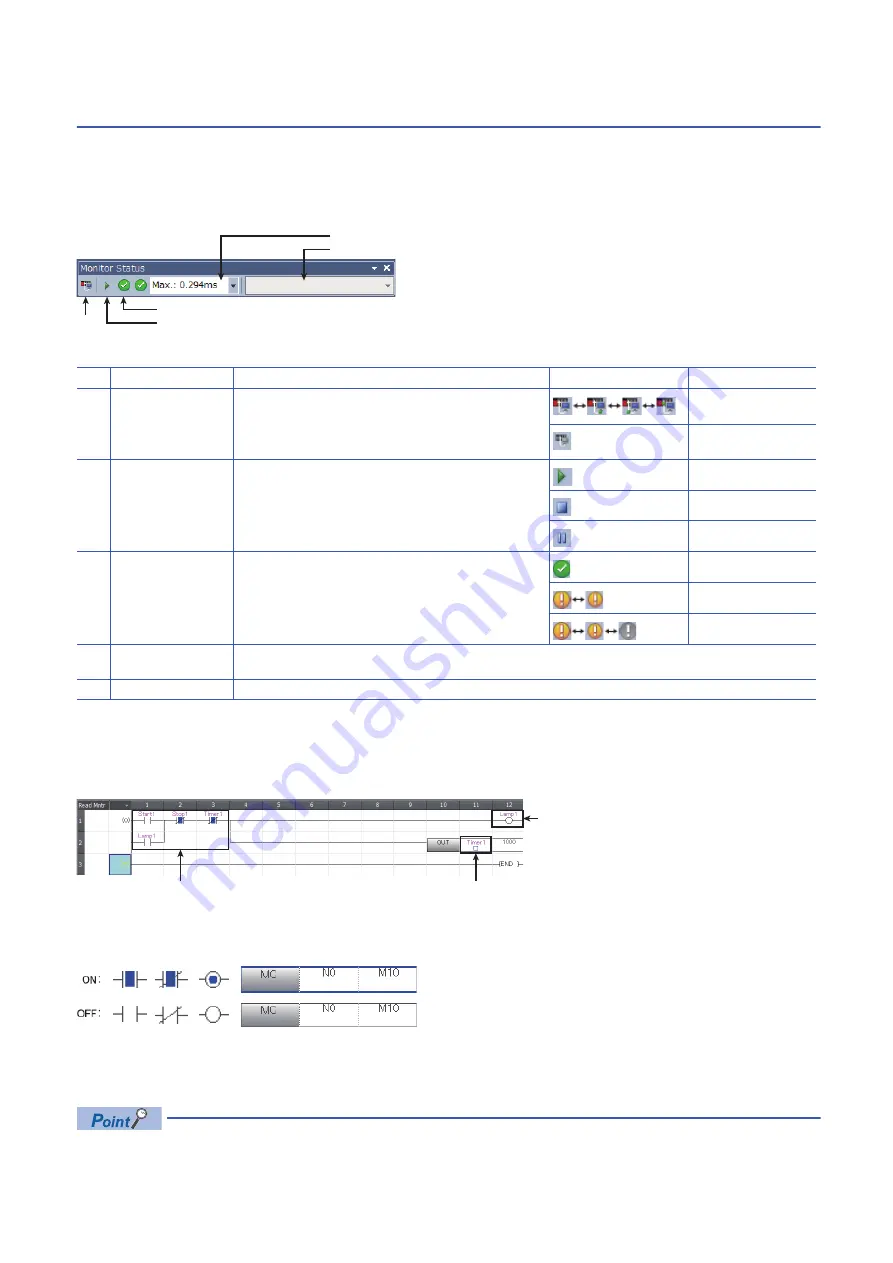
Monitoring the Program
The LED status of the CPU module and the scan time can be monitored on the monitor status bar.
■
Displayed item
Select [Online]
[Monitor]
[Monitor
Mode
]
(F3)
on the
menu
bar.
No. Item
Description
Icon
Meaning
(1)
Connection status
The connection status with the CPU module is displayed.
Connected with the CPU
module
Not connected with the
CPU module
(2)
Operating status
The operating status of the CPU module in accordance with the
RUN/STOP/RESET switch of the CPU module or the remote
operation by the engineering tool is displayed.
Click the icon. Then, "Remote operation" window appears.
(
GX Works3 Operating Manual)
RUN
STOP
PAUSE
(3)
ERROR LED status
The ERROR LED status of the CPU module is displayed.
Click the icon. Then, "Module diagnostics" window appears.
Off
On
Flashing
(4)
Scan time details
The scan time details are displayed. Select the value to be displayed from the drop-down list (current value, maximum
value, or minimum value).
(5)
Monitor target selection
Specify the monitor target FB instance when monitoring a FB program.
(1)
(2)
(3)
(4)
(5)
Monitoring on the monitor status bar
Monitoring on the ladder editor
The on/off states of contacts and coils and the current values of word devices and labels can be monitored on the ladder
editor.
■
On/off state display
The on/off states are displayed on the editor as follows:
■
Changing the current value
To change the current value, select the cell on the ladder editor, and press
+ double-click the cell or press
+
while the program is being monitored.
The program can also be monitored on the Device/Buffer Memory Batch window of the Watch window.
(1) The on/off states of the contacts and
coils are displayed.
(2) The current value of the word/double
word type data is displayed.
(1)
(2)
(1)
30
Содержание FX5U Series
Страница 1: ...FX5U Training Manual ...






























