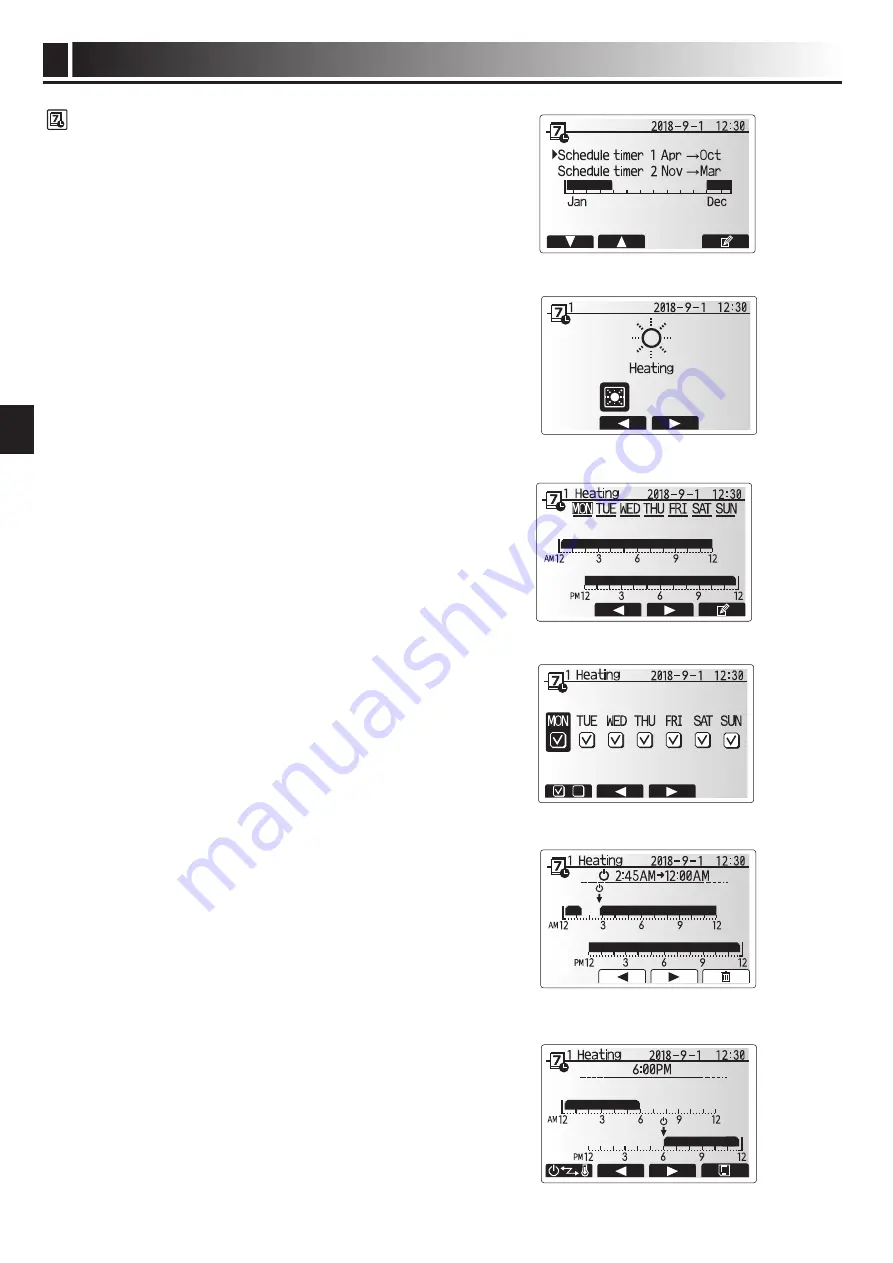
Customising Settings for Your Home
3
7
en
Time of period setting screen 1
Time of period setting screen 2
9. The time bar edit screen will be displayed.
10.Use buttons F2/F3 to move to the point at which you do not want the selected
mode to be active press CONFIRM to start.
11.Use F3 button to set the required time of inactivity then press CONFIRM.
12.You can add up to 4 periods of inactivity within a 24 hour interval.
13.Press F4 to save settings.
When scheduling heating, button F1 changes the scheduled variable between
time and temperature. This enables a lower temperature to be set for a number of
hours e.g. a lower temperature may be required at night when the occupants are
sleeping.
Note:
• The schedule timer for space heating is set in the same way.
• A small rubbish bin character is also displayed choosing this icon will
delete the last unsaved action.
• It is necessary to use the SAVE function F4 button to save settings. CON-
FIRM does NOT act as SAVE for this menu.
Preview screen
Day of week select screen
<Setting the Schedule timer>
1. From the main settings menu use F2 and F3 to highlight the schedule icon
then press CONFIRM.
2. From the schedule 2 period preview screen use F1 and F2 to scroll through the
selecting each subtitle in turn by pressing CONFIRM.
3. The schedule timer sub menu will be displayed. The icons show the following
mode;
• [Heating]
4. Use F2 and F3 buttons to move between mode icons press CONFIRM to be
shown the PREVIEW screen for each mode.
The preview screen allows you to view the current settings. Days of the week are
displayed across the top of the screen. Where day appears underlined the set-
tings are the same for all those days underlined.
Hours of the day and night are represented as a bar across the main part of the
screen. Where the bar is solid black, space heating is allowed.
5. In the preview menu screen press F4 button.
6. First select the days of the week you wish to schedule.
7. Press F2/F3 buttons to move between days and F1 to check or uncheck the
box.
8. When you have selected the days press CONFIRM.
[Schedule timer]
Scheduled timer can be set in two ways, for example; one for summer and the
other for winter. (Refer to as “Schedule 1” and “Schedule 2” respectively.) Once
the term (months) for the Schedule 2 is specified, rest of the term will be specified
as Schedule 1. In each Schedule, an operational pattern of mode (Heating) can
be set. If no operational pattern is set for Schedule2, only the pattern for Sched-
ule 1 will be valid. If Schedule 2 is set to full-year (i.e. March to Feb.), only the
operational pattern for Schedule 2 will be valid.
The schedule timer is activated or deactivated in the option screen. (See
‘General Operation’ section)
<Setting the Schedule period>
1. From the main settings menu use F2 and F3 to highlight the schedule icon
then press CONFIRM.
2. The Schedule period preview screen is displayed.
3. To change the Schedule period, press F4. button.
4. The time bar edit screen is displayed.
5. Use F2/F3 button to point at a starting month of the Schedule2, then press
CONFIRM.
6. Use F2/F3 button to point at an ending month of the Schedule2, then press
CONFIRM.
7. Press F4 to save settings.
Schedule2 period preview screen
Schedule1 mode select screen

















