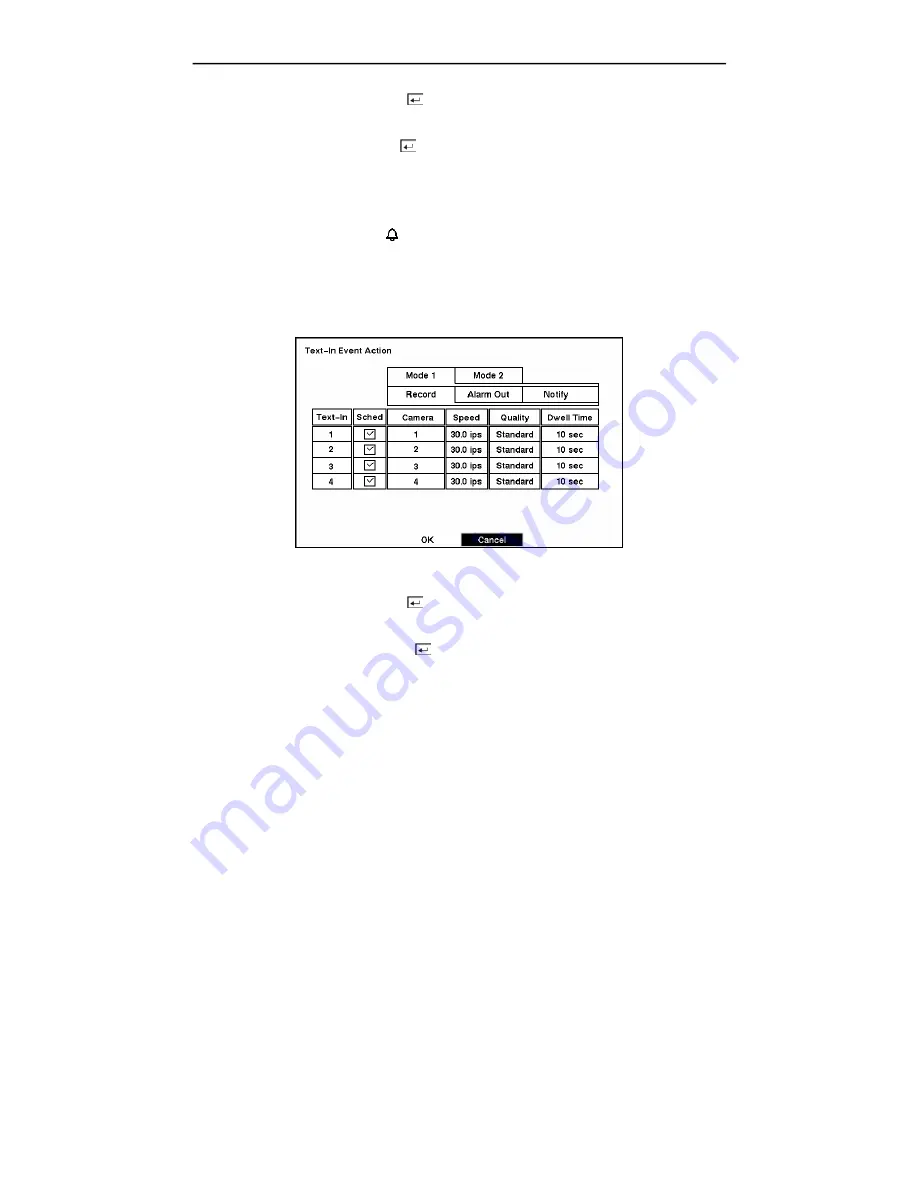
User’s Manual
40
Highlight the
Sched
box and press the button. A schedule screen appears. Set the schedule as
described earlier.
Highlight the
Notify
box and press the button. This toggles between
On
and
Off
. When it is
On
,
the DVR notifies the remote site when certain events occur based on a defined schedule.
NOTE: For the Notify action to work, the DVR should be registered in the DX-PC4U (Remote
Operation Software).
When the DVR detects motion, the displays on each associated camera.
Text-In Event Action (Record) Setup Screen
The DVR can be set to react to text input from the text-in device. The text-in can be assigned a
schedule, associated camera, recording speed, video quality and dwell time.
Figure 56 — Text-In Event Action (Record) setup screen.
Highlight the
Sched
box and press the button. A schedule screen appears. Set the schedule as
described earlier.
Highlight the
Camera
box and press the button. A camera selection screen appears. Select the
camera number you would like to associate with the text-in device.
NOTE: You cannot associate multiple cameras with a text-in device.
Highlight the
Speed
box and select number of images per second you would like to record from the
drop-down menu.
Highlight the
Quality
box and select the image quality you want to record from the drop-down
menu.
Highlight the
Dwell Time
box and set the length of time you would like to record for the text input.
Содержание DX-TL4U
Страница 1: ......
Страница 2: ......
Страница 10: ...User s Manual viii ...
Страница 70: ...User s Manual 60 ...
Страница 89: ...Four Channel Digital Video Recorder 79 Appendix E Map of Screens ...
















































