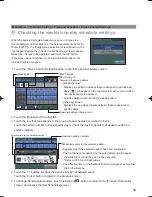45
To log in
1. Enter the login password from the
1
keyboard on the touch
panel. Touch
2
to delete a character.
2. Touch the
3
Login
button.
If the password matches, the Lock Buttons screen will be
displayed.
To change the password
1. Enter the current password on the login screen, and then
touch
4
. The screen at left will appear.
2. Enter the new password in the
5
[New Password] field.
* Password should be between four and eight characters.
Touch
8
to delete a character.
3. Touch the
6
[Retype Password] field, and enter the new
password again.
4. Touch the
7
OK
button to reflect the change and return to
the previous screen.
・
The initial login password is “0000”. Change the password if
necessary.
・
If you forget the password, refer to the Installation Manual.
3
1
4
2
5
6
7
8
Setting the unlock password
1. Touch the
1
Lock
Buttons
button on the [Restriction
Settings] screen.
2. Enter the password on the [Login Page] screen, and
touch the
Login
button. Refer to below for the details
on log in. If the correct password is entered, the
[Lock Buttons] screen will appear.
3. Press
1
. The screen that looks like the figure at
left will appear.
4. To allow unlocking the buttons without entering the
password, touch
2
“
No password
” to activate the
button. To require a password to unlock the buttons,
touch
2
“
Password
” to activate the button.
5. Touch the
3
Save
button.
Use the same password as the login password
to unlock buttons.
2
1
Save
button
Saves the settings.
3