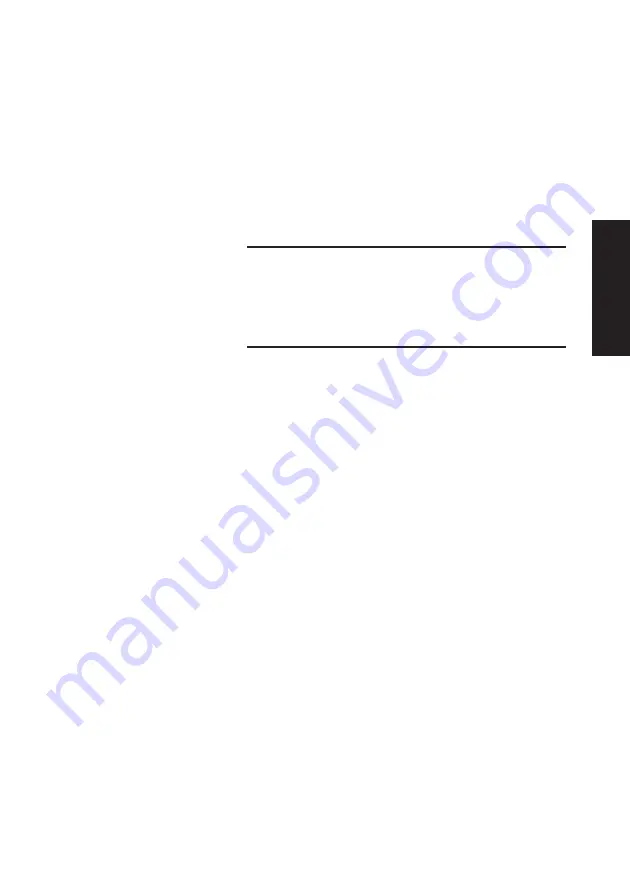
XEN OWNER'S HANDBOOK
5/25
Expanding the system
Chapter 5
When installing drives supplied by third parties, be
careful to ensure that securing screws do not come
into contact with drive circuit boards. If in doubt
check with your supplier.
3.
Line up the screw holes on the sides of the drive with
those in the bay, insert the securing screws supplied
with the drive and tighten them until they are finger
tight.
Note
If you are installing a hard disk drive in a system that
previously had only a floppy drive, there will be two sets
of holes available in the bay. Install the hard drive in the
position closer to the floppy drive.
4.
Carefully tighten the screws.
5.
Turn the bay over.
Reassembling the system
1.
Replace the 3.5" drive bay in the system unit. Make
sure that the cutouts in the bay align with the lugs in
the base of the system unit.
2.
Carefully slide the 3.5" drive bay forwards. The bay
is in position when the floppy drive operating button
protrudes through the front bezel and the two screw
holes in the bay line up with those in the base of the
system unit.
3.
Replace the two securing screws.
4.
Connect the 3.5" hard disk(s) to their signal and
power cables.
5.
Reconnect the 3.5" floppy drive cable.
6.
Replace the 5.25" bay in the system unit.
7.
Slide the bay forwards until the two holes in the bay
line up with those in the hard drive assembly and the
system unit brace.
Содержание Apricot XEN pentium
Страница 1: ...apricot OWNER S HANDBOOK MITSUBISHI ELECTRIC XEN Pentium ...
Страница 2: ...Chapter OWNER S HANDBOOK ...
Страница 8: ...Chapter CONTENTS ...
Страница 11: ...Chapter INTRODUCING YOUR COMPUTER Chapter 1 ...
Страница 15: ...1 4 XENOWNER SHANDBOOK Introducing your computer Chapter 1 2 1 3 4 5 ...
Страница 17: ...1 6 XENOWNER SHANDBOOK Introducing your computer Chapter 1 1 1 1 2 1 0 1 3 9 1 0 2 4 5 6 7 8 1 3 ...
Страница 20: ...Chapter Chapter 2 GETTING STARTED WITH YOUR COMPUTER ...
Страница 32: ...Chapter Chapter 3 OPERATING YOUR COMPUTER ...
Страница 55: ...Chapter Chapter 4 SETUP ...
Страница 76: ...Chapter Chapter 5 EXPANDING THE SYSTEM ...
Страница 103: ...Chapter Chapter 6 CARING FOR YOUR COMPUTER ...
Страница 110: ...Chapter Chapter 7 TROUBLESHOOTING ...
Страница 116: ...Chapter Appendix A INSIDE YOUR COMPUTER ...
Страница 134: ...Chapter Appendix B TECHNICAL INFORMATION ...
















































