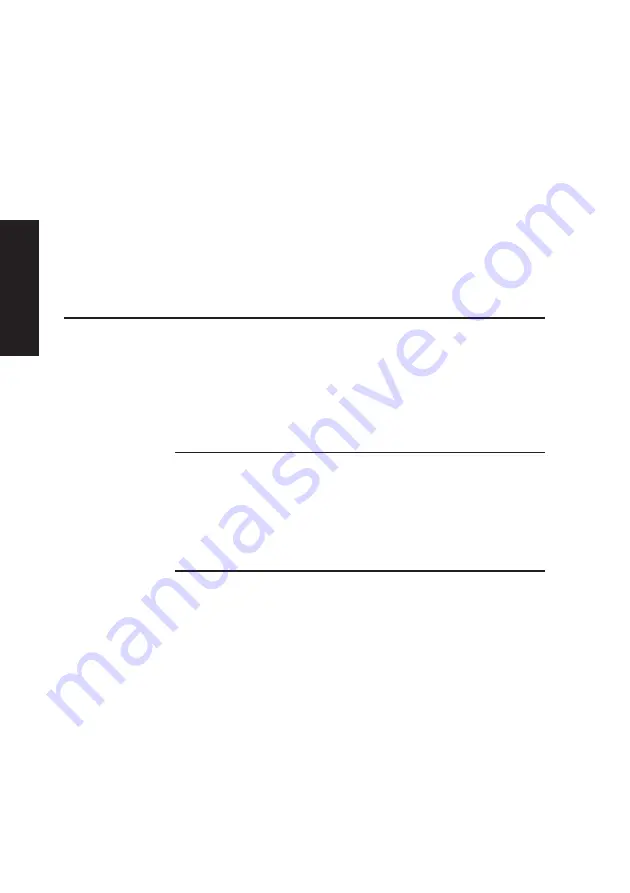
5/6
XEN OWNER'S HANDBOOK
Expanding the system
Chapter 5
7.
Slide the card into the slot ensuring that the card edge
connector engages correctly with the expansion card
connector.
8.
Carefully push the card fully home. Do not apply
excessive pressure.
9.
Secure the card by replacing the screw that you
removed in step 4.
10. Connect any signal cables to the card.
11. Replace the system unit cover.
Memory upgrades
Configurations
The motherboard is fitted with sockets for four SIMMs (Single
In-line Memory Modules). The sockets support standard 70nS
4 Mbyte (1MX32), 8 Mbyte (2MX32), 16 Mbyte (4MX32) and
32 Mbyte (8MX32) SIMMs, and are arranged in two pairs.
Note
Standard 70nS SIMMs will always work in systems with a 60MHz
base clock frequency, Pentium 60 and 90 systems. Systems with a
66MHz base clock frequency, Pentium 66 and 100 systems, may
require 60nS SIMMs for optimum performance. If you are uncertain
check with your supplier.
Each pair of sockets forms a single 64-bit wide memory bank.
If a bank is populated it must always be fitted with a matched
pair of SIMMs, giving upgrade capacities of 8, 16, 32 and 64
Mbytes. Optimum performance is achieved when all four
sockets are populated with matched SIMMs.
Each bank can be populated, or fitted with a pair of matching
SIMMs of any of the capacities supported. The two banks are
numbered 0 and 1, and the sockets have text alongside them
identifying the banks.
Содержание Apricot XEN pentium
Страница 1: ...apricot OWNER S HANDBOOK MITSUBISHI ELECTRIC XEN Pentium ...
Страница 2: ...Chapter OWNER S HANDBOOK ...
Страница 8: ...Chapter CONTENTS ...
Страница 11: ...Chapter INTRODUCING YOUR COMPUTER Chapter 1 ...
Страница 15: ...1 4 XENOWNER SHANDBOOK Introducing your computer Chapter 1 2 1 3 4 5 ...
Страница 17: ...1 6 XENOWNER SHANDBOOK Introducing your computer Chapter 1 1 1 1 2 1 0 1 3 9 1 0 2 4 5 6 7 8 1 3 ...
Страница 20: ...Chapter Chapter 2 GETTING STARTED WITH YOUR COMPUTER ...
Страница 32: ...Chapter Chapter 3 OPERATING YOUR COMPUTER ...
Страница 55: ...Chapter Chapter 4 SETUP ...
Страница 76: ...Chapter Chapter 5 EXPANDING THE SYSTEM ...
Страница 103: ...Chapter Chapter 6 CARING FOR YOUR COMPUTER ...
Страница 110: ...Chapter Chapter 7 TROUBLESHOOTING ...
Страница 116: ...Chapter Appendix A INSIDE YOUR COMPUTER ...
Страница 134: ...Chapter Appendix B TECHNICAL INFORMATION ...
















































