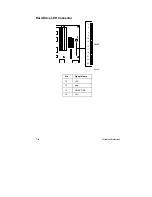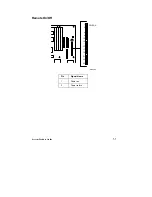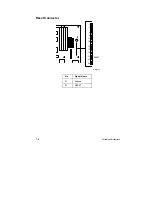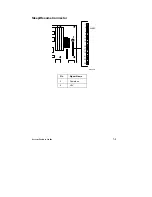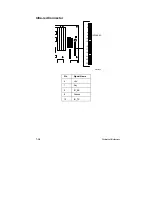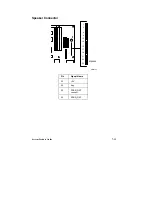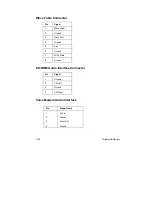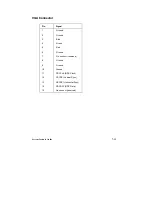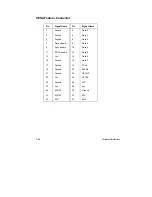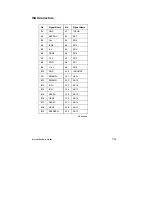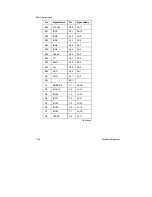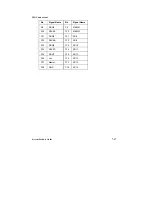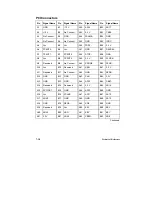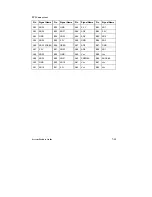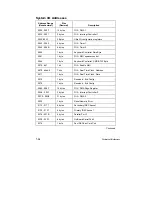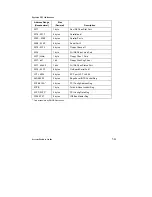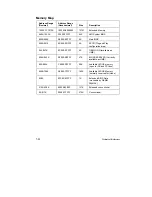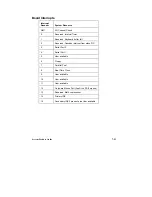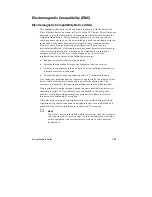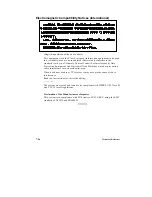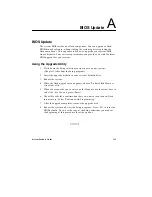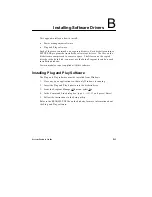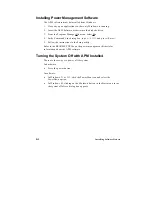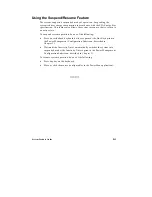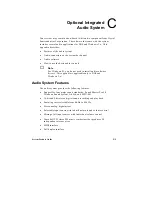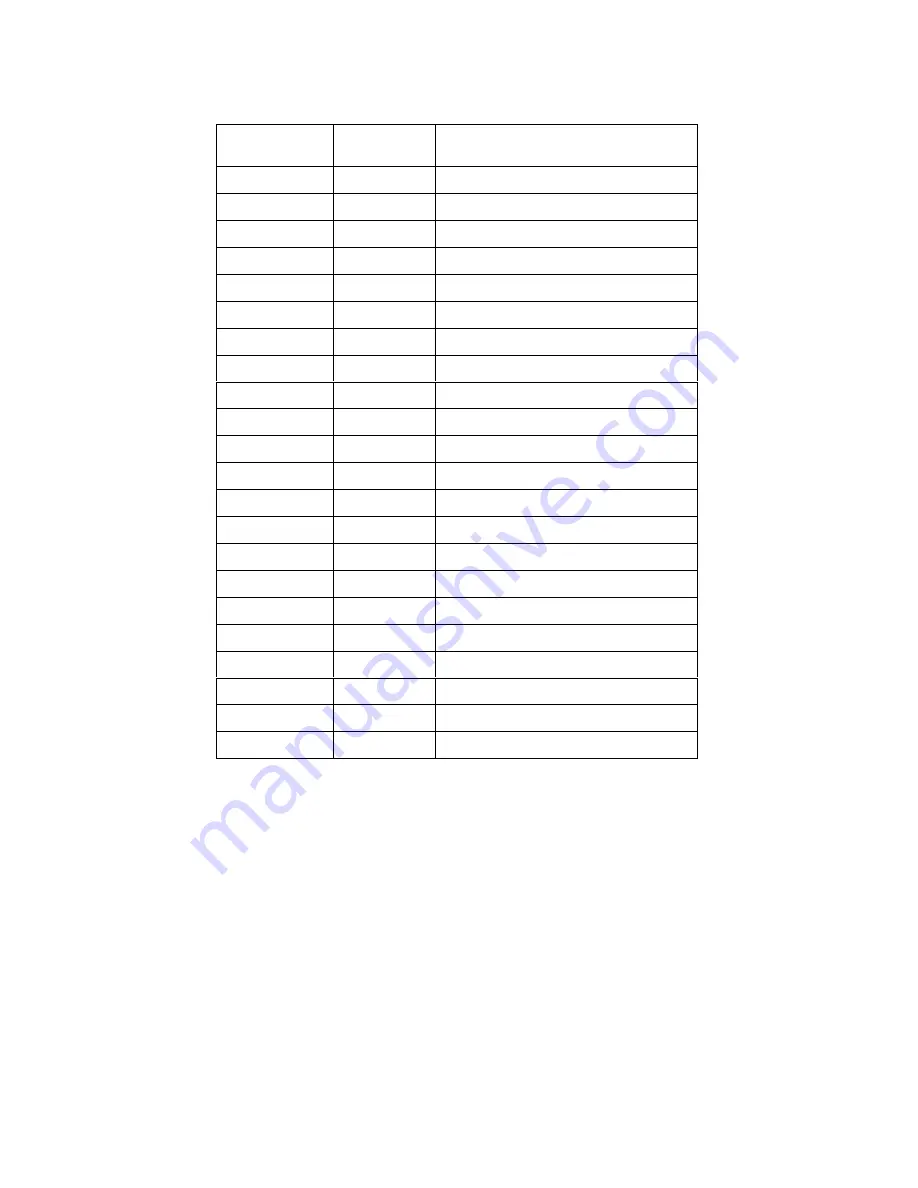
7-20
Technical Reference
System I/O Addresses
Address Range
(Hexadecimal)
Size
(Decimal)
Description
0000 - 000F
16 bytes
PIIX - DMA 1
0020 - 0021
2 bytes
PIIX - Interrupt Controller 1
002E-002F
2 Bytes
Ultra I/O configuration registers
0040 - 0043
4 bytes
PIIX - Timer 1
0048 - 004B
4 bytes
PIIX - Timer 2
0060
1 byte
Keyboard Controller Data Byte
0061
1 byte
PIIX - NMI, speaker control
0064
1 byte
Keyboard Controller, CMD/STAT Byte
0070, bit 7
1 bit
PIIX - Enable NMI
0070, bits 6:0
7 bits
PIIX - Real Time Clock, Address
0071
1 byte
PIIX - Real Time Clock, Data
0078
1 byte
Reserved - Brd. Config.
0079
1 byte
Reserved - Brd. Config.
0080 - 008F
16 bytes
PIIX - DMA Page Register
00A0 - 00A1
2 bytes
PIIX - Interrupt Controller 2
00C0 - 00DE
31 bytes
PIIX - DMA 2
00F0
1 byte
Reset Numeric Error
0170 - 0177
8 bytes
Secondary IDE Channel
01F0 - 01F7
8 bytes
Primary IDE Channel
0278 - 027B
4 bytes
Parallel Port 2
02F8 - 02FF
8 bytes
On-Board Serial Port 2
0376
1 byte
Sec IDE Chan Cmd Port
Continued
Содержание apricot VS660
Страница 1: ...SYSTEM PRODUCT GUIDE VS660 apricot MITSUBISHI ELECTRIC ...
Страница 2: ...Mini Tower System Product Guide ...
Страница 51: ......
Страница 55: ...4 4 Taking Your System Apart OM04061 A B A Figure 4 1 Removing the Side cover ...
Страница 75: ......
Страница 86: ...System Product Guide 5 11 OM03834 Figure 5 3 Removing the CPU Clamp ...
Страница 138: ......
Страница 139: ......
Страница 141: ......
Страница 145: ......