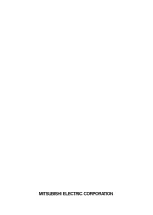Отзывы:
Нет отзывов
Похожие инструкции для 12NP180 Series

NEX S
Бренд: Nederman Страницы: 89

MagnaTrack ST
Бренд: Nederman Страницы: 71

30S Series
Бренд: Nederman Страницы: 131

WELDPLAST 200-i
Бренд: Leister Страницы: 20

CP-AM-MEAS
Бренд: Festo Страницы: 94

ILSINTECH K33A
Бренд: UCL SWIFT Страницы: 49

F120-H830.02 S9W2V
Бренд: Jäger Страницы: 44

A-TS
Бренд: Maco Страницы: 2

DHP-AQ
Бренд: Danfoss Страницы: 32

KS2-10/80-2
Бренд: Jäger Страницы: 40

ZL112A Series
Бренд: SMC Networks Страницы: 32

CN2510 Series
Бренд: Moxa Technologies Страницы: 2

PRO560LM Series
Бренд: Aerotech Страницы: 52

Z45-D160.02 S15AY
Бренд: Jäger Страницы: 40

ECONET EC+
Бренд: Turbo Страницы: 14

LARIUS GHIBLI MIX 2K
Бренд: Samoa Страницы: 38

4509
Бренд: Viessmann Страницы: 8

THOR200
Бренд: 7starlake Страницы: 31