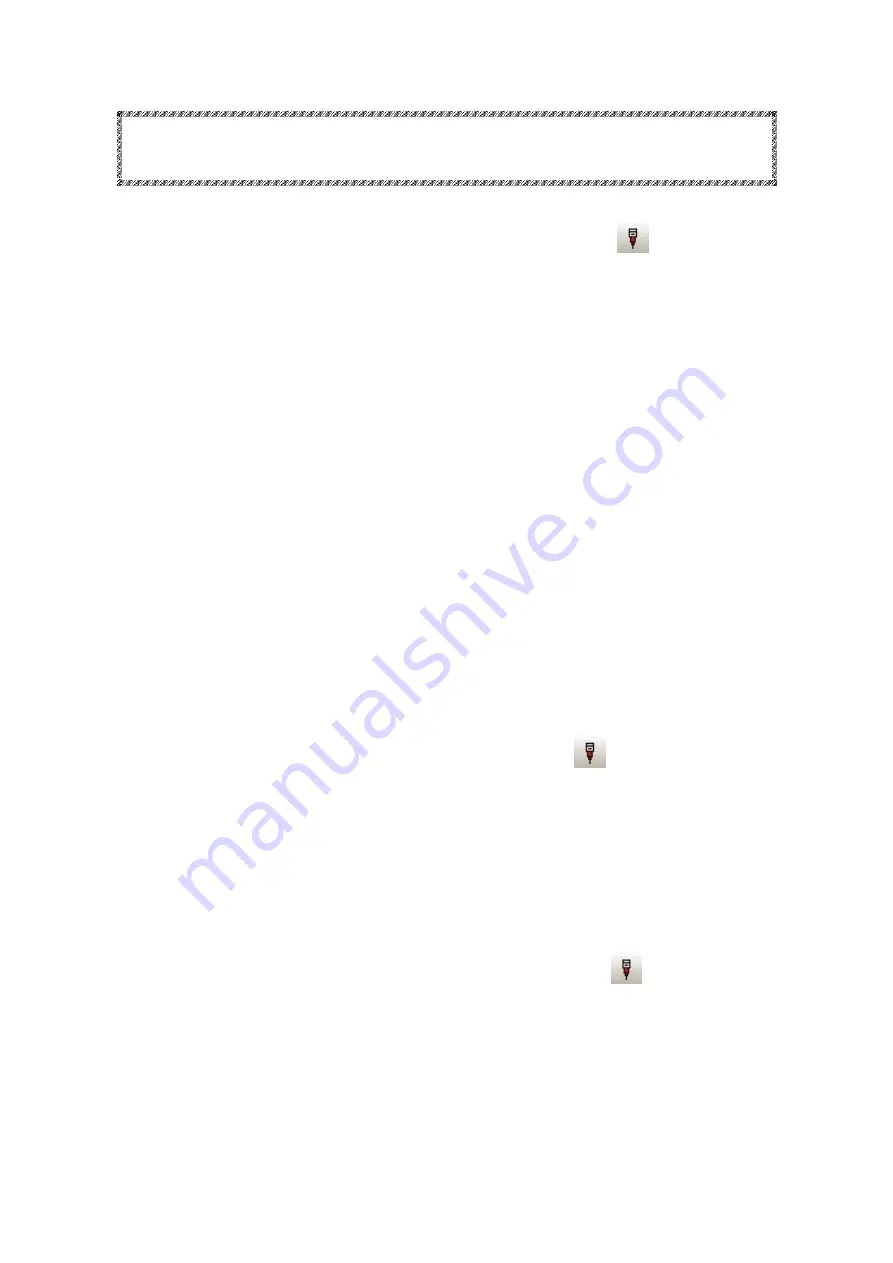
44
・Trouble Shooting (USB,RS232C Serial Connection)
1.
Prototyping Machine does not activate after clicking
Start Job icon
Enter
SHIFT
+
ESC
on the keyboard. Check the below points:
Prototyping Machine Switch is On
RS-232C Serial Cable/USB Cable is not connected
* For RS-232C Serial Cable, use Straight connection cable.
Do not use reverse/cross connection.
If you are using USB, go to WINDOWS Device Manager in Control Panel. Check
MITS USB driver is properly installed.
* If the Prototyping Machine does not activate with properly installed
MITS USB driver, go to
CAM Prefs.
→
Board Maker
in Design Pro. Set the
RS232C port to USB. Click OK on the Board Maker Setting window and close
Design Pro. The setting changed will be applied after the software is
closed.
2.
Port Open Error message appears after clicking
Start Job icon
Go to
CAM Prefs.
→
Board Maker
and select the port/cable you are using
on
RS232C port
.
After selecting to the port, close Design Pro. The changes will be applied
after the software is closed.
3.
Prototyping Machine does not activate after clicking
Start Job icon.
If the connection does not suspend after entering SHIFT + ESC on the
keyboard;
Turn the Power Switch Off and enter
SHIFT
+
ESC
again.
Go to Control Panel→Device Manager. Change the setting for USB Root Hub.
(See next page)
Содержание Design Pro CAM-T
Страница 1: ...M MI IT TS S D De es si ig gn n P Pr ro o C CA AM M T T f fo or r F FP P 2 21 1T T...
Страница 7: ...6 9 Fuse Holder 10 AC IN Power Plug 11 AC OUT Vacuum Outlet 12 RS 232C Port 13 USB Port...
Страница 43: ...42 Closing Confirmation window will appear Click Close Prototyping is completed Top Layer Bottom Layer...

















