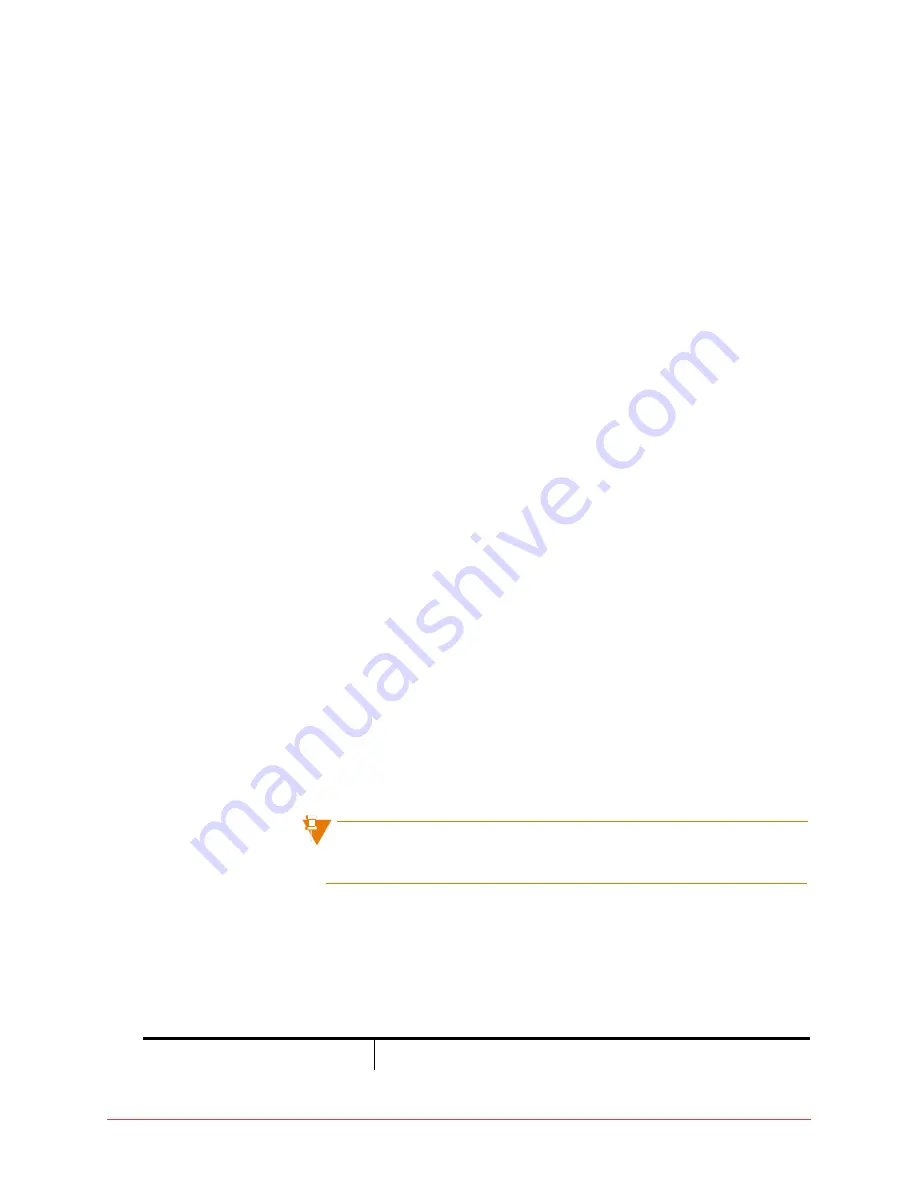
122 Personalizing phone usage via the web
Final
5
Select the
Call
button.
6
When your phone rings, lift the handset to answer.
7
Listen to a brief set of audio instructions: “Please record your message
after the tone. When you are finished, press
#
for more options”.
8
When you hear the tone, record your name into the handset.
9
When you are finished, press the
#
key.
The system plays the following set of options:
• To listen to the recording, press
1
.
• To save the recording, press
2
.
• To re-record, press
3
.
• To exit without saving changes, press
*
.
10
Press
2
to save the name announcement.
11
Replace the handset.
12
Select the
Close
button on the pop-up window.
Permissions
Permissions control what types of calls you can make at different times.
To view your permissions, follow these steps:
1
Select
My Personal Details
in the navigation pane.
2
The Personal Details page will be displayed. Your permissions can be
found in the
My Permissions
section of the page.
3
Permission types are displayed in a table on the vertical axis, and
Business Hours on the horizontal.
Only the system administrator can change permissions and business
hours.
Permission types
The permission types are shown in Table 1
Table 1: Permission types
Call Type
Definition
Содержание OfficeConnect 5340
Страница 1: ...silhouette Cloud Based Phone System Mitel IP Phone User Reference Guide Release 5 0 Final ...
Страница 5: ...vi Contents Final ...
Страница 159: ...154 Phone Messages Final ...
Страница 164: ...159 Glossary Final ...
Страница 165: ...160 Glossary Final ...
Страница 173: ...168 Notes NOTES ...
















































