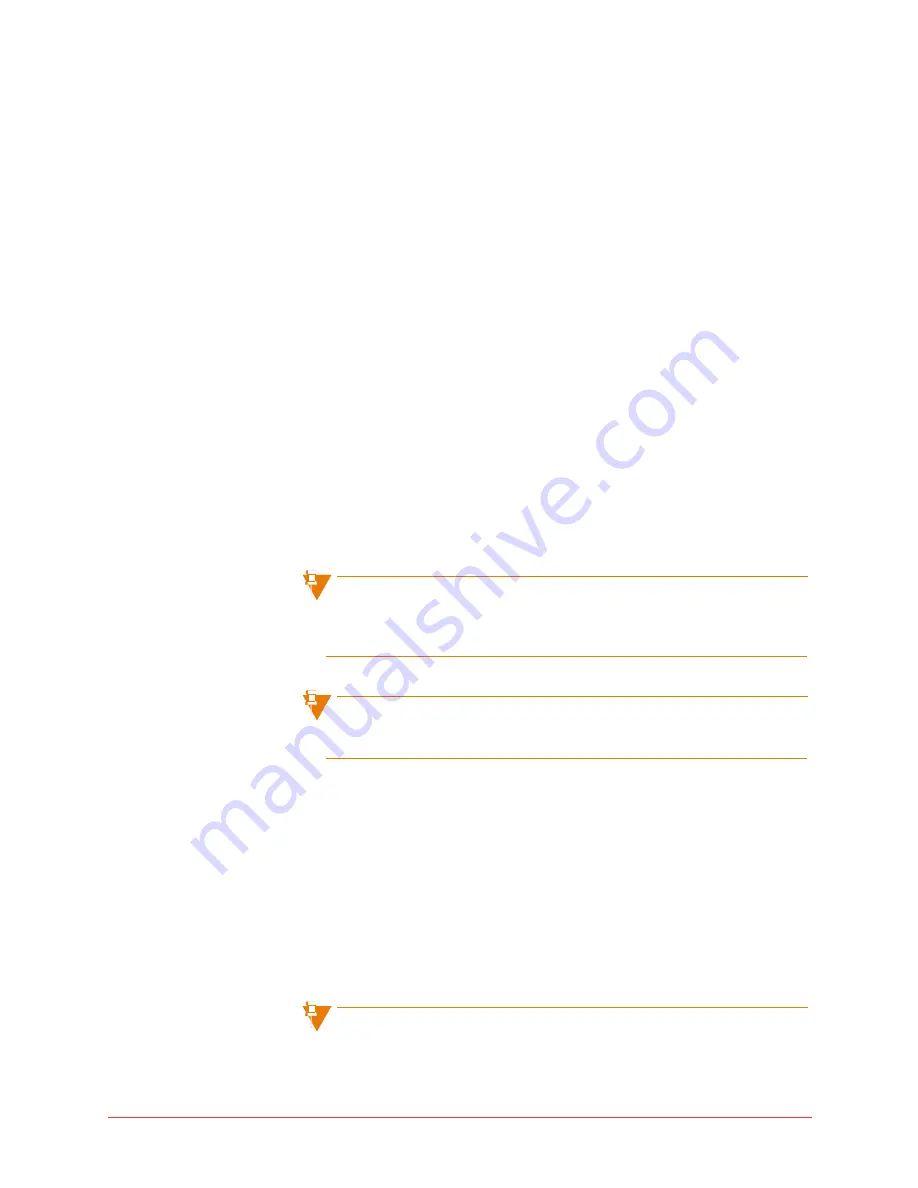
Personalizing phone usage via the web 119
Final
2
Select the
Save and
Change PIN
button at the bottom of the page. A
Change PIN pop-up window will be displayed.
3
Type your old PIN.
4
Type a new PIN.
5
Type the new PIN again.
6
Select the
Save
button.
You will be returned to the My Personal Details page appears with the
message “Successfully Saved” confirming that your PIN has been
changed.
The Change PIN window refreshes, clearing all fields, and displaying an
error message in the following cases:
• You enter an invalid old PIN. The error message will read, “Invalid old
PIN.”
• You enter a new PIN that does not meet the criteria. The error
message will read, “New PIN is not valid according to the specified rules.”
• The new PIN you re-typed does not match the new PIN. The error
message will read, “Please correctly re-type your PIN.”
A PIN must consist of between four to ten digits. A PIN is numeric and
must not contain spaces, letters, or special characters. Your new PIN
cannot be the same as your old PIN.
This PIN is not the same as the PIN used for voice mail. See
“Reset voice
mail PIN”
on page 147 for details on how to change your voice mail PIN.
Web logout
To log out of the Web, follow these steps:
1
Select
Logout
in a Global Navigation menu bar from any screen in the
application.
2
The Logout page will be displayed, with the message, “You are now
successfully logged out of
application name
.” A link to the Login page is
provided.
Closing all browser windows automatically logs you out of the Web. You
will be logged out of the Web if your computer is idle for 30 minutes or
Содержание OfficeConnect 5340
Страница 1: ...silhouette Cloud Based Phone System Mitel IP Phone User Reference Guide Release 5 0 Final ...
Страница 5: ...vi Contents Final ...
Страница 159: ...154 Phone Messages Final ...
Страница 164: ...159 Glossary Final ...
Страница 165: ...160 Glossary Final ...
Страница 173: ...168 Notes NOTES ...






























