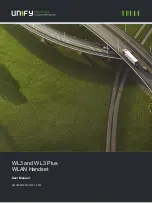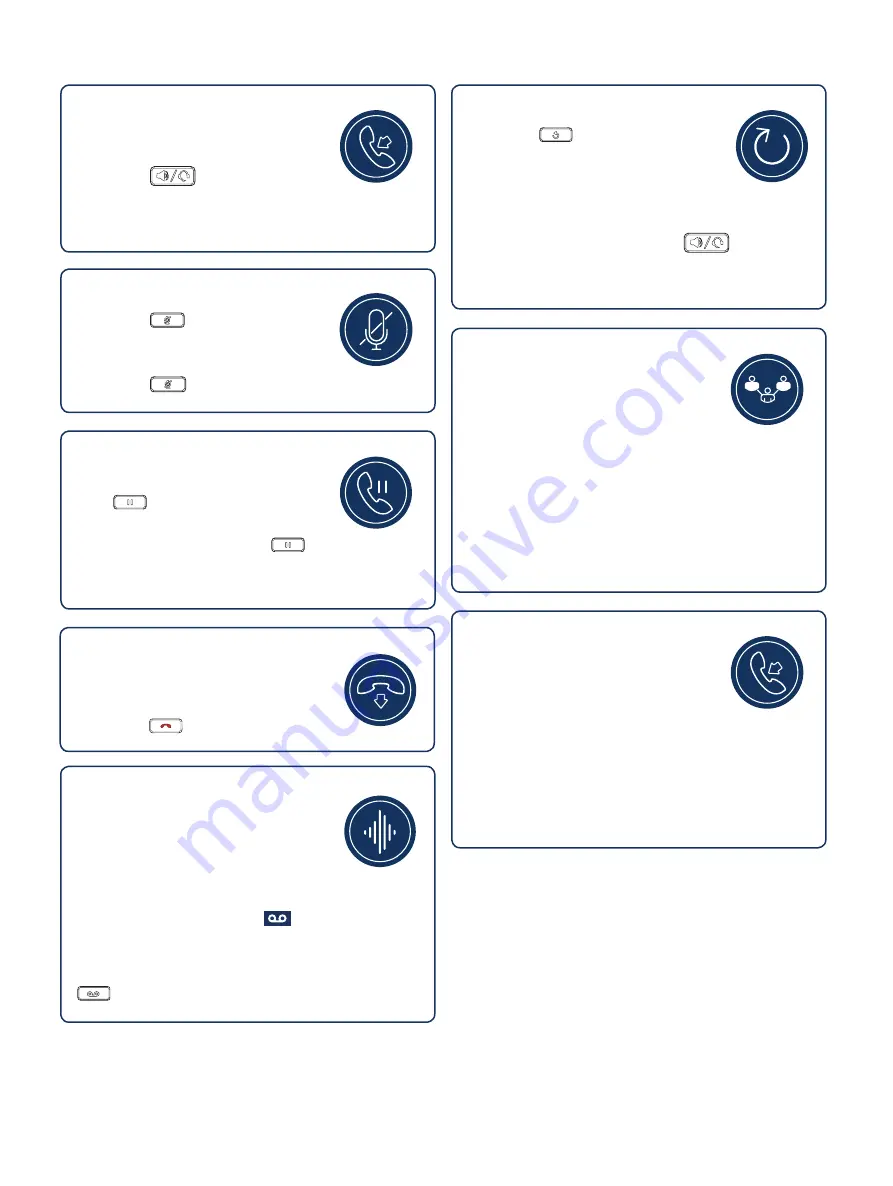
Answer a Call
• Lift the handset, tap the
Answer
softkey
or
• Press the key for handsfree
operation or
• Tap the line key and pick up the handset.
Set Up a Conference Call
1. While on an active call, to create
a conference by involving a third
participant, press the
Conference
softkey. The active call is placed on
hold.
2. Enter the target participant’s number and press the
Dial
softkey.
3. Wait for an answer and then tap the
Conference
softkey to complete the conference call.
Mute/Unmute a Call
• Press the
key while on an active
call to mute the microphone for your
handset, headset, or speaker.
• Press the key again to unmute the audio.
Hold/Resume a Call
• To place an active call on hold, press
the key. The LED flashes on the
respective
Line
key.
• To resume the call, press the key again
or tap the respective
Line
key.
Redial a Number
1. Press the key once to access a list
of recently dialed numbers.
2. Use the up and down navigation keys to
scroll through the entries and select a number.
3. Tap the
Dial
softkey or press the key to redial
the selected number.
End a Call
• Place the handset back in its cradle or
• Tap the
Drop
softkey or
• Press the key.
View Call List
The
Call List
menu displays a list of your
missed calls and outgoing and incoming
calls. You can view, delete, or dial the
numbers in the
Call List
menu. The
Call
List
menu displays the following list:
• unanswered
• answered
• redial list
Access Voicemail
Contact your system administrator to
configure the voicemail functionality.
When the voicemail functionality is
enabled, the Message Waiting Indicator (MWI) LED on
the phone flashes red and the icon displays on
the status bar indicating that there are new voicemail
messages.
You can access your voicemail service by pressing the
key.