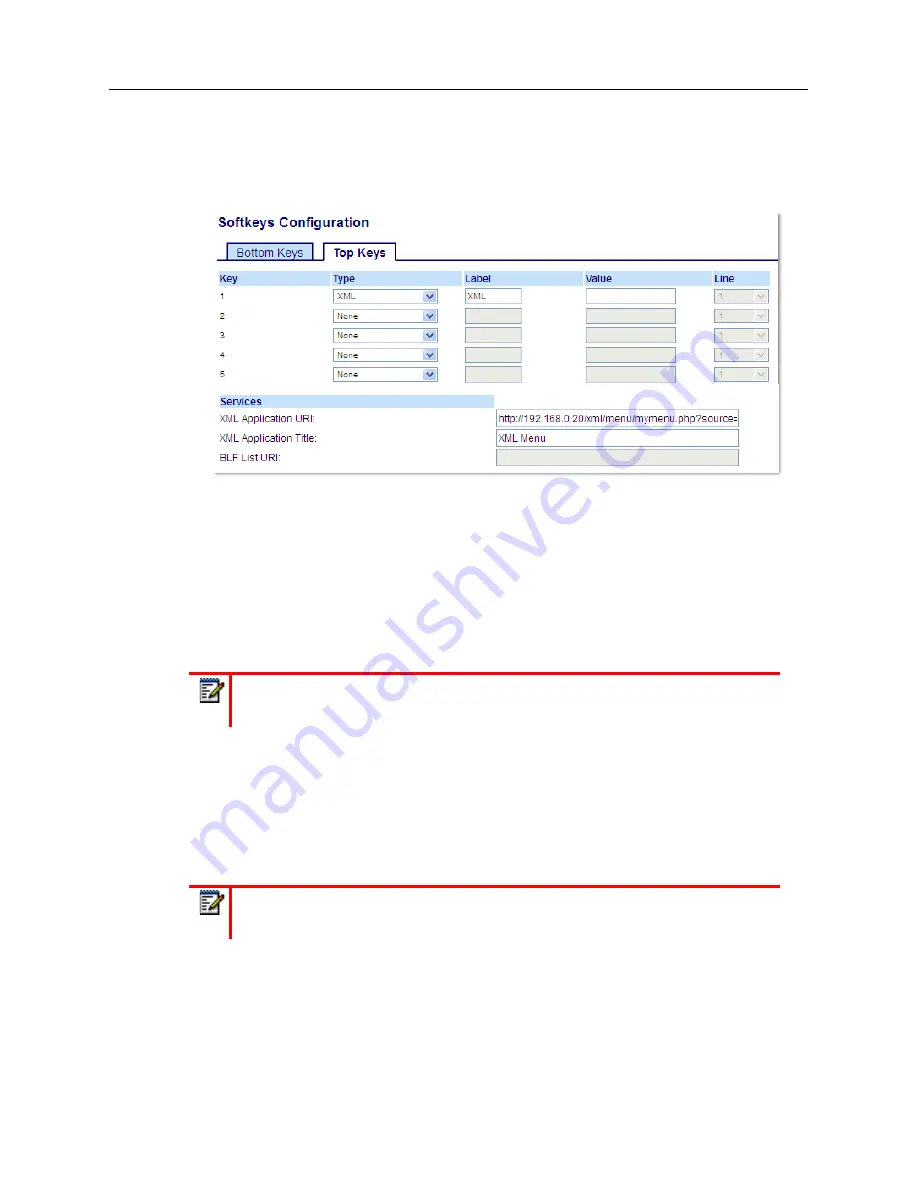
Configuring Softkeys
ci
Configuring an XML Key Using the Mitel Web UI y
1.
Click on
Operation > Softkeys and XML
.
or
Click on
Operation > Expansion Module <N>
.
Softkeys
2.
Select from
Key 1
through
Key 44
on the Top keys.
or
Select from
Key 1
through
Key 24
on the Bottom keys.
3.
In the
Type
field, select
XML
.
4.
In the
Label
field, enter a label to apply to this key.
5.
In the
Value
field, enter a URI(s) to apply to this key.
6.
In the state fields, check (enable) or uncheck (disable) the states you want to apply to this softkey.
Expansion Module Keys
7.
Select from
Key 1
through
Key 84
(M695).
8.
In the
Type
field, select
XML
.
9.
In the
Value
field, enter a URI(s) to apply to this key.
10.
Click
Save Settings
.
Accessing the XML Service Using the IP Phone UI
After an XML application(s) has been saved to your IP phone and a key has been configured to
access the XML applications, the customized service is ready for you to use.
Note:
Contact your System Administrator for the appropriate value(s) to enter in the
Value
field.
Note:
Contact your System Administrator for the appropriate value(s) to enter in the
Value
field.
Содержание MiVOICE 6930
Страница 1: ...Mitel 6930 SIP Phone 58015330 REV00 RELEASE 5 0 0 USER GUIDE ...
Страница 10: ...Table of Contents xi ...
Страница 211: ......






























