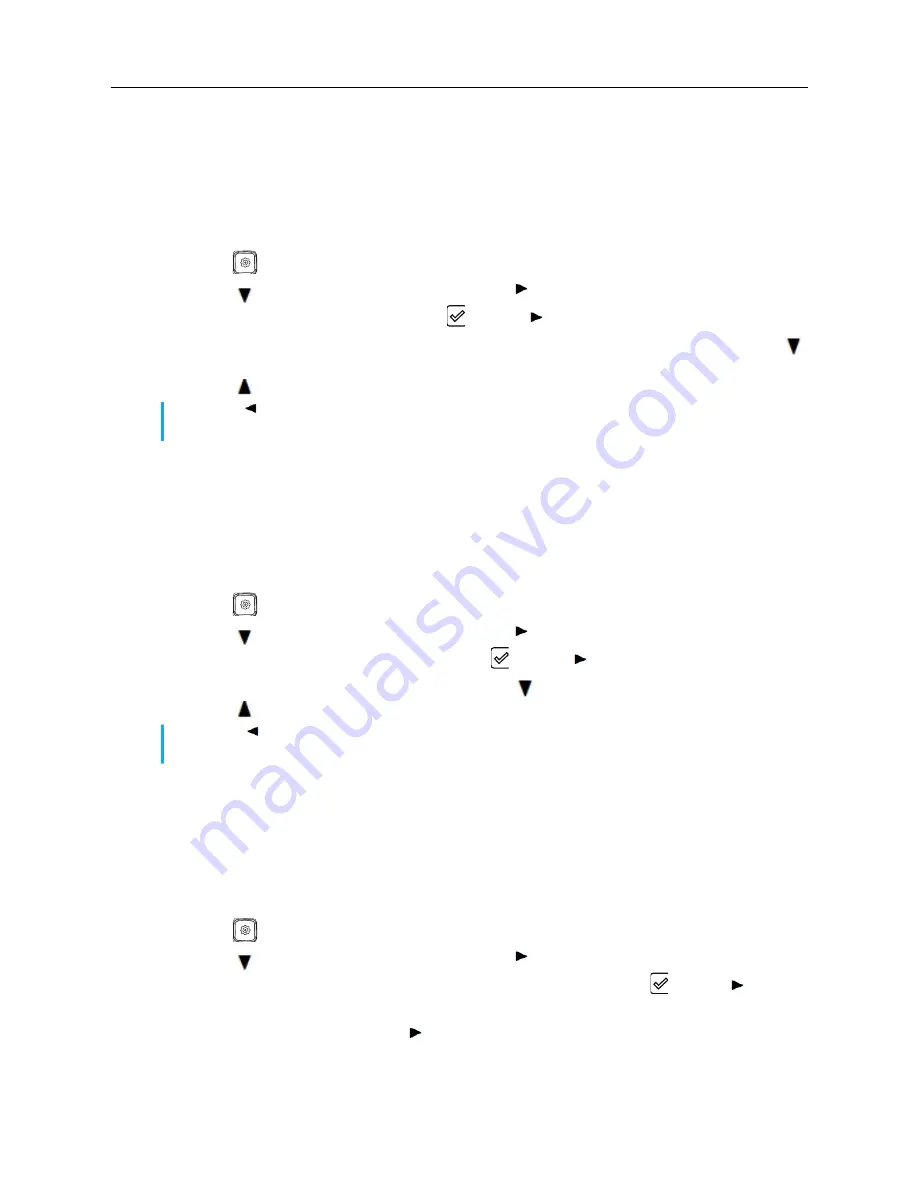
MiVoice 6905 IP Phone User Guide for MiVoice Business
16
Ping
The
Ping
sub-menu allows you to ping a hostname or IP address directly from the MiVoice 6900
Series IP phone. This tool can be used to verify whether or not network connections between the
MiVoice 6900 Series IP phone and other network endpoints are intact.
Perform the following steps to ping a host name or IP address:
1.
Press
.
2.
Press
to navigate to
Diagnostics
and press to select the option.
3.
Navigate to the
Ping
option and press or press to select the option.
4.
Enter the hostname or the IP address of the network endpoint you want to ping and press
to
Save
the changes.
Press
to cancel.
Trace route
The
Traceroute
sub-menu allows you to perform a trace request of the packets. You can then review
the parameters that the DHCP trace returns. After you have reviewed the trace information, the
DHCP Lease is released.
To trace a request:
1.
Press
.
2.
Press
to navigate to
Diagnostics
and press to select the option.
3.
Navigate to the
Traceroute
option and press or press to select the option.
4.
Enter the hostname or the IP address and press
to
Save
the changes.
Press
to cancel.
Capture
The
Capture
option allows you to capture network packets and audio packets for up to 1440 minutes
(24 hours) as well as access various logs, that can, in turn, be used to help debug and troubleshoot
various issues.
Capturing Audio and TCP Network Packets
1.
Press
.
2.
Press
to navigate to
Diagnostics
and press to select the option.
3.
Navigate to the
Packets Capture or Audio Capture
option and press or press to select
the option.
4.
Navigate to
Duration
and press .
Note:
The navigation key is used to delete the last digit/character entered and press the # key
to enter (".").
Note:
The navigation key is used to delete the last digit or character entered and press the
#
key to enter (".").

























