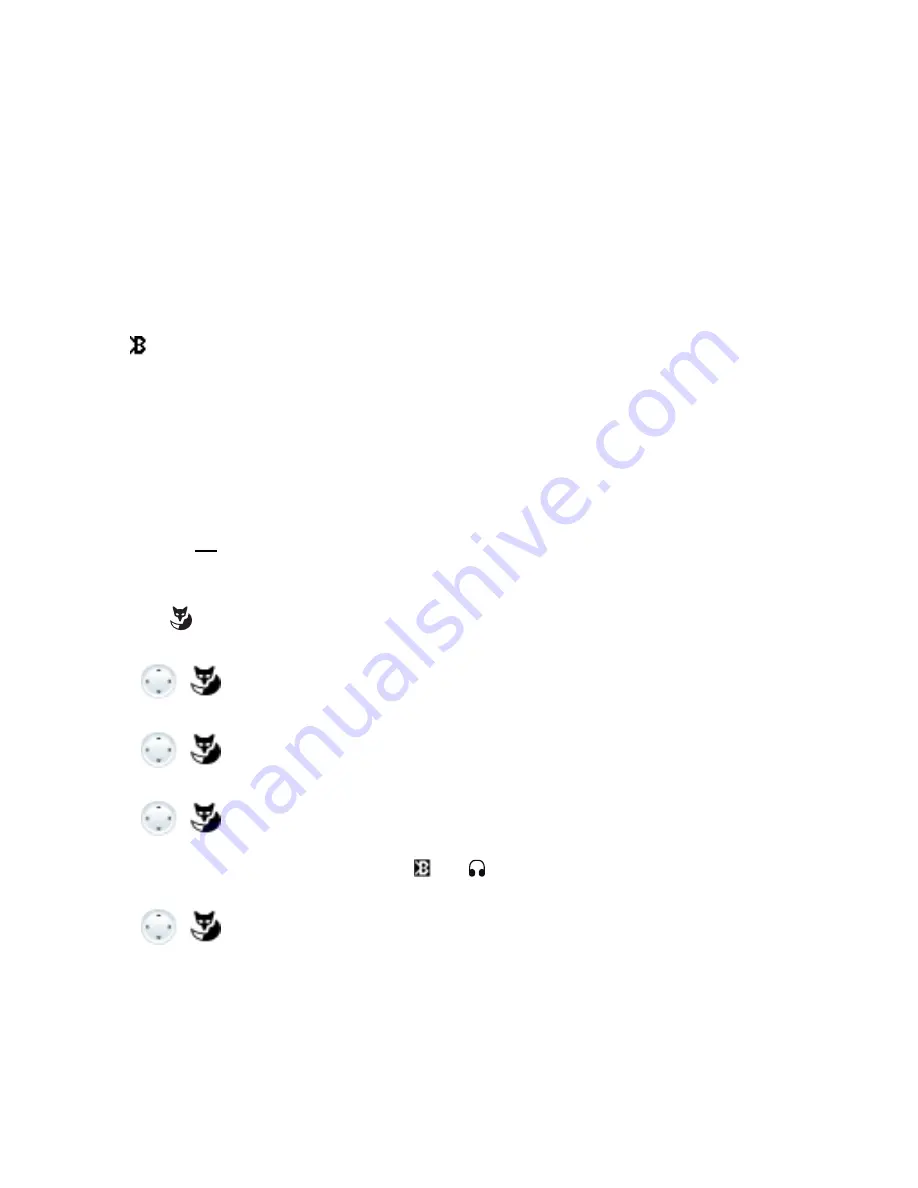
82
MiVoice 5380 / MiVoice 5380 IP
eud-1679/1.0 – R3.0 – 08.2015
Personalizing your phone
Activate Bluetooth operation and Bluetooth device (MiVoice 5380 /
5380 IP only)
You want to make a call using a Bluetooth-supported headset or to set up a conference
using a Bluetooth-supported conference unit.
As soon as you have connected a Bluetooth module to your terminal, you can activate the
Bluetooth operation and connect Bluetooth devices. Contact your system administrator to
install a Bluetooth module.
The phone automatically discovers a Bluetooth device and activates the Bluetooth opera-
tion . You can activate or deactivate the Bluetooth manually.
The following Bluetooth applications are supported:
• Headsets
• Conference units
Only one Bluetooth connection at a time is possible.
Note:
To find out how to make phone calls with the headset, refer to the chapter "Using a head-
set", page
23
.
Menu
Press the
Menu
Foxkey.
Settings
Scroll to
Settings
and press the
Select
Foxkey.
Bluetooth
Scroll to
Bluetooth
and press the
Select
Foxkey.
Pair new device
Pair new device:
Scroll to
Pair new device
and press
Select
Foxkey.
Activate and select the device you want and enter the Bluetooth device
PIN.
➔
Device is paired, and are displayed.
Paired devices
List of paired devices:
Scroll to
Paired devices
and press the
Select
Foxkey.
➔
List is displayed.
Select the device you want.






























