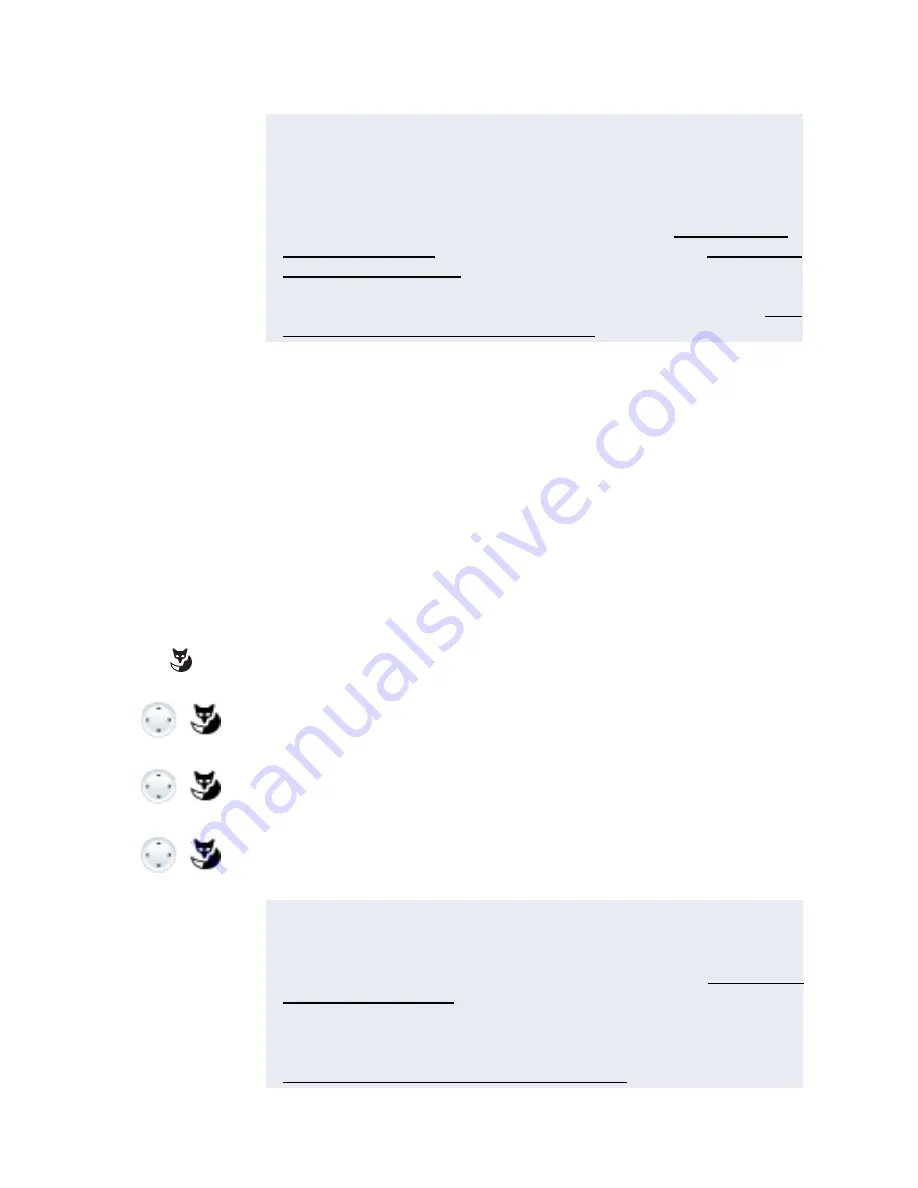
50
MiVoice 5380 / MiVoice 5380 IP
eud-1679/1.0 – R3.0 – 08.2015
Supplementary features
Forwarding a Call on No Reply (CFNR)
You want calls that you receive on your phone to be forwarded to another destination.
Both your own phone and the other destination will then start ringing. The system configu-
ration determines whether or not there is a ringing delay at the other destination. Whoever
goes off-hook first, answers the call. Depending on the system configuration, Call For-
warding on No Reply can also be activated when your phone is busy.
Notes:
• You can also search in the phone book, last-number redial list or call
list for the phone number of the person you are looking for.
• If a call is to be forwarded only when you are already in a call, select
Forwarding if busy
.
• You can also forward to your
Voicemail
(see chapter"Forwarding to
voice mail", page 51) or to a
Text message
(see chapter "Forwarding
to a message", page 51).
• You can deactivate forwarding using
Menu
>
Activated features
>
Reset
.
• You can also activate forwarding by remote control, see chapter "Set-
ting functions by remote control", page 69.
Notes:
• Call forwarding applies to all connected phones, in the one number user concept.
• Only one forwarding variant at a time is possible.
Menu
Press the
Menu
Foxkey.
Forwarding
Scroll to
Forwarding
and press the
Select
Foxkey.
Call Forw. on No Reply
Scroll to
Call Forwarding on No Reply
and confirm with the
Ok
Foxkey.
User
Scroll to
User
and confirm with the
Ok
Foxkey.
Enter the phone number of the destination to which your calls are to be
forwarded and confirm with the
Ok
Foxkey.
➔
Call forwarding is enabled.
Notes:
• You can also search in the phone book, last-number redial list or call
list for the phone number of the person you are looking for.
• You can also forward calls to your
Voice mail
(see chapter"Forwarding
to voice mail", page 51).
• You can deactivate forwarding on no reply using
Menu
>
Activated fea-
tures
>
Reset
.
• You can also activate call forwarding by remote control, see chapter
"Setting functions by remote control", page 69.






























