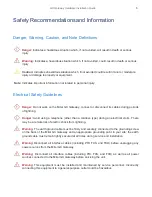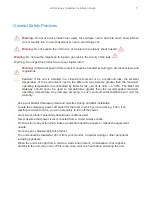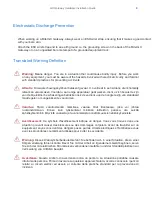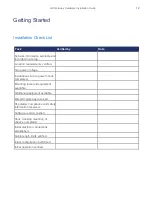GX Gateway Hardware Installation Guide
19
Installing the Unit on a Flat Surface
Before you start
Warning
:
Before performing this procedure, you must first read and understand the Safety
Recommendations listed in this document.
Steps
1)
Unpack the unit and go through the
Package Check List
(p.13)
2)
Apply the Bumpon ™ autoadhesive protective products to the bottom of the unit.
Note:
This will improve the airflow under the unit.
3)
Install the unit on a flat surface.
4)
Make sure the unit is at 20 cm (8 in.) from your monitor, computer casing, or other peripheral, including
speakers.
Connecting the Telephony Cables
Information
Note:
To prevent damage to the Mitel GX Gateway, make sure to connect the cables to their proper
location on the Mitel GX Gateway.
Steps
1)
Make sure an adequate earth ground connection has been made between the grounding
screw on the back of the Mitel GX Gateway and an appropriate grounding point in your site.
Warning
:
Adequate earth grounding connection of the Mitel GX Gateway is mandatory
to avoid any damage or injuries.
2)
Wear an ESD wrist strap, ensuring it makes good contact with your bare skin.
3)
Attach the ESD wrist strap end to an earth ground (grounding screw on the back on the Mitel
GX Gateway or unpainted bare metal spot of a grounded equipment rack).
4)
Make sure the unit's power switch is OFF.
5)
Make sure the circuit breakers of AC power sources used to power the Mitel GX Gateway are
OFF.
6)
Make sure the provided AC power cord is connected into the POWER connector located on
the back of the Mitel GX Gateway and in an appropriate AC electrical outlet.
7)
Connect faxes, phones or a PBX to the FXS card.
8)
Connect a PBX or ISDN line to the PRI card.
9)
Connect a PSTN or a PBX to the FXO card.