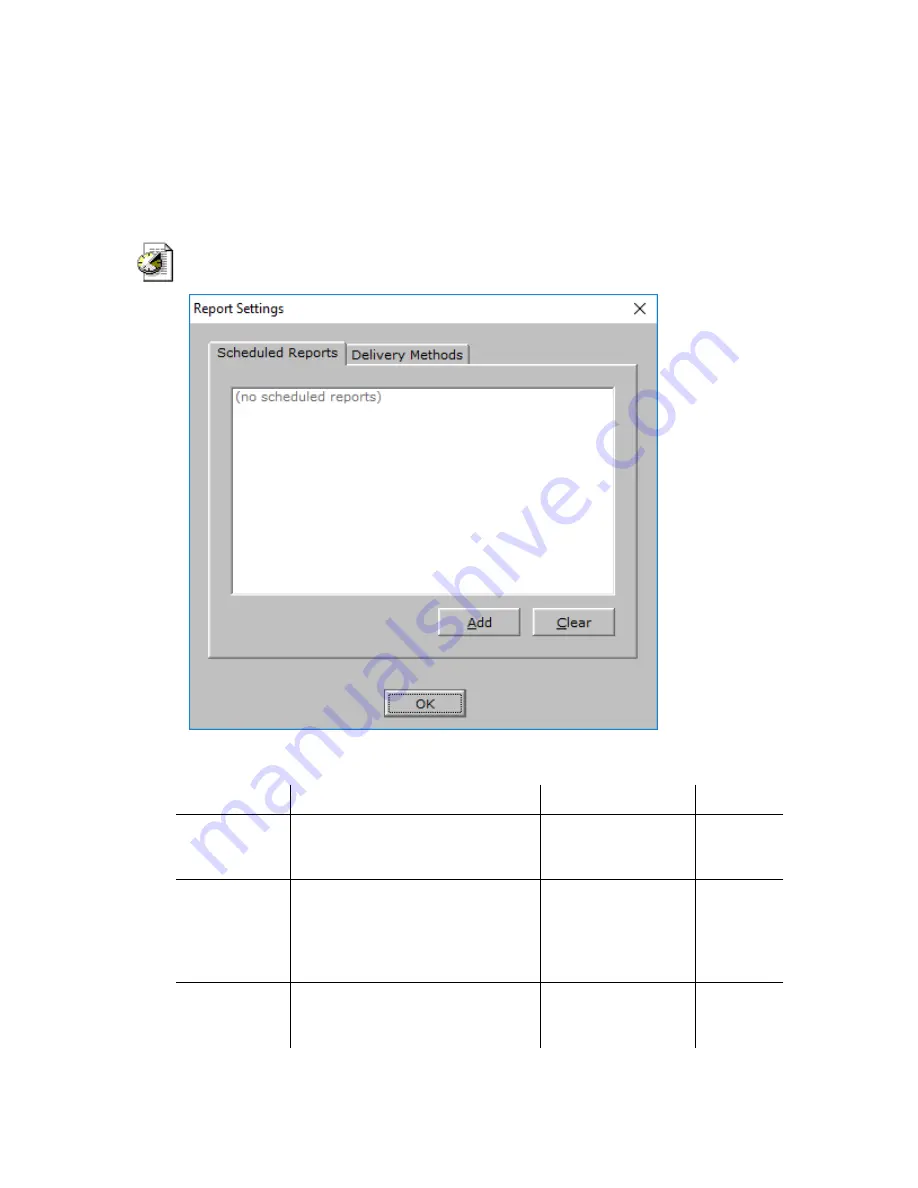
INNLINE IP Installation guide
Chapter 3: Reference
111
Reports
You can print several reports using the InnLine IP voice mail system.
For more information, see
Reports
in Chapter 2.
To edit report settings, click the
Do
button of the InnLine IP main screen and
then select
Configure System
. In the next screen, click the name of the tenant
you want to edit in the system tree (for example,
Tenant 1
). Next, double-click
the
Reports
icon, as shown at left. The following window appears.
Scheduled Reports
Parameter
Description
Range
Default
Scheduled
Reports
This setting allows you have
InnLine automatically print
reports at a specified time daily.
All available reports No
scheduled
reports
Add
Click this button to set up reports
to print automatically. In the next
window, select the report, specify
the time that it will print, and click
Add.
N/A
N/A
Clear
To delete a scheduled report, select
it in the Scheduled Reports list and
click the Clear button.
N/A
N/A
Содержание Connected Guests InnLine IP
Страница 1: ...INSTALLATION GUIDE InnLine IP Voicemail...
Страница 6: ...INNLINE IP Installation guide Introduction vi...
Страница 8: ...INNLINE IP Installation guide Introduction viii...






























