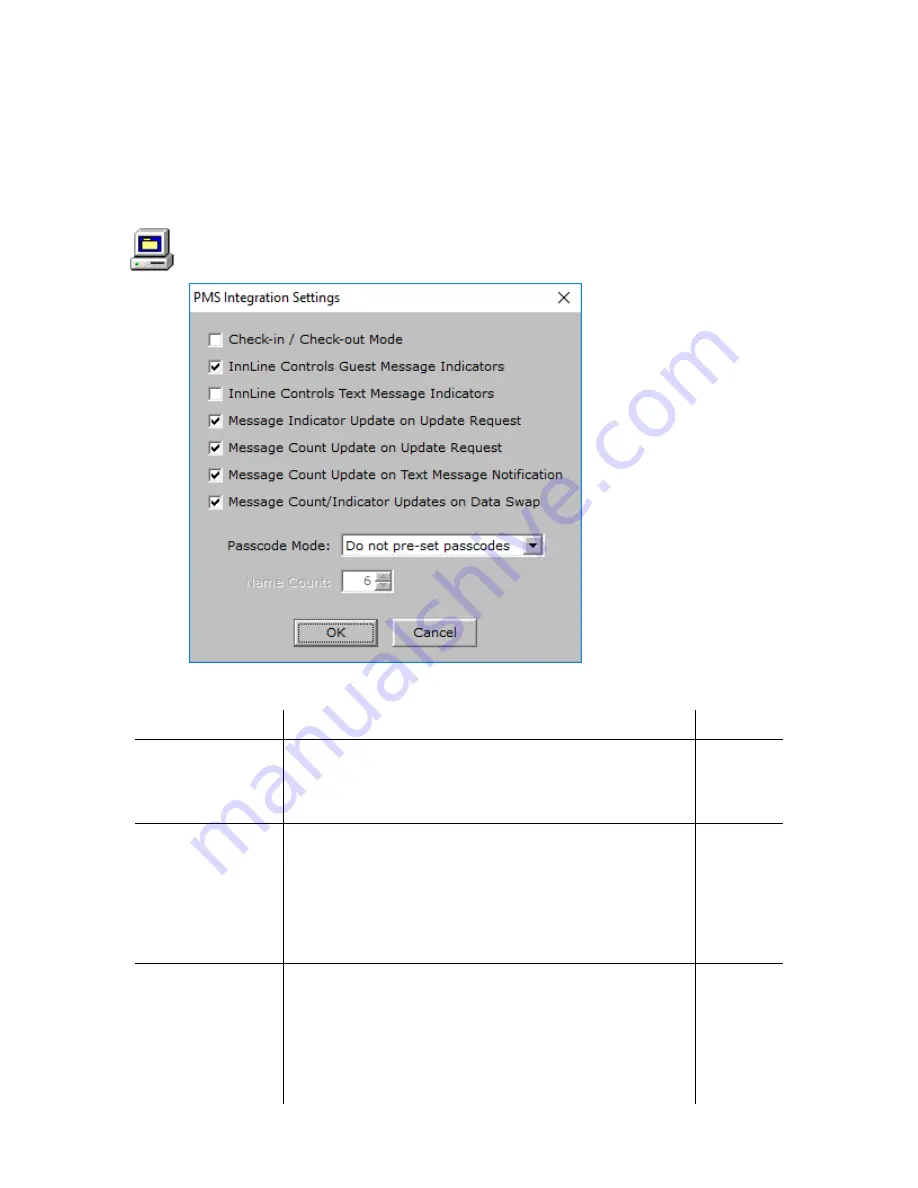
INNLINE IP Installation guide
Chapter 3: Reference
106
Property management
To edit tenant property management settings, click the
Do
button of the InnLine IP
main screen and then select
Configure System
. In the next screen, click the name
of the tenant you want to edit in the system tree (for example,
Tenant 1
). Next,
double-click the
Property Management
icon, as shown at left. The following
window appears.
You can edit the following parameters in the PMS Integration Settings window.
Parameter
Description
Default
Check-in/
Check-out Mode
Check this box if the InnLine IP system is interfaced to a
Property Management System (PMS). If the box is not
checked, the system is in a non-
PMS or “manual” mode.
Guest mailboxes remain open or “checked in” all the time.
Not
checked
InnLine Controls
Guest Message
Indicators
Typically, InnLine IP controls guest message lamps. Some
PMS companies want to control guest message lamps
themselves. If this parameter is not checked, InnLine IP
will not generate message waiting events to turn guest
message lamps on or off. The PMS then controls the lamp,
based on the message count update it receives from
InnLine IP.
Checked
InnLine Controls
Text Message
Indicators
Text messages reside in a property management system.
Some PMS integrations will communicate the existence of
text messages to InnLine IP. If you check this box, InnLine
IP will turn on the message lamp if it receives a text
message. If the box is not checked, the PBX controls the
message lamp. If the PMS does not have a data link to the
PBX, InnLine IP will most likely control it.
Not
checked
Содержание Connected Guests InnLine IP
Страница 1: ...INSTALLATION GUIDE InnLine IP Voicemail...
Страница 6: ...INNLINE IP Installation guide Introduction vi...
Страница 8: ...INNLINE IP Installation guide Introduction viii...






























