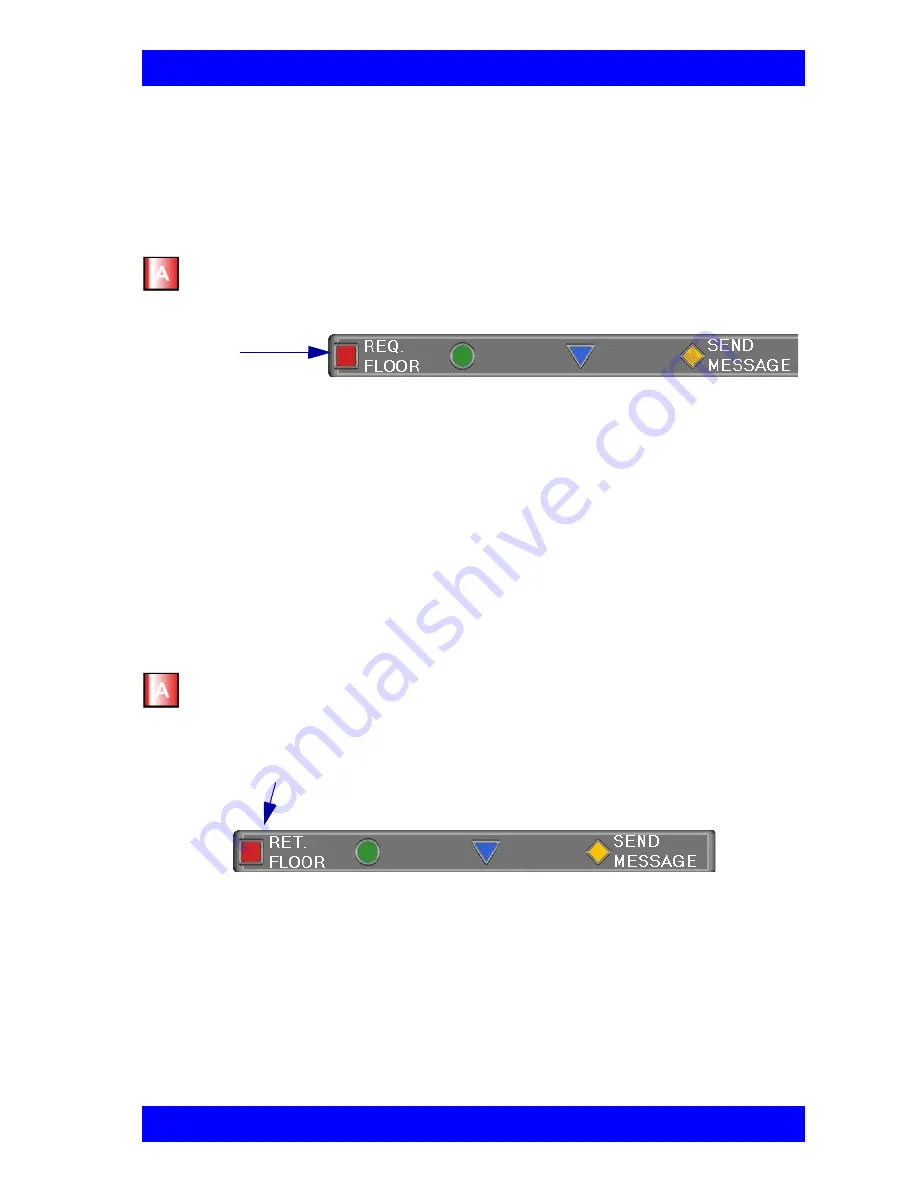
Chapter 7 Multi-Party Conferencing with Interactive Multicast
Mitel Networks 5760 VC User’s Guide
7-3
Requesting the Floor
To speak and be seen, request the Floor from the Chair.
É
To request the Floor
1.
Press <Multipoint>. The Multicast SoftKey menu appears on the monitor.
Requesting the Floor
3.
When a message asks you to accept the Floor, press <OK>.
When you take the Floor, everyone in the meeting sees and hears you.
Returning the Floor
When you finish speaking to the floor, return the Floor to the Chair.
É
To return the Floor
1.
If necessary, press <Multipoint> to display the Multicast SoftKey menu
Participant Has Floor
2.
Press the red REQ. FLOOR SoftKey. Wait for the Chair to grant you
floor permission.
2.
Press the red RET. FLOOR SoftKey. Your video and audio are replaced
on the screens of the other Participants by the Chair.
Press the red
Softkey to
request the floor
Press the red Softkey
to return the floor






























