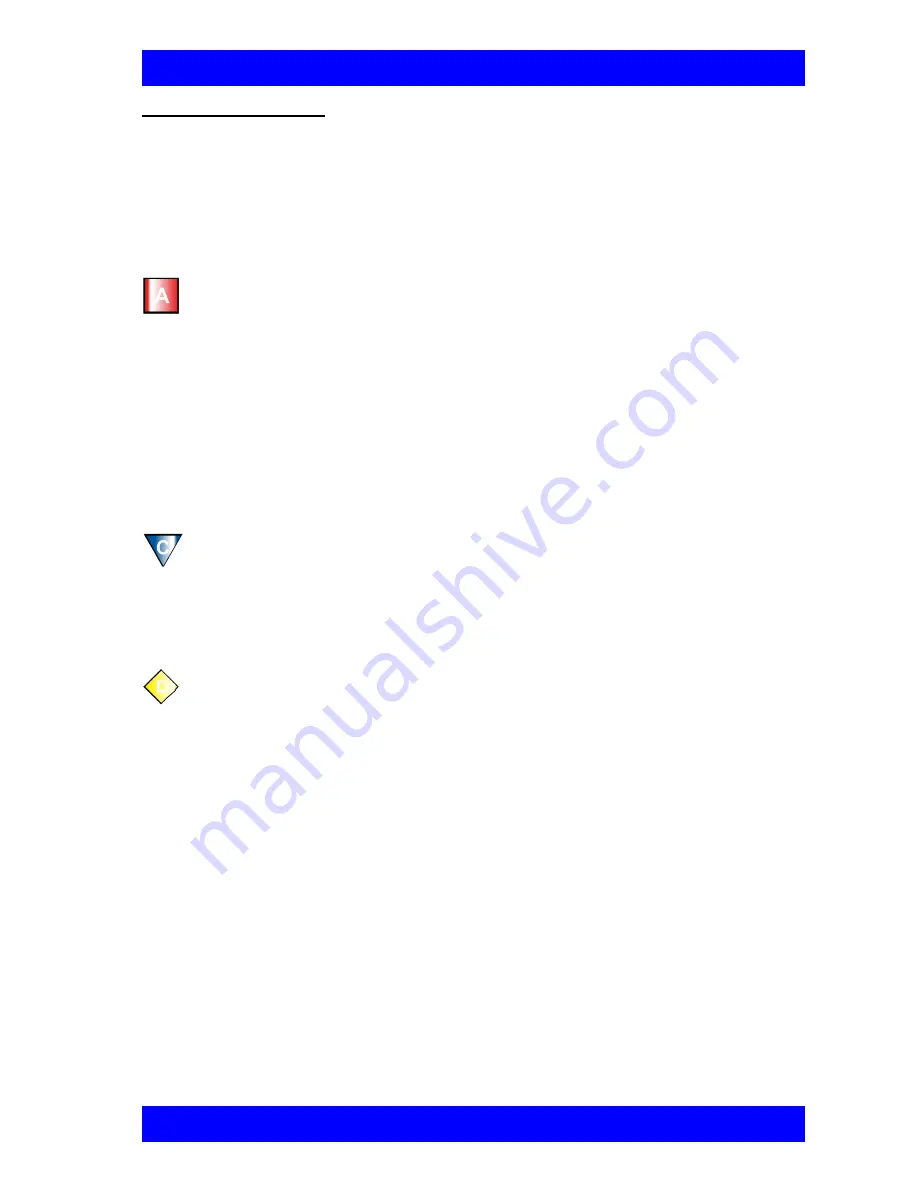
Chapter 8 Multi-Party Videoconferencing Through an MCU
Mitel Networks 5760 VC User’s Guide
8-5
Participant Options
From the MCU Participant screen, various options are available when Participant
View is activated.
É
To see the participant of your choice
1.
Press the up or down arrow buttons until the participant is highlighted.
If the Chair forces the video of another participant, it overrides your Select
Video.
If there is no Chair (if the MCU is managing the session), this view
remains until you press the AUTO SELECT SoftKey.
É
To end a Select Video command
É
To manage the session
2.
Press the red SELECT VIDEO SoftKey. The participant that you
selected appears in full-screen view. The audio that you hear does not
change.
q
Press the blue AUTO SELECT SoftKey. The full-screen view of the
selected participant disappears, replaced by the display selected by the
Chair or by the MCU.
q
Press the yellow CHAIRMAN REQUEST SoftKey. If no one else is
currently the Chair, the MCU gives you the role. The SoftKey Guide
changes from Participant options to Chair controls (see “Chair Controls”
on page 8-6).






























