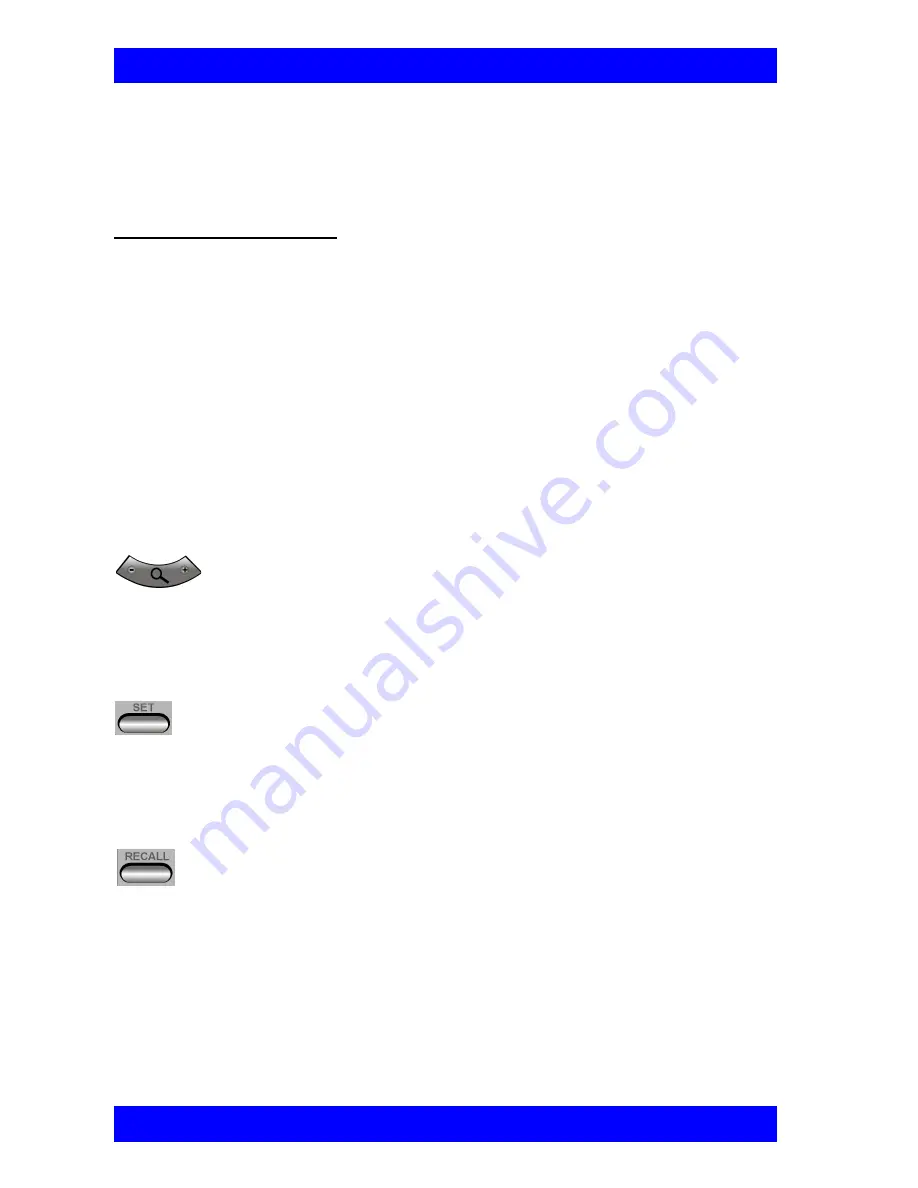
Chapter 5 Video and Audio Adjustments
5-6
Mitel Networks 5760 VC User’s Guide
Controlling the Camera
You can position the 5760 VC’s main camera at any time, either prior to or during a
call. You can pan, tilt, and zoom the camera every time you want to change the
local display, or you can save preset positions.
Positioning the Camera
When the screen is clear of dialog boxes, either in or out of a videoconference, you
can control the camera in various ways:
q
Manual positioning - temporarily positioning the camera as required.
q
Preset positioning - focusing the camera on a specific person or location, then
saving the position and recalling it when needed.
q
Far-end camera control.
É
To manually position the camera
q
To pan the camera left and right, press the left and right arrow keys. To tilt
it up and down, press the up and down arrow keys.
É
To preset a camera position
1.
Manually position the camera.
É
To restore the camera to a preset position
To zoom in and out, press the <+> and <-> of the Zoom button.
2.
Press <Set> in the remote control’s Presets area.
3.
Press a number on the number pad. Each of the numbers between 0 and
9 may represent a preset position.
1.
Press <Recall> in the remote control’s Presets area.
2.
Press the number (0-9) in the number pad corresponding with the
position you want. The camera positions itself accordingly.






























