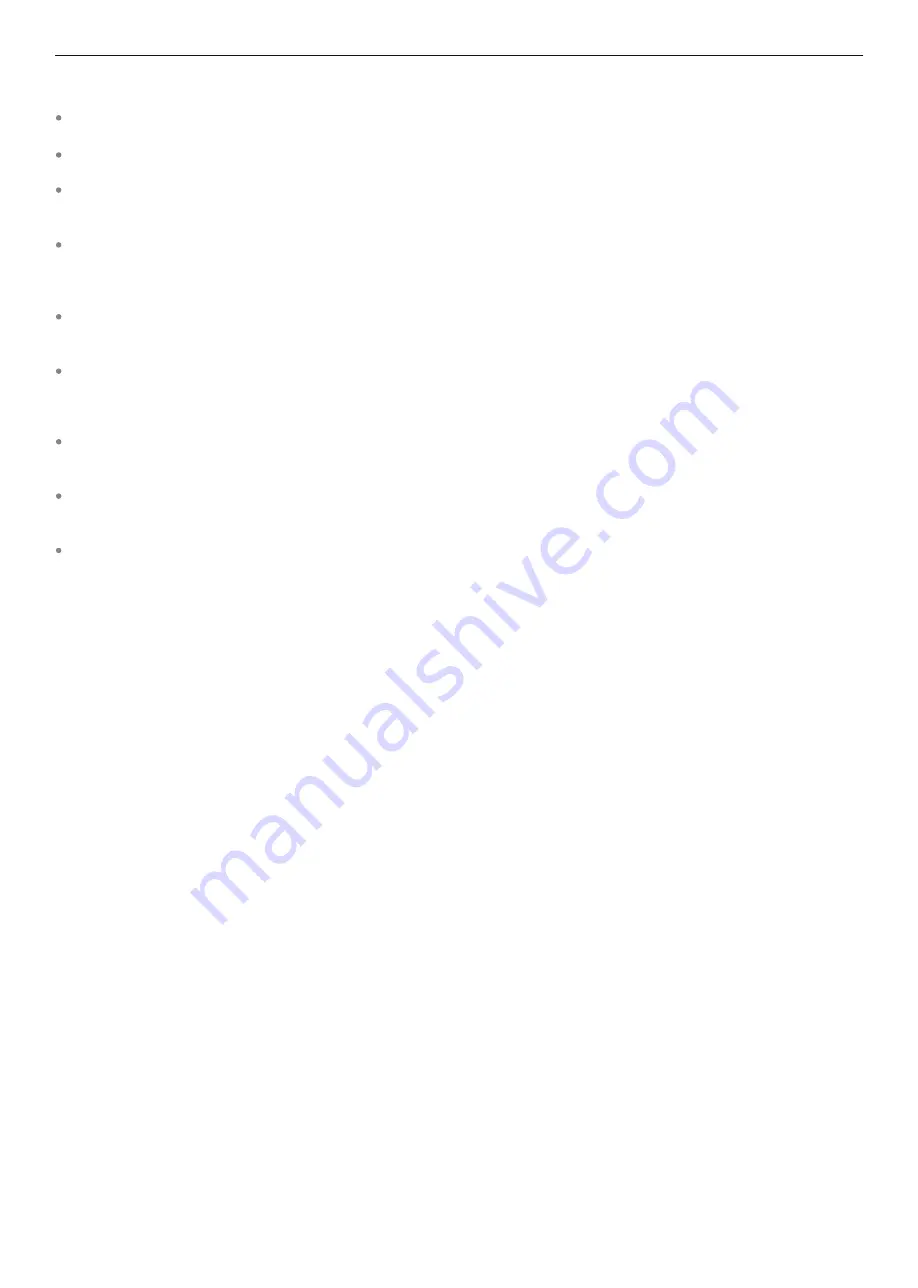
7
Connect your playback device via the via the auxiliary, optical, coaxial, PC USB, or AV audio inputs on the rear panel.
Connect the LX CONNECT Hub mains supply.
When powered on, the LX CONNECT Hub indicator light will then illuminate dimly, which means it is now in standby
mode.
Either press the STANDBY button on the unit, or press the STANDBY button on the remote control and the standby
LED will turn on brightly. The screen will then briefly display the Mission logo, confirming the unit is powered on. To
return to standby, press the STANDBY button once more.
To pair the hub with the speakers, press the MENU button on the remote (or touch the MENU button on the unit) to
enter menu setting.
Select the 'Enter Pairing' option. The hub will then display 'Pairing'. Press the PAIR button on the rear of one of the
Mission LX CONNECT Wireless Speakers. The rear LED will change from flashing to staying on constantly once
paired. Display screen will show 'Connected'.
Please note pairing of the speakers needs to be done individually.
Once your first speaker is paired, repeat the
process for the second speaker.
To adjust the volume, press the '+' and '-' buttons on the front panel of the hub or remote. Volume is adjustable from
0 to 50. When the system is restarted, the default volume is 25.
The DISPLAY button on the remote control will toggle the front panel display ON/ OFF. When the display is OFF, use
the front panel control or pressing any remote key will momentarily turn on the display. After 10 seconds, the display
will automatically turn off again.
Installing & Operating the LX CONNECT Hub
















