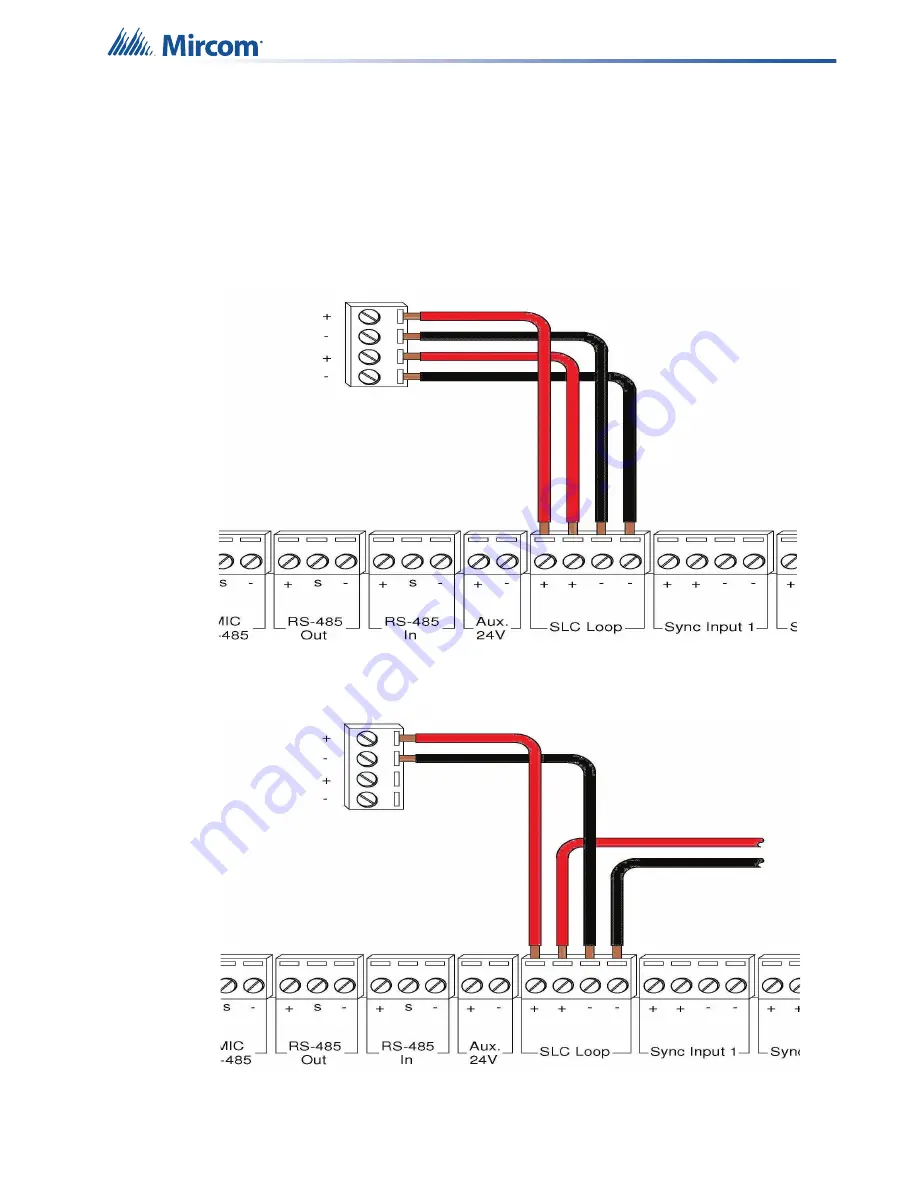
28
SLC Integration - QX-mini and FleX-Net™ - Single Stage
5.2
Wiring
For SLC integration, connect wire from preferred loop of FleX-Net™ to SLC terminal on QX-
mini Master.
Note:
If the system is comprised of a QX-mini Master and booster panels,
only the QX-mini Master must be wired with FACP.
5.2.1 Class A
Figure 41 Class A wiring to connect FACP with QX-mini master via SLC link
5.2.2 Class B
Figure 42 Class B wiring to connect FACP with QX-mini master via SLC link
Содержание QX-mini
Страница 1: ...Programming Guide Emergency and Fire Alarm Audio System LT 2079 Rev 2 July 2019 QX mini...
Страница 2: ......
Страница 16: ...16 Working with the Configurator 4 Select Backup Figure 22 Configure a backup amplifier 5 Click OK...
Страница 45: ...SLC Integration QX mini and FX 3500 Two Stage 45 7 4 SYNC CLASS B Figure 67 Sync Class B...







































