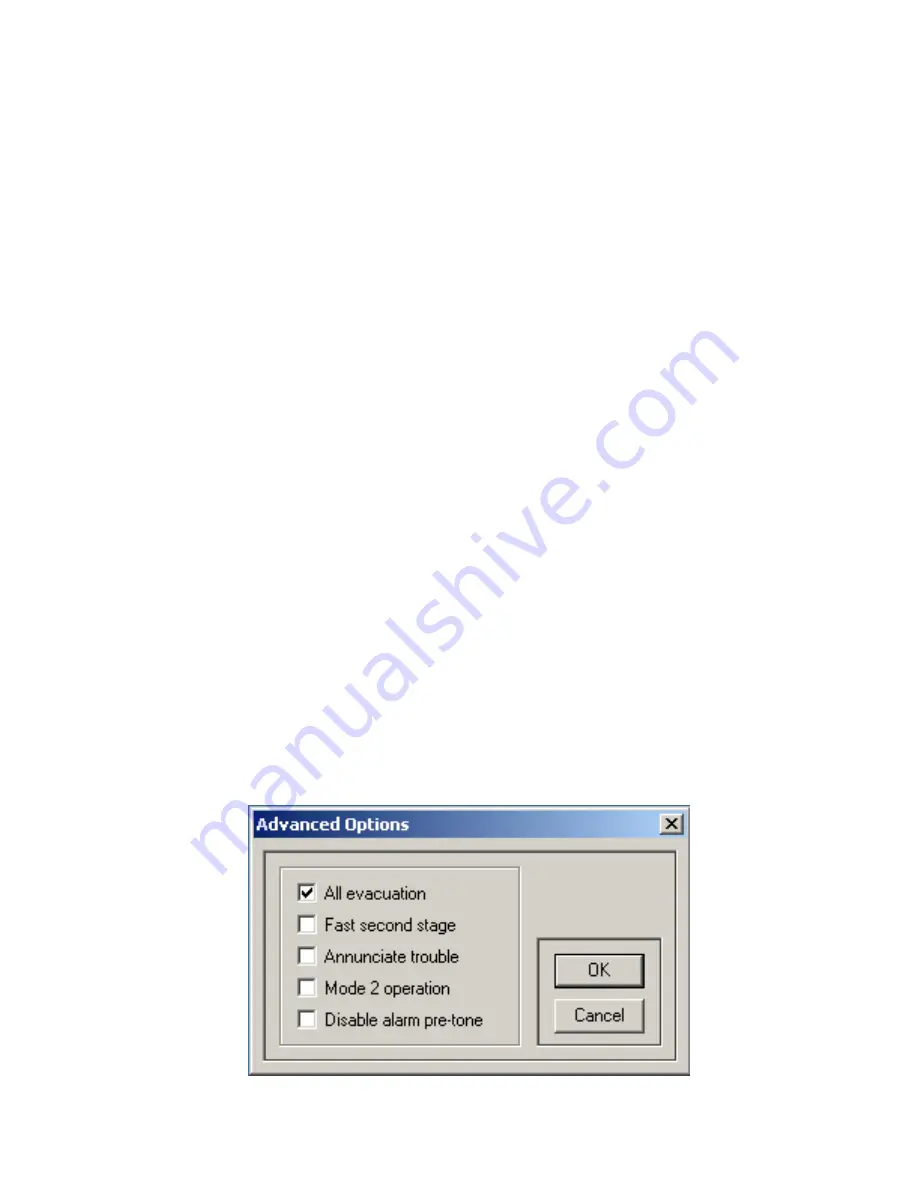
QIF-5000B Configuration Download procedure:
1. Remove the connections J1 and J2 to the paging module (QMP-5100B or QMP-5101B) on the QIF-5000B
board.
2. Move the CONFIG jumper, JP5 on the QIF-5000B board to the program enable position between pins 1 and
2. Press the QX-5000 System Reset button on the QIF-5000B, located just below the CONFIG jumper. Wait
until the green A.C. ON LED starts flashing.
3. Connect the RS-485 IMA or UIMA to the computer. Connect the ribbon cable end to J9 of the QIF-5000B.
4. Launch application, ‘Audio Configuration Utility’ from the P.C.
5. Proceed with Audio Cabinet Configuration (zone mapping) according to the QX-5000 installation manual and
Audio Configuration Utility Manual (Document # LT-9028).
6. Follow section ‘QDV-1000 Configuration’ in LT-9028 to configure the QDV-1000 settings.
IMPORTANT
:
o
Every installed chip should have a message programmed on its channelX line (X =01 to 04). If
channel 04 (ALERT2) is used for manual messages only, one of the message must be selected and
programmed on channel 04 line with part1 repeat set at ‘255' and repeat all set at ‘255'.
o
Message 1 cannot be used to build the play back message.
o
For Mass Code operation, see below.
7. From the main system window, under the ‘System’ pane, verified that the option ‘QDV Installed: Yes’ is
present.
8
Once all elements of the audio system have been configured. From the tool bar, hit the ‘send’ button to send
the configuration to the QIF-5000B.
9. Noted that the ‘AC On’ green LED stop flashing and then turns back on solidly, this indicates that the
configuration has been send successfully.
10. Replace jumper JP5 back to its normal position.
Additional note for QX-5000 system with QDV-1000 and Silenceable speaker
option:
When Silenciable speakers are used, the QX-5000 audio system has to play the ‘Pre-announce Tone’ before the
alarm signal. This is to re-sound any previously silenced speakers. To enable the QX-5000 system for this feature,
the ‘Alert 2' I.C. must be installed in U5 socket. The ‘Pre-announce’ tone is also required to be recorded onto the Alert
2 channel.
In the Audio Configuration Utility, under the ‘System Configuration’ > ‘Advance Options’ window, verify that the option
box ‘Disable alarm pre-tone’ is not selected.
LT-901 Rev.4 Aug 2006
Page 7 of 10
Содержание QDV-1000
Страница 11: ......












