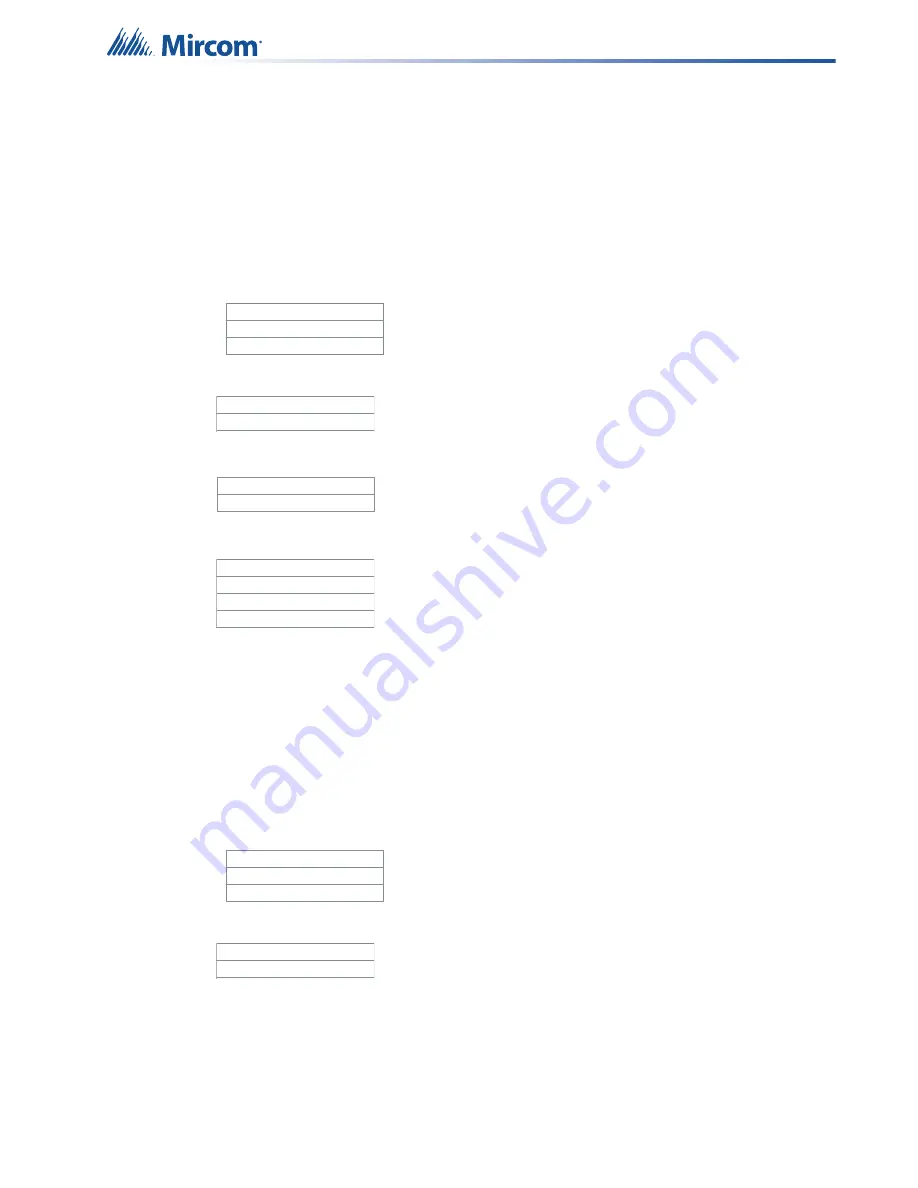
51
Press the
UP
and
DOWN
cursor keys to scroll through all the devices on the loop for which the
report is available.
The first line identifies the AP device, the second line specifies the device type ID, and the
third line specifies the company (3 for Mircom, 11 for Secutron, 51 for System Sensor).
10. AP Device Data
This option reports on the Advanced Protocol device information. Generate this report when
requested by technical support.
If the panel is connected to a printer, select an output source:
Select all loops or a specific loop.
Enter the loop number of the desired device and press the
Enter
button.
The report shows the loop number and device address in the following format:
Press the
UP
and
DOWN
cursor keys to scroll through all the devices on the loop for which the
report is available.
The first line identifies the AP device. The third and fourth lines are the analog values retrieved
from the sub-addresses in the device. For most devices, the usual value for the first number
on the second line is 50, which indicates that the device is in a normal state.
11. AP Group Param
This option reports on the output group configuration.
If the panel is connected to a printer, select an output source:
Select all loops or a specific loop.
Enter the loop number of the desired device and press the
Enter
button.
- Report To -
1. Printer
2. Screen
1 All
2 Loop
Loop Number
Loop :__
Loop 1 Addr. 107
50, 122, 121, 0
0, 0
- Report To -
1. Printer
2. Screen
1 All
2 Loop






























