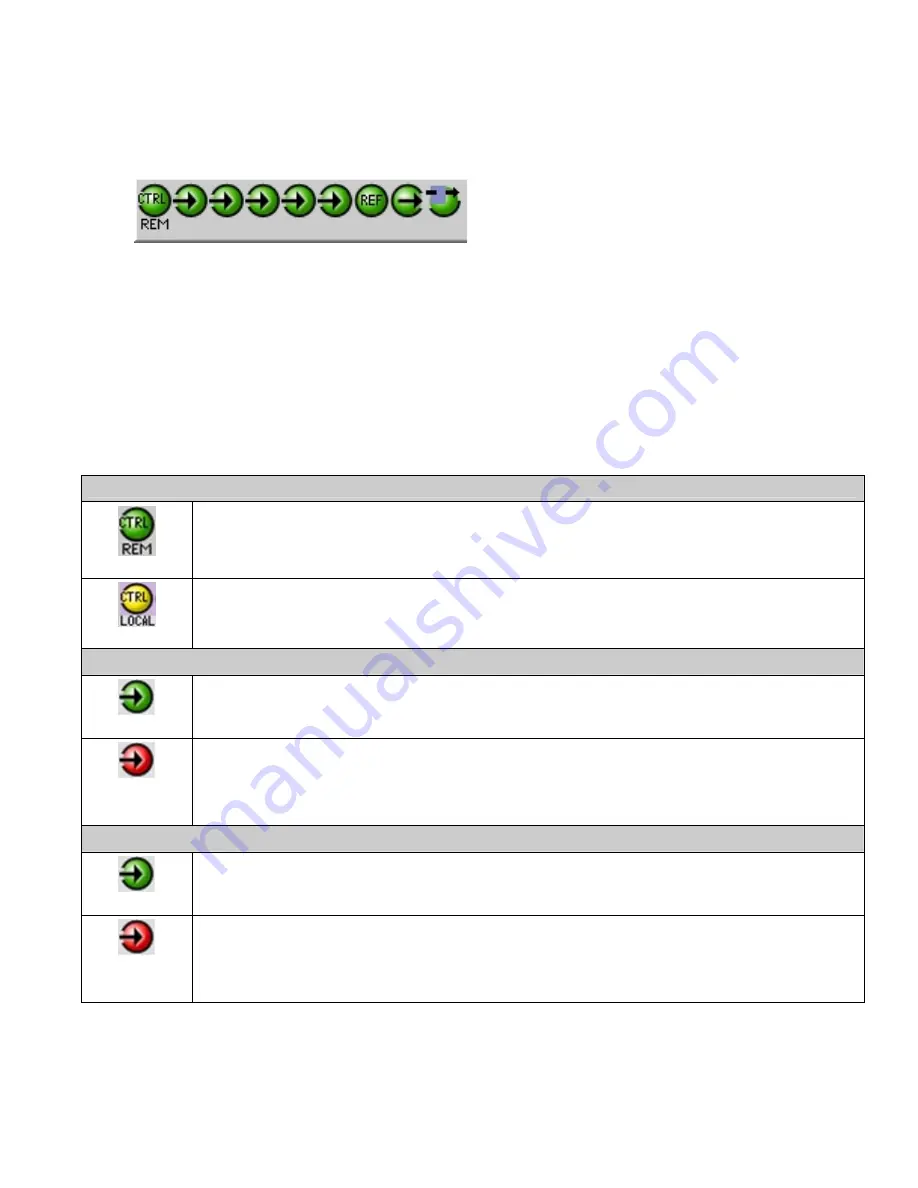
GUIDE TO INSTALLATION AND OPERATION
LGK-3901/DSK-3901 |
55
1.
The top section displays icons that report different statuses such as card communication status, input signal and
reference signal format and statuses. In some instances, they relate to conditions defined through parameters
settings.
Icon # 1 2 3 4 5 6 7 8 9
Move the mouse over an icon and a status message appears below the icon providing additional information. If there
is an error, the error status message appears in the message area without mouse-over.
•
If there are multiple errors, the error messages cycle so all can be seen
•
The icon whose status or error message is shown is highlighted with a mauve background
The table below describes the various status icons that can appear, and how they are to be interpreted.
•
In cases where there is more than one possible interpretation, read the error message in the iControl window
to see which applies.
Icon #1 – Manual Card Configuration
(green)
Remote card control activated. The iControl interface can be used to operate the card
(yellow)
Local card control active. The card is being controlled using the Densité frame control panel, as
described in section 3.3. Any changes made using the iControl interface will have no effect on the
card.
Icon #2 – PGM Input status
(green)
Video signal detected and valid.
The specific format details will be listed if the cursor is moved over the icon.
(red)
Video signal absent.
No rear.
Video format mismatch with output format.
Input timing error.
Icon #3 – Fill-1 Input status
(green)
Video signal detected and valid.
The specific format details will be listed if the cursor is moved over the icon.
(red)
Video signal absent.
No rear.
Video format mismatch with output format.
Input timing error.
USO
RESTRITO
















































