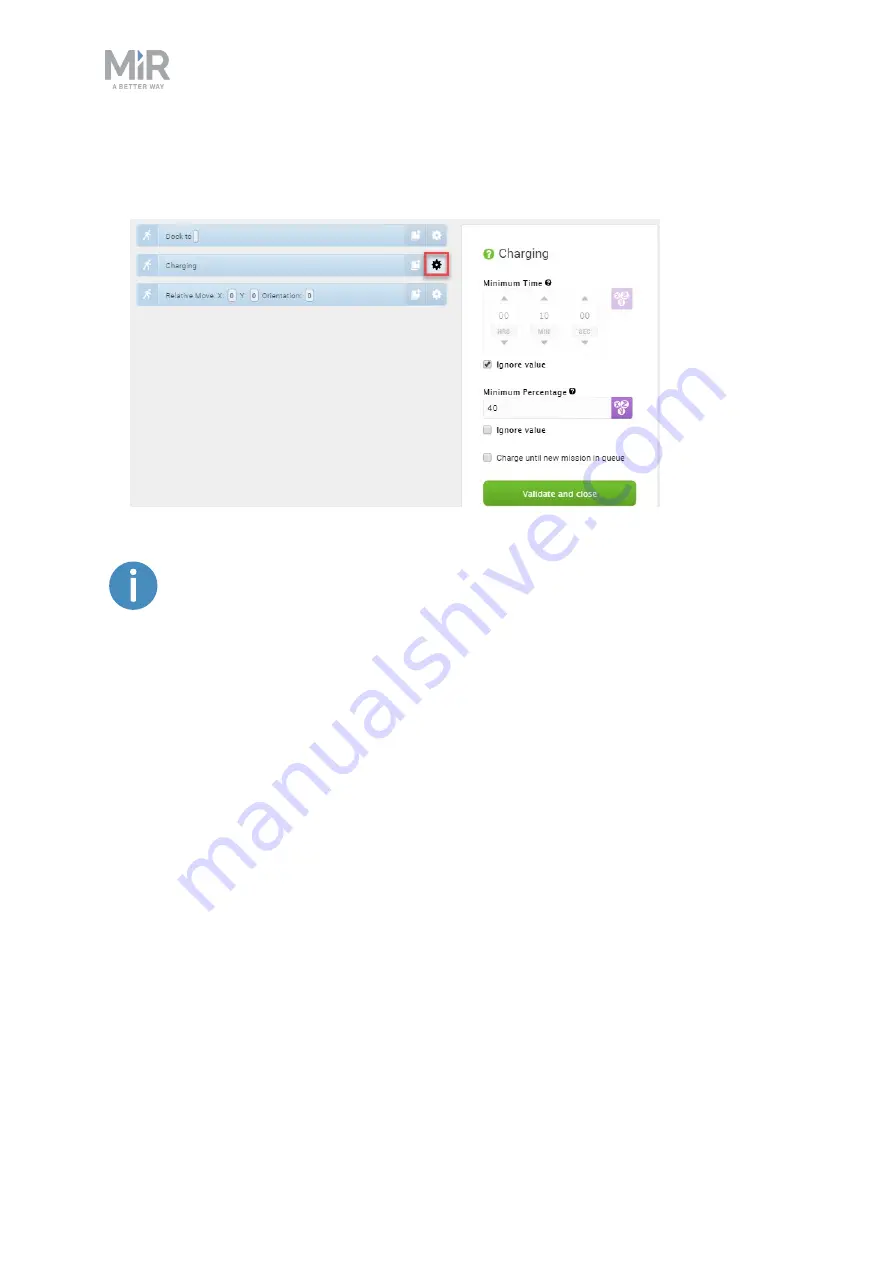
5. Usage
MiRCharge 48V Operating guide (en) 11/2019 - v.1.3 ©Copyright 2019: Mobile Industrial Robots A/S.
26
4.
In the
Charging
action dialog, define how the charging should be completed. In our
example, there is no minimum time. When the battery reaches 40%, the charging is com-
pleted. Select
Validate and close
.
To read more about the different Charging action combinations, see
action parameters explained on page 33
.
5.
In the
Relative move
action dialog, define how far the robot should move away from the
charging station after charging is completed. This is done by defining an X-value and a Y-
value that will move the robot backwards and to the side. Select
Validate and close
.









































