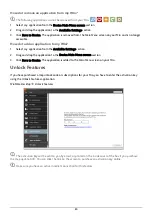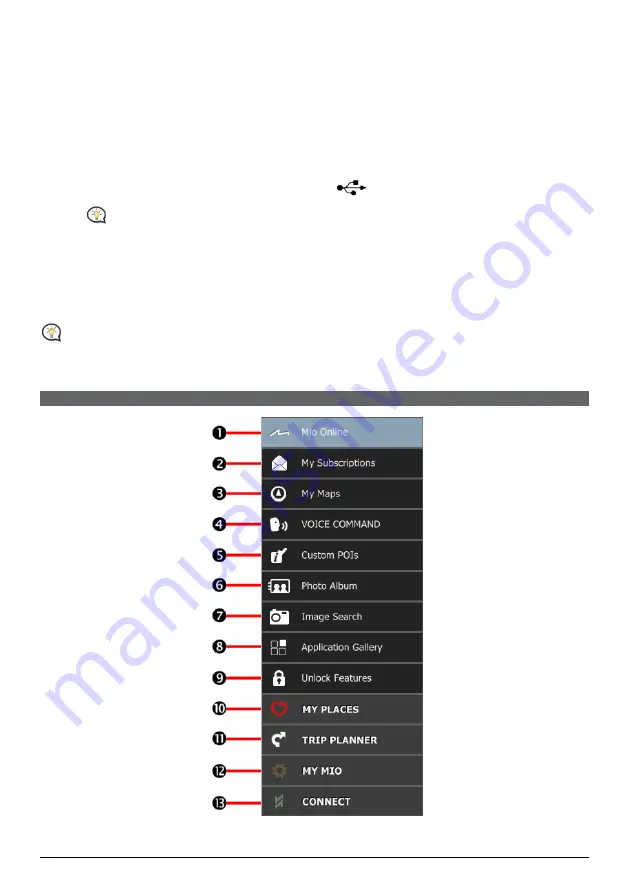
65
4.
Click Install Software, then Install MioMore Desktop.
5.
Follow the screen prompts to install MioMore Desktop:
Review and accept the Licence Agreement for MioMore Desktop when prompted.
Select a destination folder for MioMore Desktop when prompted.
When the installation is complete, click Finish. MioMore Desktop will open.
6.
If prompted to connect your Mio to your computer, complete the following:
Plug the large end of the USB cable (supplied) directly into a USB port on your computer (not a USB
hub) and plug the small end into the USB Socket (
) on the bottom of your Mio.
Where possible, plug the USB cable into a USB port at the back of your computer.
Slide the Power switch to the ON position, to turn on your Mio. A
USB Connection
screen will display
on your Mio.
7.
If prompted to update your Mio software, follow the on-screen prompts.
You are now ready to use MioMore Desktop to install maps to your Mio.
From now on, you can access MioMore Desktop via:
Start
Æ
All Programs
Æ
Mio
Æ
MioMore Desktop
MioMore Desktop Menu
Depending on your Mio model, certain MioMore Desktop Menu options may not be available.
Содержание SPIRIT 380 series
Страница 1: ...Spirit Series Hardware User Manual...
Страница 10: ...Getting to know your Mio Spirit Spirit Series 10...
Страница 11: ...Spirit Series Spirit 680 Spirit 685 687 Spirit 685 Spirit 687 11...
Страница 19: ...Spirit Series Software User Manual...