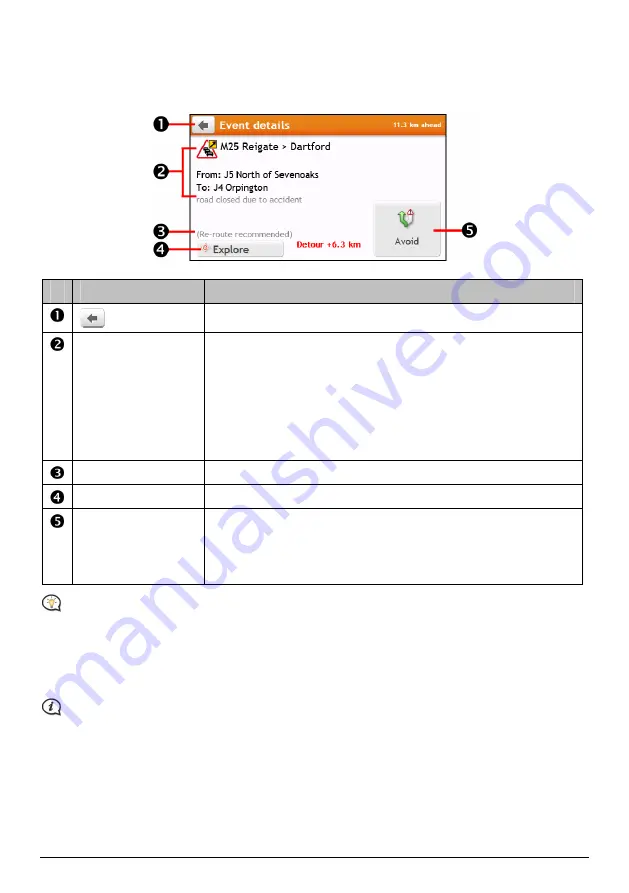
39
How do I view traffic details?
On the
All traffic events
screen, tap the event you want to view. The
Event Details
screen will display.
Item
Description
Tap to return to the previous screen.
Event icon and
description
Displays details of the Event, including:
Name of road and direction in which Event is taking place.
Location of where Event begins and ends.
o
> indicates an Event from a location, to a location.
o
< > indicates an Event between locations.
Type of Event.
Detour information
Displays details of detour recommendation, if any.
Explore
Tap to explore the map.
Avoid
Tap to initiate a new route to avoid the event. Only available if a detour or
re-route is available.
The Unavoid Area button is displayed when a re-route has been
calculated.
When the detour information is provided, the details will be displayed as detour recommendation on the
Event details
screen.
How do I know if a detour is recommended?
When a Traffic or Clearance event occurs on your route, a detour will often be recommended. The detour event
message will display in the status bar on
Map
screen.
Detours are only recommended for Traffic or Clearance Events on a calculated route.
How do I avoid an event on my route?
1.
On the
All traffic events
screen, tap the event. The
Event Details
screen will display.
2.
If a detour has been calculated to avoid an event on your route, Avoid is available; tap to accept the new
route and avoid the event. The
Map
screen will display.
Содержание SPIRIT 380 series
Страница 1: ...Spirit Series Hardware User Manual...
Страница 10: ...Getting to know your Mio Spirit Spirit Series 10...
Страница 11: ...Spirit Series Spirit 680 Spirit 685 687 Spirit 685 Spirit 687 11...
Страница 19: ...Spirit Series Software User Manual...






























